Normal editing – DgFlick Passport Xpress User Manual
Page 31
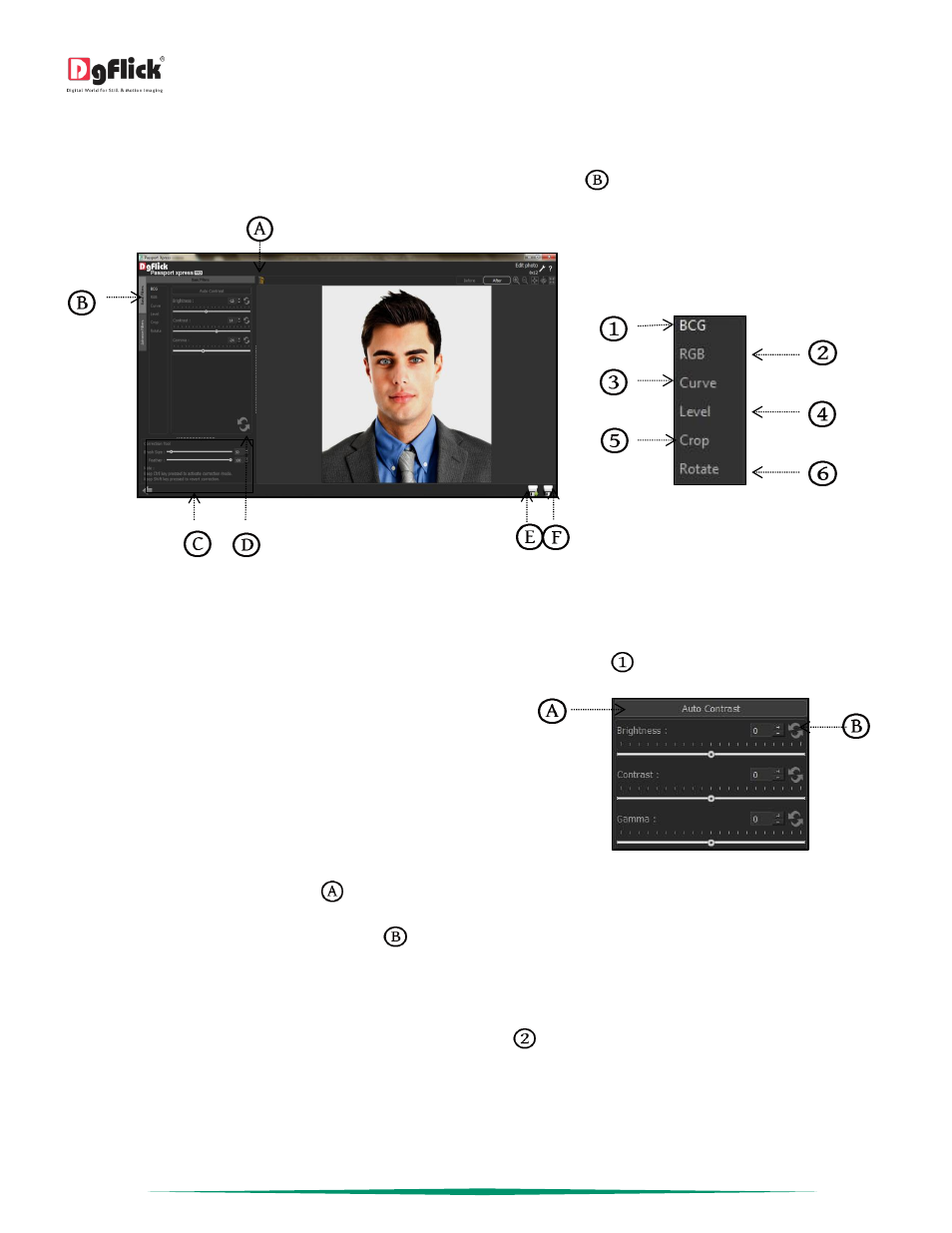
User Manual 5.0
Page 30 of 44
Normal Editing
Features such as BCG correction, RGB color modification, Curve, Level, Crop and Rotation will be explained in detail in
this section. You could access these options by clicking on ‘Basic Filters’ tab
on the options bar. This section deals
with the filters one by one.
‘Edit Photo’ Window ‘Basic Filters’ tab
On the ‘Create Design’ window, click on ‘Edit Photo’ option on the top of the photo to go to ‘Edit Photo’ Window.
BCG (Brightness, Contrast and Gamma) Color Correction
To adjust the brightness, contrast and gamma of your photo, click on the ‘BCG’
button on the ‘Edit Photo’ window.
Move the sliders of the three parameters forward and
backward
to achieve the desired effect.
Alternatively, you could enter the values for the
parameters in the value boxes above the respective
sliders.
The ‘BCG’ option
Clicking on the ‘Auto Contrast’ button
at the top will adjust the contrasts automatically.
The changes can be reset by clicking on ‘Reset’
.
RGB (Red, Green and Blue) Color Correction
To adjust the color tones of your photos, you could use the ‘RGB’
color correction option.
Modify the color tone by altering the degree of ‘Red’, ‘Green’ and ‘Blue’ on the color sliders.
