Nuts and bolts – packages – DgFlick Passport Xpress User Manual
Page 37
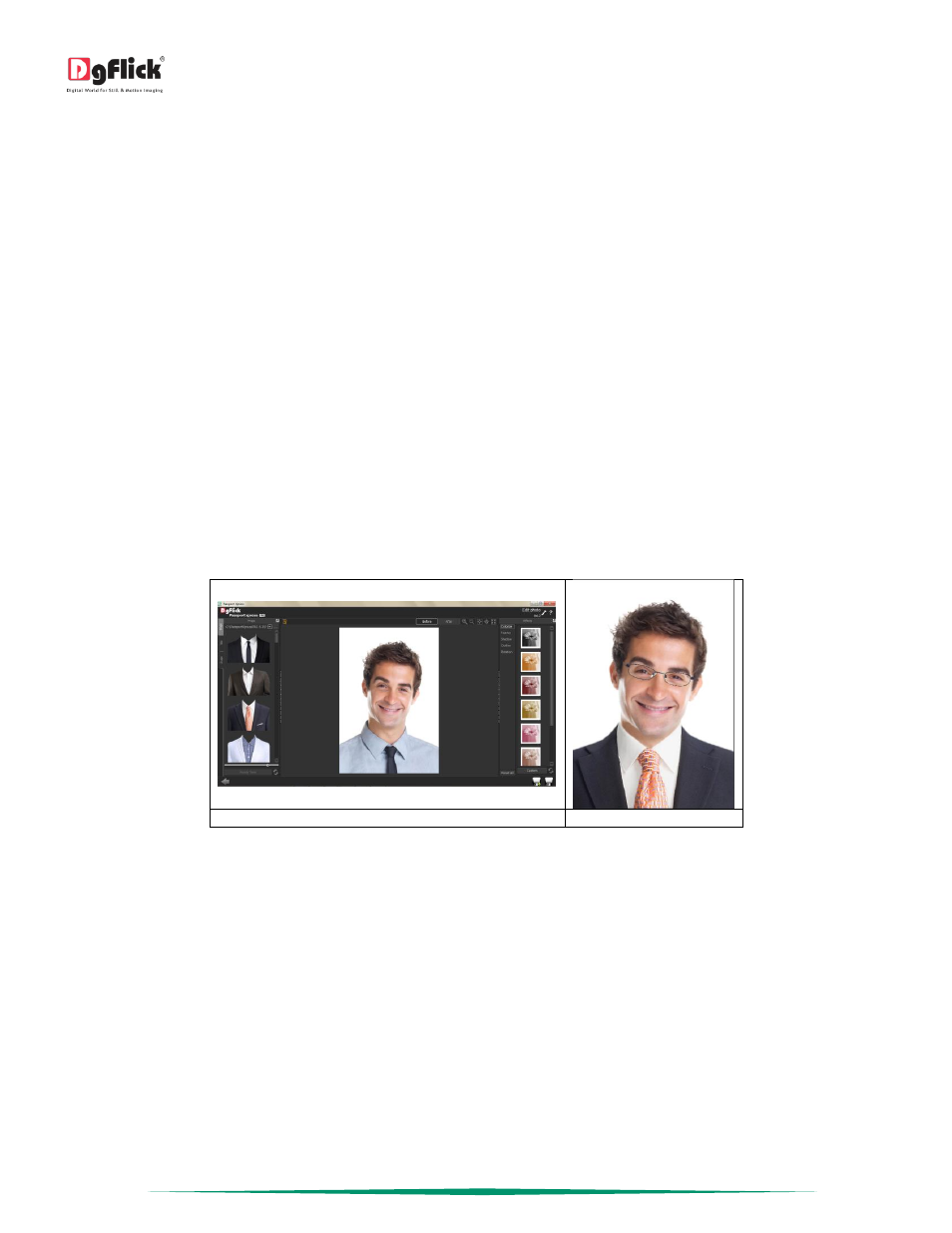
User Manual 5.0
Page 36 of 44
To add such props to the photo, select the photo, go to the edit photo tab on the top option bar and select the ‘Edit
Photo’ option. You will be redirected to the ‘Edit Photo’ window where you can add props to the photo. On the left
side you will see the ‘Props’ tab.
In this tab, you can see various props. You can add any of it on the photo.
Resize the props and place it on the photo properly to make the photo look perfect.
Browse from ‘Browse’ button in ‘Props’ tab and bring in any props to the software.
For each selected Props, software generates 18 ready to use tones. To see the ready tones, click on the
Apart from the props you can also add the title from the ‘Title’ tab. You can change the font, font size and style of the
title from the given options. You can also use ready presets for title from here.
From ‘Shape’ tab add the shape on the photo. Customize your shape from ‘Customize’ option. You can fill the shape,
manage the opacity of the shape and also give outline to it.
You can also give various effects to the props from ‘Effects’ tab. Colorize your props from ‘Colorize’ tab.
Several other effects are also available in the tab like feather effect from where you can remove the sharpen edges of
the props, give shadow from ‘Shadow’ effect , give outline from ‘Outline’ effect and from ‘Rotation’ tab, you can rotate
the props easily in X, Y and Z perspectives. You can also flip the prop horizontally and vertically from the ‘Flip
Horizontal’ and ‘Flip Vertical’ option respectively available in the ‘Rotation’ effect.
(a)
(b)
‘Edit Photo’ window (a) before (b) after
This way you can edit the photo. Once you done with all the changes.
o ‘Save’: Clicking on this icon causes the old file to be rewritten and the new copy now exists for your reference.
o ‘Save Copy’: Clicking on this icon will allow you to save a copy of your work. A text box allowing you to name the
copy appears and clicking on ‘Ok’ after entering the name creates a new copy of your work.
Nuts and Bolts – Packages
This section deals with various available package related functions and features and guides you on how to get more,
import as well as share, Save and Build and delete packages.
