Installing on mac osx, Uninstalling on mac osx – Calibrated Software MXF Import v3 User Manual
Page 13
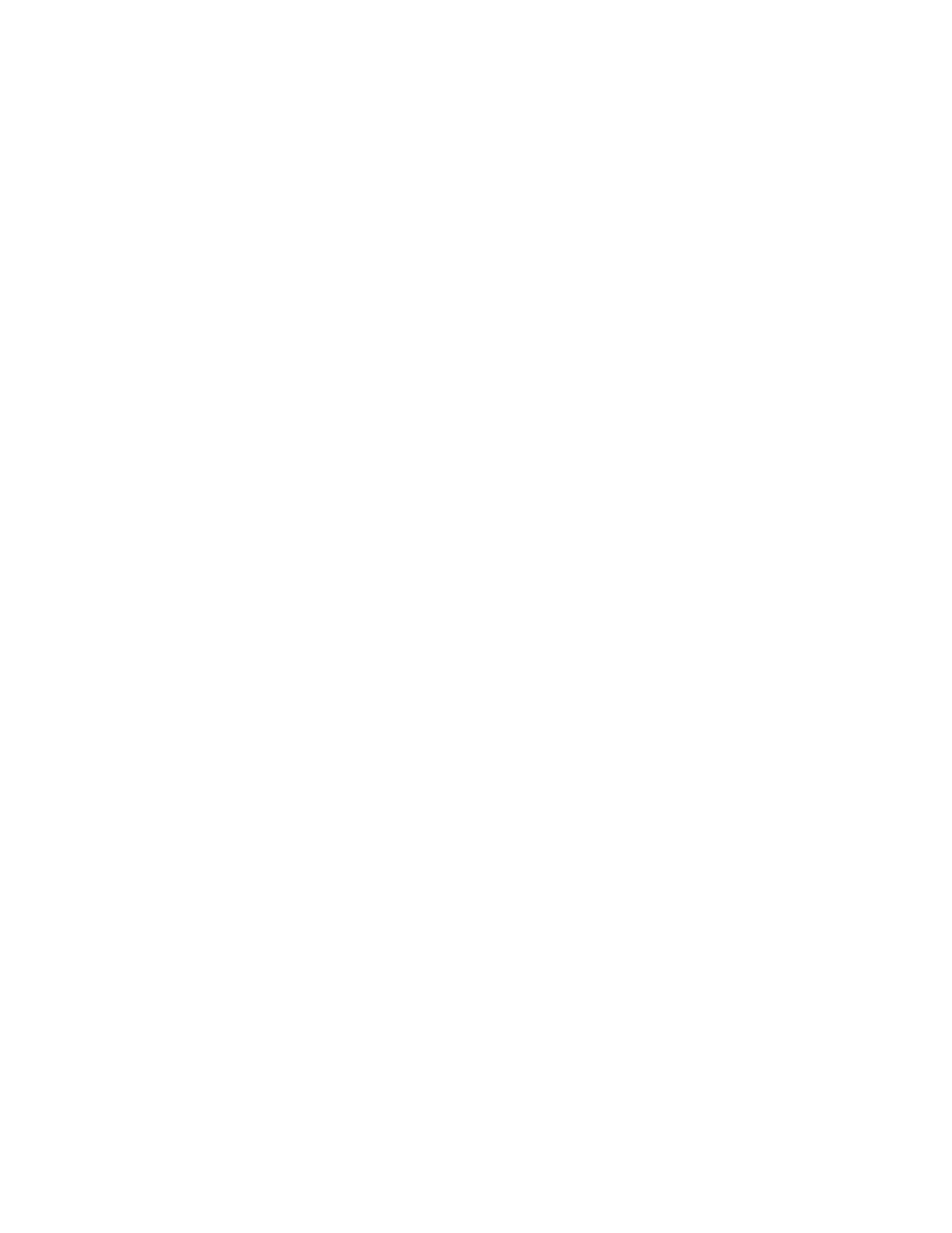
Page | 10
Installing on Mac OSX
To install Calibrated{Q} MXF Import on a Mac Computer:
1. Quit any applications using QuickTime.
Run the Calibrated{Q} MXF Import Installer. The install program creates a folder named Calibrated in the
/Applications directory. The Calibrated folder will contain the Calibrated{Q} MXF Import Options application, the
Calibrated MXF QuickStat application and User Guide
2. The CalibratedMXFQ.component will be auto-
copied to the “/Library/QuickTime”directory.
3. Restart your computer
After running the Calibrated{Q} MXF Import installer, you will be able to access the Calibrated{Q} MXF Import Options
application in this location: /Applications/Calibrated/Appications/Options/CalibratedQMXFOptions.app
Uninstalling on Mac OSX
To uninstall Calibrated{Q} MXF Import on a Mac Computer:
1. If LICENSED, please use the Calibrated License Manager to DEACTIVATE your Software License before
uninstalling
2. If no other Calibrated Software is installed, then delete the directory:
/Applications/Calibrated
and skip Step 2 and go to Step 3
3. If other Calibrated Software is installed, then only delete:
a. /Applications/Calibrated/Applications/Options/CalibratedQMXFOptions.app
b. /Applications/Calibrated/Applications/Stat/ CalibratedMXFQStat.app
c. /Applications/Calibrated/Plugins/QuickTime/CalibratedMXFQ.component
d. /Applications/Calibrated/Docs/ CalibratedQMXF-UserGuide.pdf
4. Delete these files:
/Library/QuickTime/CalibratedMXFQ.component
/Library/QuickLook/CalibratedMXFQL.qlgenerator
/Library/SpotLight/CalibratedMXFSL.mdimporter (only if you installed our MXF SpotLight plugin)
(that’s the Library folder on the Main Harddrive NOT the Library folder in the User Directory)
5. Restart your computer.
