Autocue QPro User Guide User Manual
Page 37
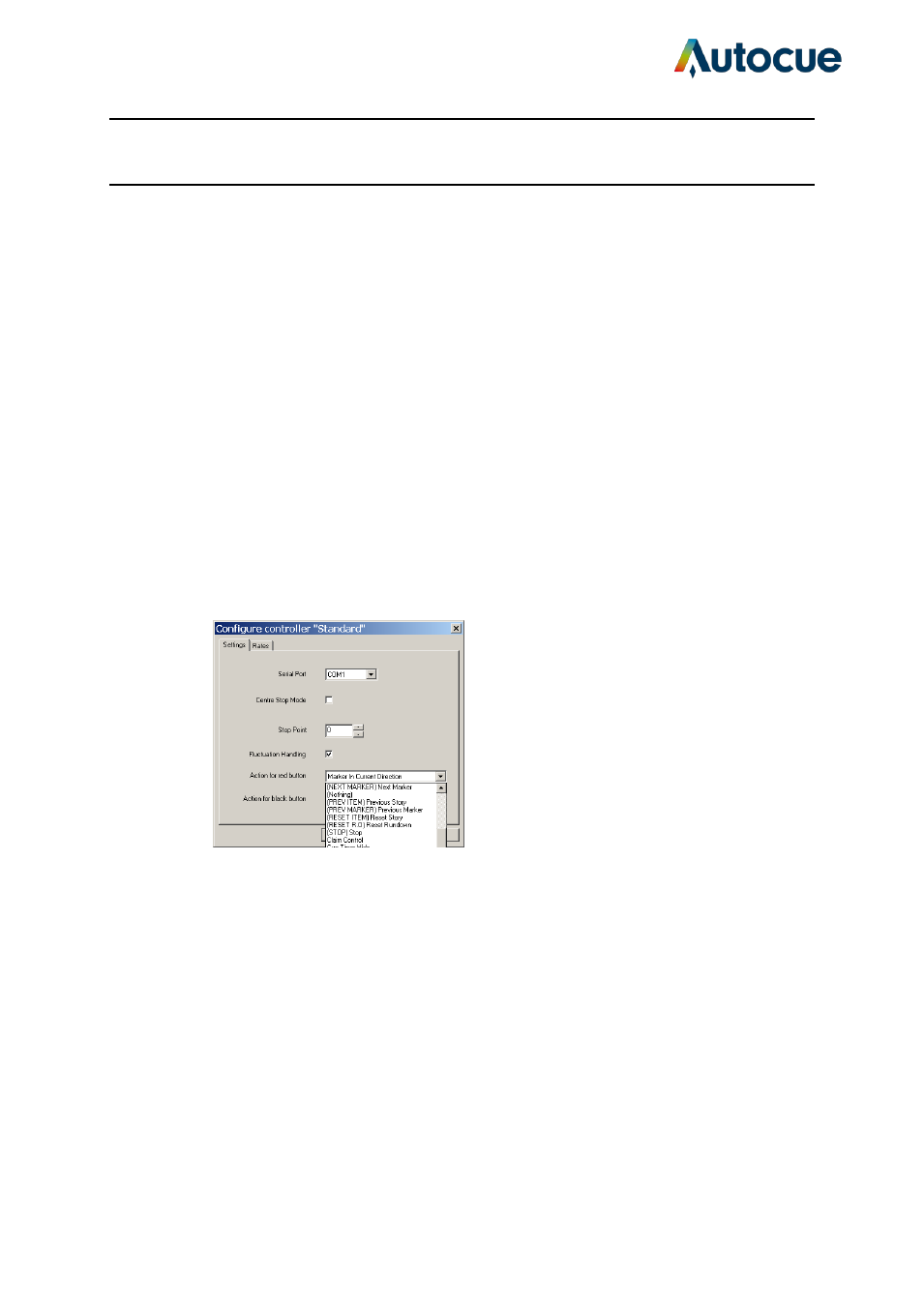
QPro User Guide HM.docx 2011-07-14
37
© 2003-2011 Autocue Group Ltd.
The value you select depends upon your needs as an operator. If you are an operator who is
likely to be moving backwards and forwards in the same script such as during a rehearsal, or
is making last-minute changes, you might want to set a lower Stop Point value. On the other
hand, if you are an operator that is likely to be scrolling continuously, and is less likely to be
moving backwards and forwards in a script, you may consider setting a higher Stop Point
value.
Red button actions
To select an action for the red button, click on the arrow to the right of the field and select
the required action from the displayed list. Available actions include:
Move to different points in the script
Control real time clock and cue timer settings
Manage runorders
Add user messages
Set remote interface triggers
Show a blank screen
Scroll rates
The scroll rate is the speed at which the script moves up the prompter screen. As the control
wheel is turned, the speed of the script increases according the value specified for the
distance the wheel is moved. The default values are set so that when the wheel is turned
approximately halfway, the script is moving at an average reading speed.
To modify scroll rates, click on the Rates tab. A list of Scroll Values and rates is displayed.
