Modify the user interface, Change layout – Autocue QPro User Guide User Manual
Page 19
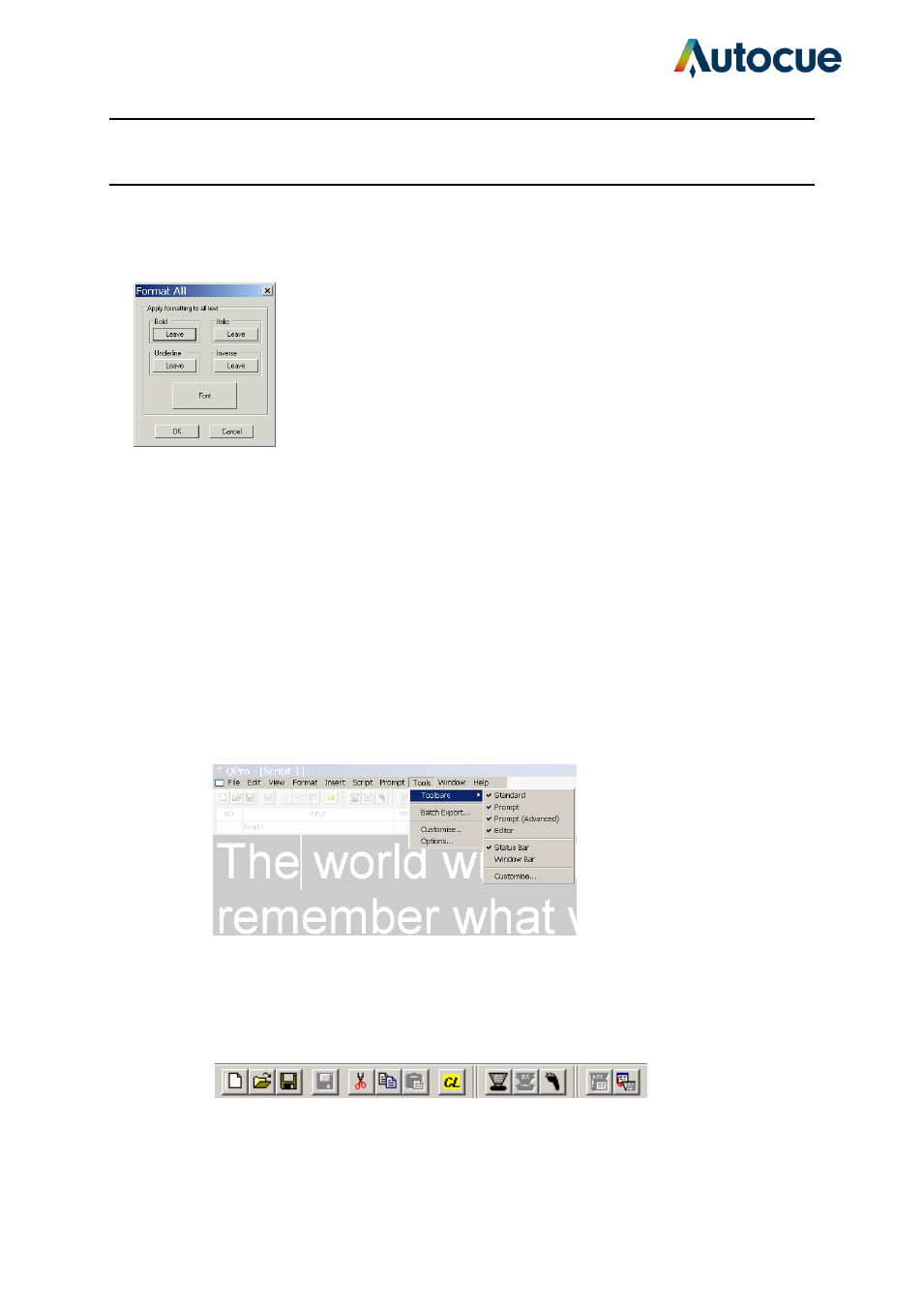
QPro User Guide HM.docx 2011-07-14
19
© 2003-2011 Autocue Group Ltd.
script. The parameters of the Format All dialog apply to the whole script.
From the main menu bar of the QPro Script Editor select Format >>
All Text... The Format All dialog is illustrated below.
The default settings are to leave any formats as they are currently set. Each of the parameters
may have three states applied to:
Leave: retain formatting already applied to the selected text.
On: apply the formatting to the selected text.
Off: clear the formatting from the selected text.
Click the Font button to alter the typeface and size for all the text in the script.
Modify the user interface
To display or hide a toolbar
On the menu bar select Tools >> Toolbars. From the sub-menu select the toolbars to be
displayed. The active Toolbars will have a check next to them.
Change layout
You can amend the appearance of your script by either: clicking the Change Layout button on
the toolbar
right-clicking in the header field of a script and selecting Change Layout.
