Autocue QPro User Guide User Manual
Page 26
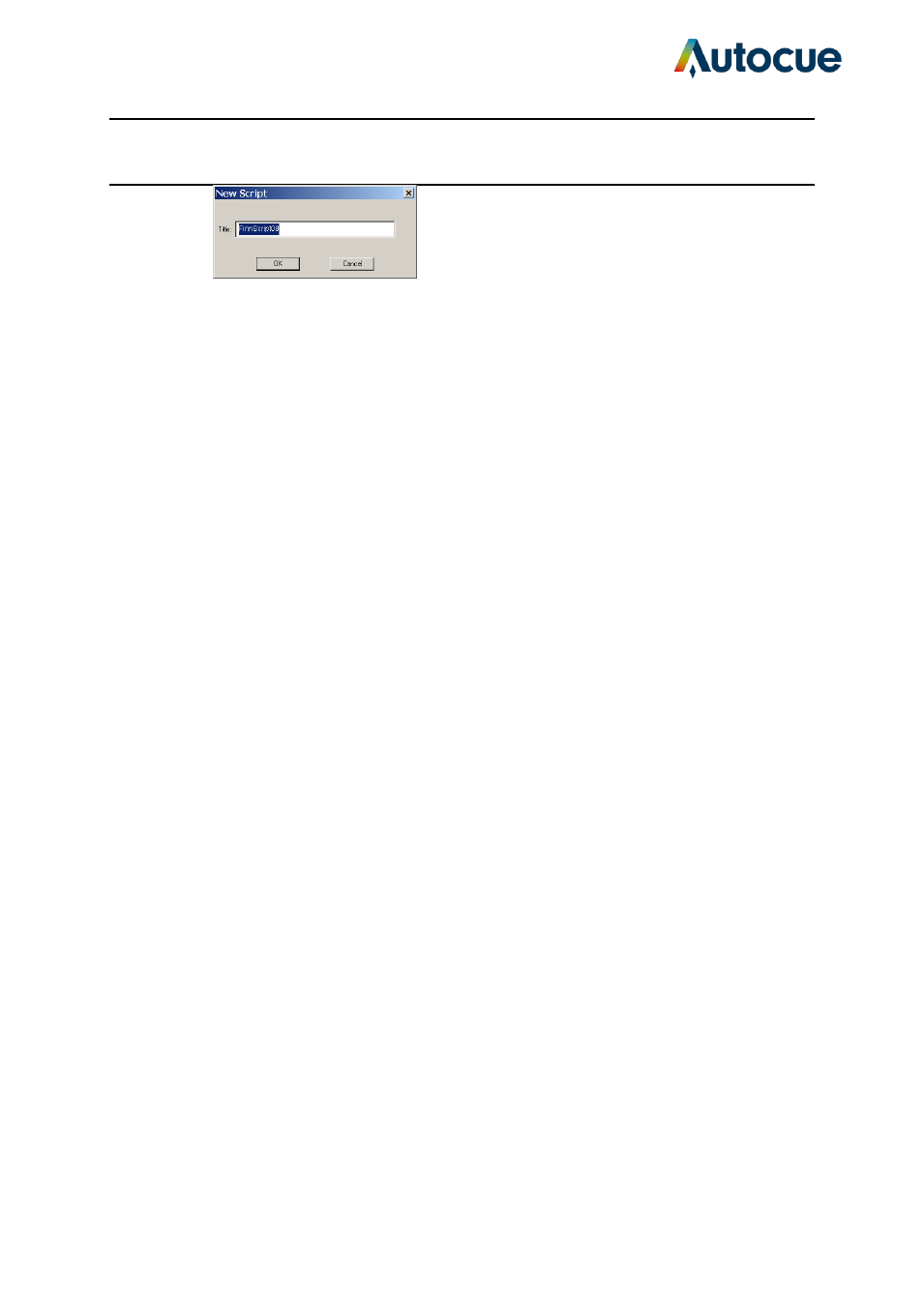
QPro User Guide HM.docx 2011-07-14
26
© 2003-2011 Autocue Group Ltd.
Enter the story name in the text box and click OK.
You can also access this function by selecting Script >> New... from the runorder menu bar.
New Break Script...
This command adds a special item to a runorder. The most common purpose is to indicate a
commercial break during a broadcast so that the director can easily see which scripts are in
each segment of a programme.
You can also access this function by selecting Script >> New Break... from the menu bar.
Import File...
This command allows you to import a previously written script into the runorder. If the file
is not in a standard QPro format, you will be asked to select a filter for the chosen file
format.
You can also access this function by selecting Script >> Import File... from the menu bar.
Export Script(s)
You can export scripts from a runorder and save them in either the native QPro format or
alternative common word processing file formats.
You can export more than one script by selecting a script name in the runorder and hold the
[Ctrl] key and selecting other scripts. Right-click on one of the highlighted names and select
Export Script(s) from the context menu.
Export all the scripts in a runorder by selecting Script >> Export All Scripts... from the menu bar.
Edit Story
This option opens the item in the Script Editor window.
You can also edit an item by double-clicking on its name in the runorder which opens the
Script Editor with the script displayed.
You can also access this function by selecting Script >> Edit Story... from the menu bar.
View Story
Viewing a story allows you to read the relevant text but does not allow you to make
changes to it. You can also access this function by selecting Script >> View Story... from
the menu bar.
Delete
