Different ways to control scrolling, Supported scroll controllers – Autocue QPro User Guide User Manual
Page 33
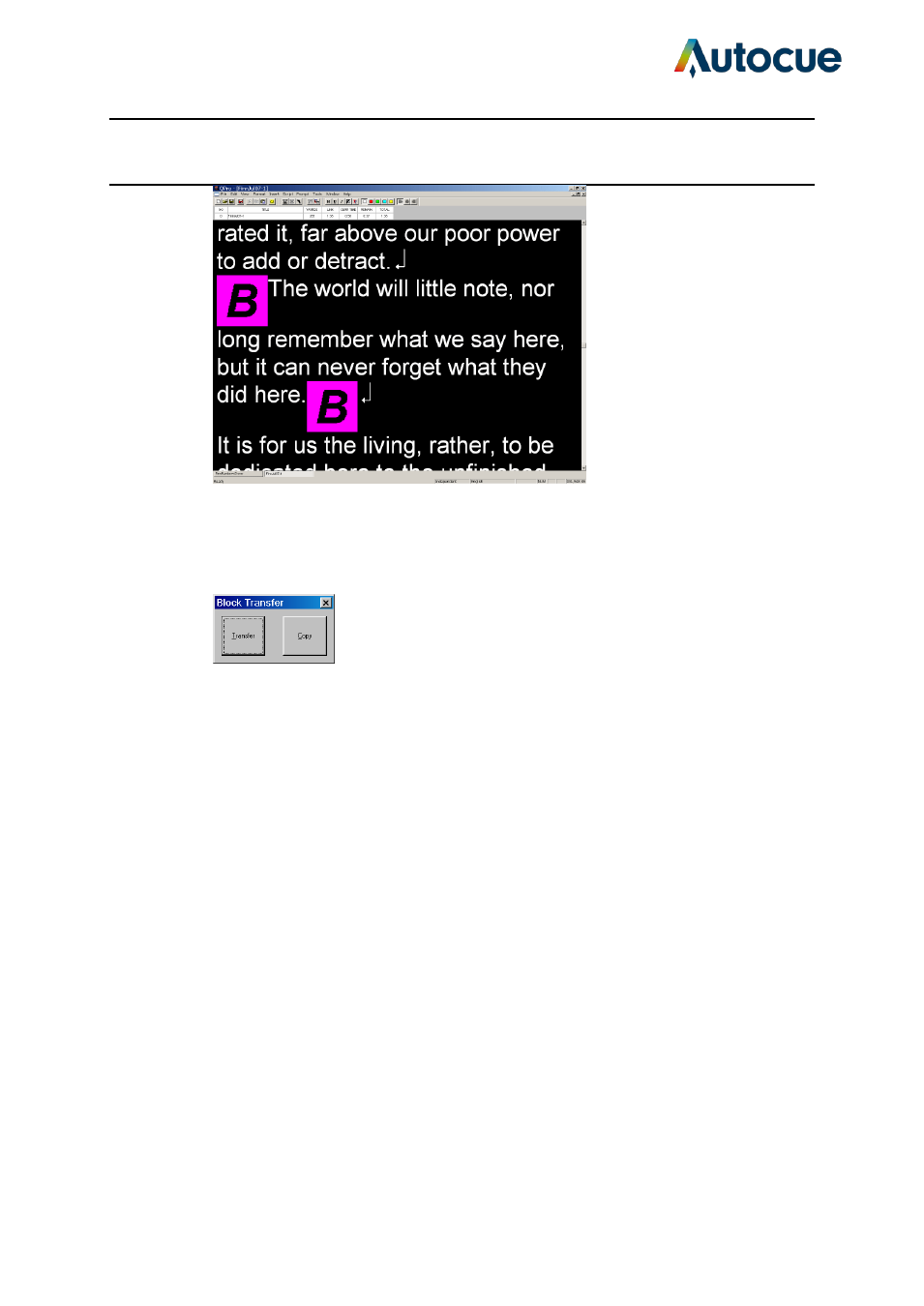
QPro User Guide HM.docx 2011-07-14
33
© 2003-2011 Autocue Group Ltd.
Then move your cursor to where you want the block to end and add another Block Marker.
Place your cursor at the position you wish to move the marked text.
Press [Ctrl] and [T] and the Block Transfer dialog box will be displayed.
Click on the option you want to use. If you select Transfer then the text between the Block
Markers will disappear and appear at the cursor position
If you select Copy then the Block Markers will disappear and a copy of the text between the
markers will be placed at the cursor position
Different ways to control scrolling
Scroll controls are used to control prompting of scripts. They can be connected to a computer
running QPro. The connection can be either a physical cable or wireless.
Prompting can be controlled using hand or foot devices that use either the USB or serial
interfaces of a computer
Controls range from simple devices providing basic start, stop and speed control to complex
multi-button controllers that can be individually configured to perform tasks that are specific to
your prompting environment.
Supported scroll controllers
Autocue software is designed to work seamlessly with a range of scroll control devices.
Autocue devices
Two-button Serial Controller
Serial Multi-button Controller
