Rockwell Automation FactoryTalk Metrics Line Edition Administrators Guide User Manual
Page 33
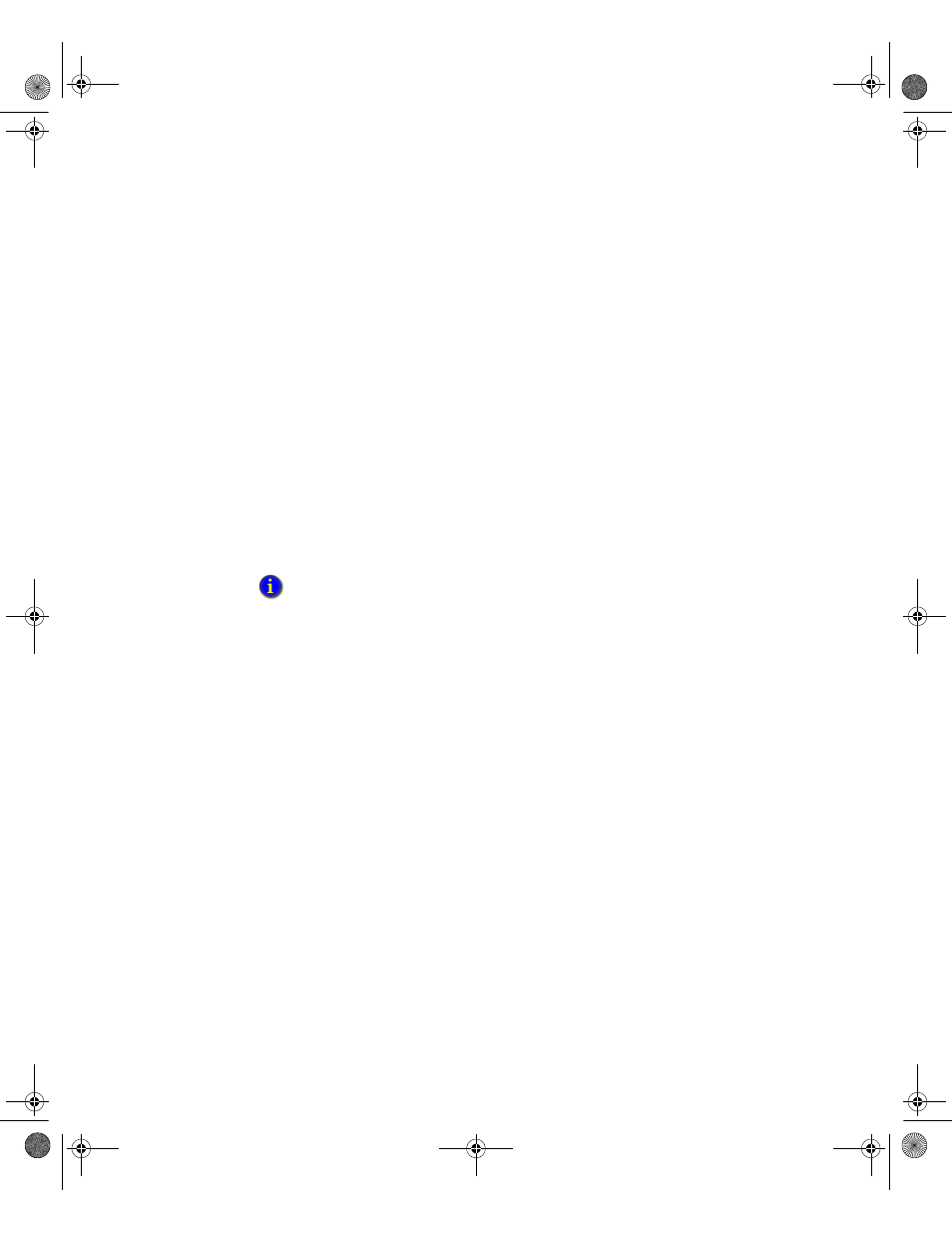
4
•
C
ONFIGURING
F
ACTORY
T
ALK
M
ETRICS
LE
29
•
•
•
• •
C
REATING
AN
APPLICATION
AND
SERVER
FOR
RSL
INX
E
NTERPRISE
Create a new application for your RSLinx Enterprise OPC server and then verify the
computer hosting the server. All of the OPC servers and controllers that FactoryTalk
Metrics LE uses should be contained within a single application in the FactoryTalk
Directory.
To add an application:
1. On the Application tab, right-click the network and select New Application.
2. Type a name and description for the application (for example, “FTApp”) and click
OK. The new application appears under the network tree item at the bottom of the
FactoryTalk Administration Console.
3. Right-click the new application and select Add New Server > Rockwell Automation
Device Server (RSLinx Enterprise). The RSLinx Server Properties dialog box
opens.
4. Verify the computer name hosting the RSLinx Enterprise Server.
5. Click OK. The new server appears under the application.
A
DDING
AREAS
(
OPTIONAL
)
Areas organize and subdivide a distributed network application into logical or physical
divisions. For example, separate areas might correspond with separate manufacturing
lines in a facility, separate plants in different geographical locations, or different
manufacturing processes
Adding areas to a FactoryTalk Directory application is optional.
To add areas:
1. Right-click your new application (for example, “FTApp”) and select New Area. The
New Area dialog box opens.
2. In the Name field, type a name for the new area (for example, “FTArea1”). Enter an
optional description and click OK. The new area appears under the Application tree
item.
3. Repeat steps 2 and 3 for each additional area.
To configure the Redundancy and the Alarms and Events tabs as necessary, refer to the
RSLinx Enterprise Users Guide.
FTMLE Admin Guide.book Page 29 Friday, August 8, 2008 8:28 AM
