Replace or add a memory module – Rockwell Automation 6181F_P Series E Integrated Display Computers User Manual User Manual
Page 51
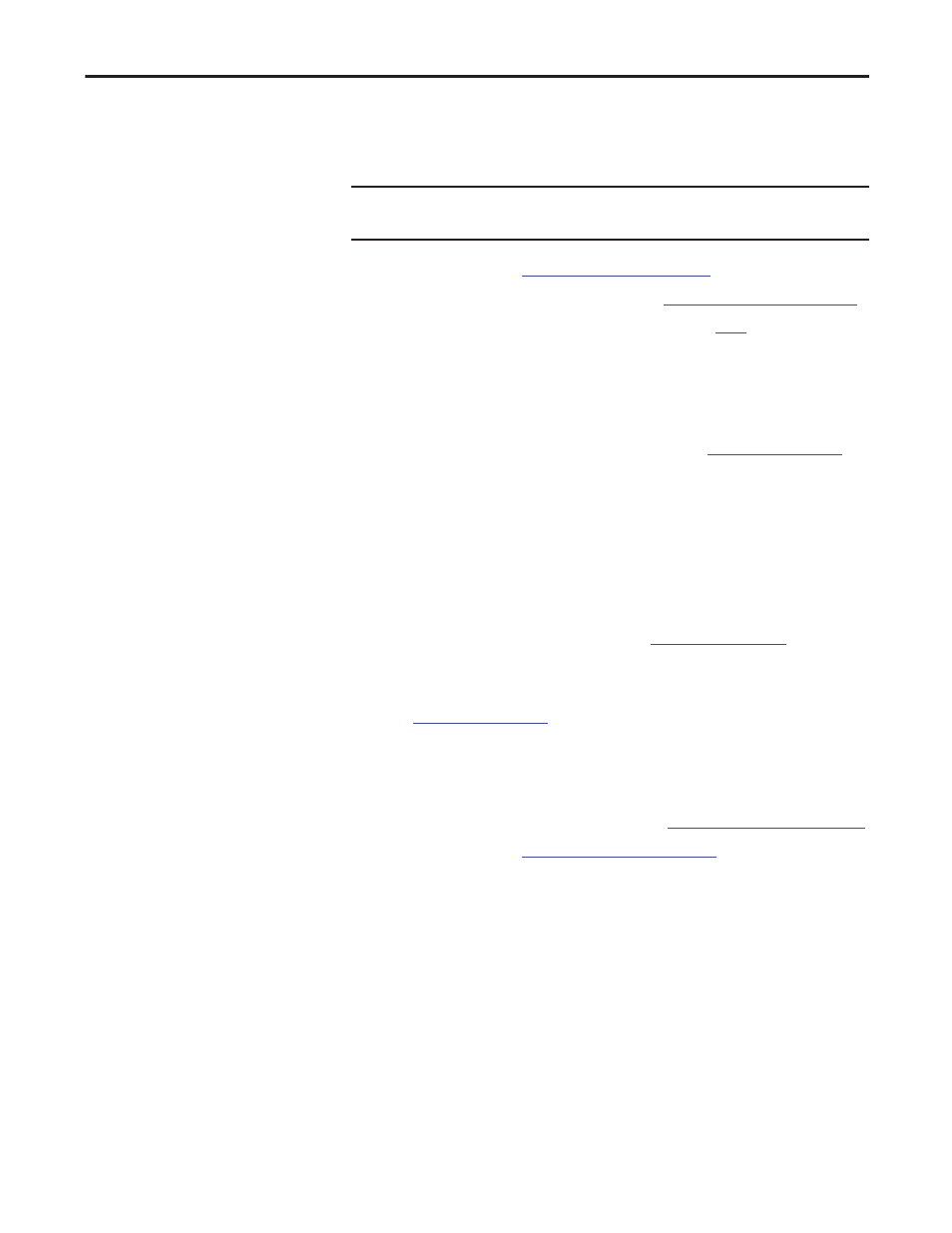
Rockwell Automation Publication 6181P-UM002D-EN-P - February 2014
51
Component Replacement
Chapter 4
Replace or Add a Memory Module
Follow these steps to replace or add a memory module.
1. Follow the steps for
2. Remove the computer cover as detailed in
.
3. Remove the selected memory module.
a. If necessary, use side cutters to cut the cable tie from the retaining
latches that hold the selected memory module.
b. Completely open the retaining latches to release the memory module
from its slot and make it easier to remove. See
.
c. Gently pull out the memory module to remove it from its slot.
d. Place the memory module on a static-dissipating work surface or inside
an antistatic bag.
4. Install the new memory module.
a. Hold the memory module by its edges as you remove it from its
antistatic bag.
b. Orient the module so the notch on its bottom edge aligns with the
keyed surface of the DIMM slot. See
c. Press the module fully into the slot to engage the retaining latches. See
d. Fasten a replacement cable tie around the DIMM slot latches.
e. Pull the end of the cable tie to lock it in place.
f. Using side cutters, cut the excess length of the cable tie.
5. Reinstall the computer cover as detailed in
Reinstall the Cover on page 38
.
6. Follow the steps for
.
IMPORTANT
Use an antistatic wrist strap connected to the work surface, and properly
grounded tools and equipment.
TIP
To install additional memory, proceed to
of this section.
TIP
The keyed surface is off center to assist the correct alignment.
