Drive precautions, Replace a drive, Drive precautions replace a drive – Rockwell Automation 6181F_P Series E Integrated Display Computers User Manual User Manual
Page 42
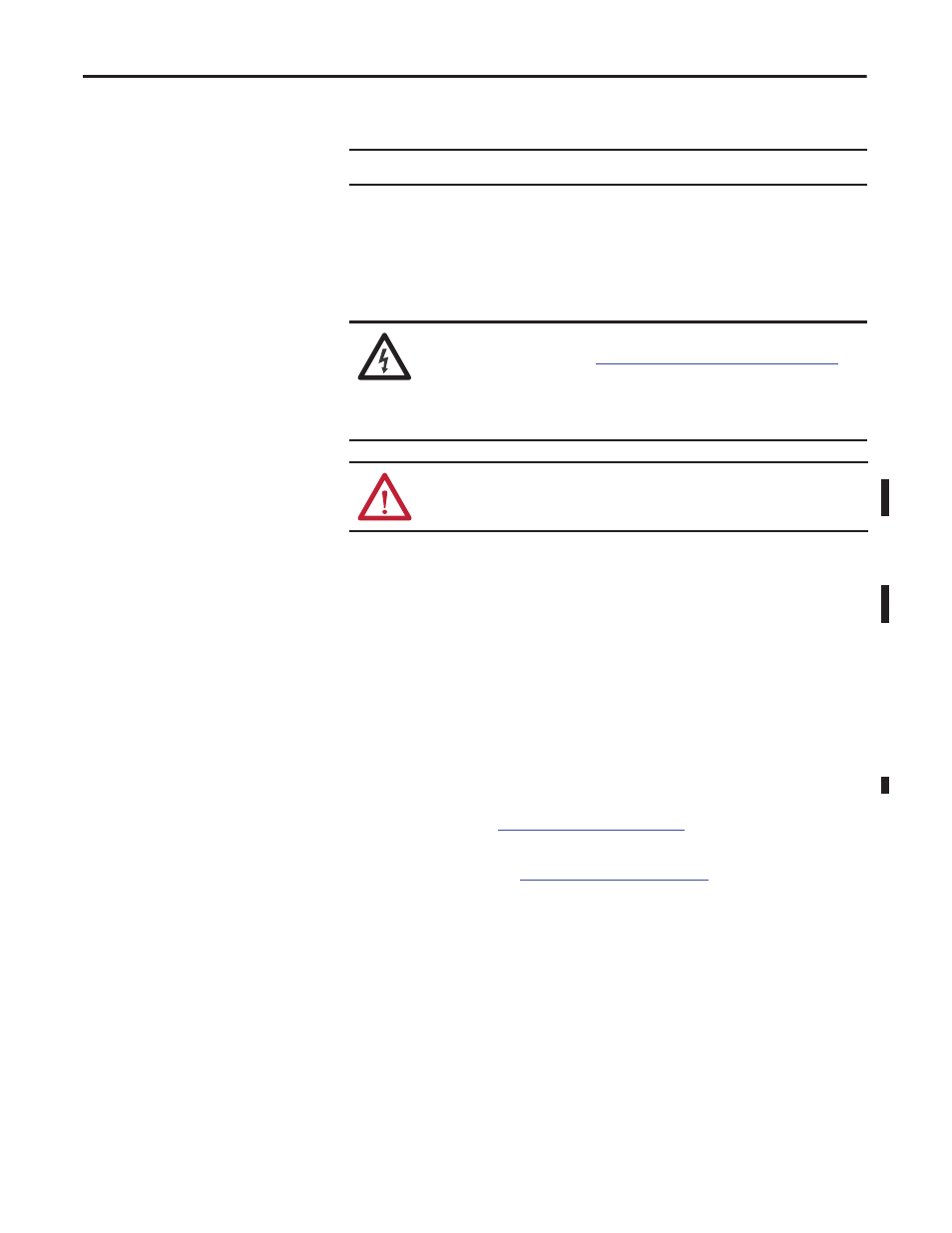
42
Rockwell Automation Publication 6181P-UM002D-EN-P - February 2014
Chapter 4
Component Replacement
Drive Precautions
Follow these precautions when working with a drive.
• Do not touch internal components.
• Always handle the drive by its frame.
• Never remove or install a drive with the power on.
• Store the drive in an antistatic bag when it is not installed.
Replace a Drive
The procedures for replacing a drive (HDD or SSD) are different for the
computer models.
Replace a Performance and Non-display Computer Drive
The drive (HDD or SSD) in performance and non-display computers is on the
right side of the computer.
Follow these steps to replace the drive.
1. Read and follow
before performing any drive
removal.
2. Follow the steps for
3. Remove the one screw that secures the drive assembly (A).
4. Loosen the screw to release the carrier lever (B).
5. Extend the carrier lever (C), then use it to slide the assembly out of the
drive bay (D).
6. Remove the four screws that secure the drive to its carrier (E).
7. Lift the cable connector end of the drive (F) and disconnect the power and
data cables (G).
8. Remove the default drive from its carrier.
IMPORTANT
Back up or clone your computer before replacing a drive.
SHOCK HAZARD: Electrostatic discharge (ESD) can damage the computer and
components. Read and follow
Electrostatic Discharge Precautions on page 36
before removing a drive.
Failure to follow proper safety precautions can result in severe electrical shock to
an individual or ESD damage to the computer and its components.
ATTENTION: Mechanical shock can damage a drive. Do not drop or bump the
drive.
