Mount the display computer in a panel – Rockwell Automation 6181F_P Series E Integrated Display Computers User Manual User Manual
Page 25
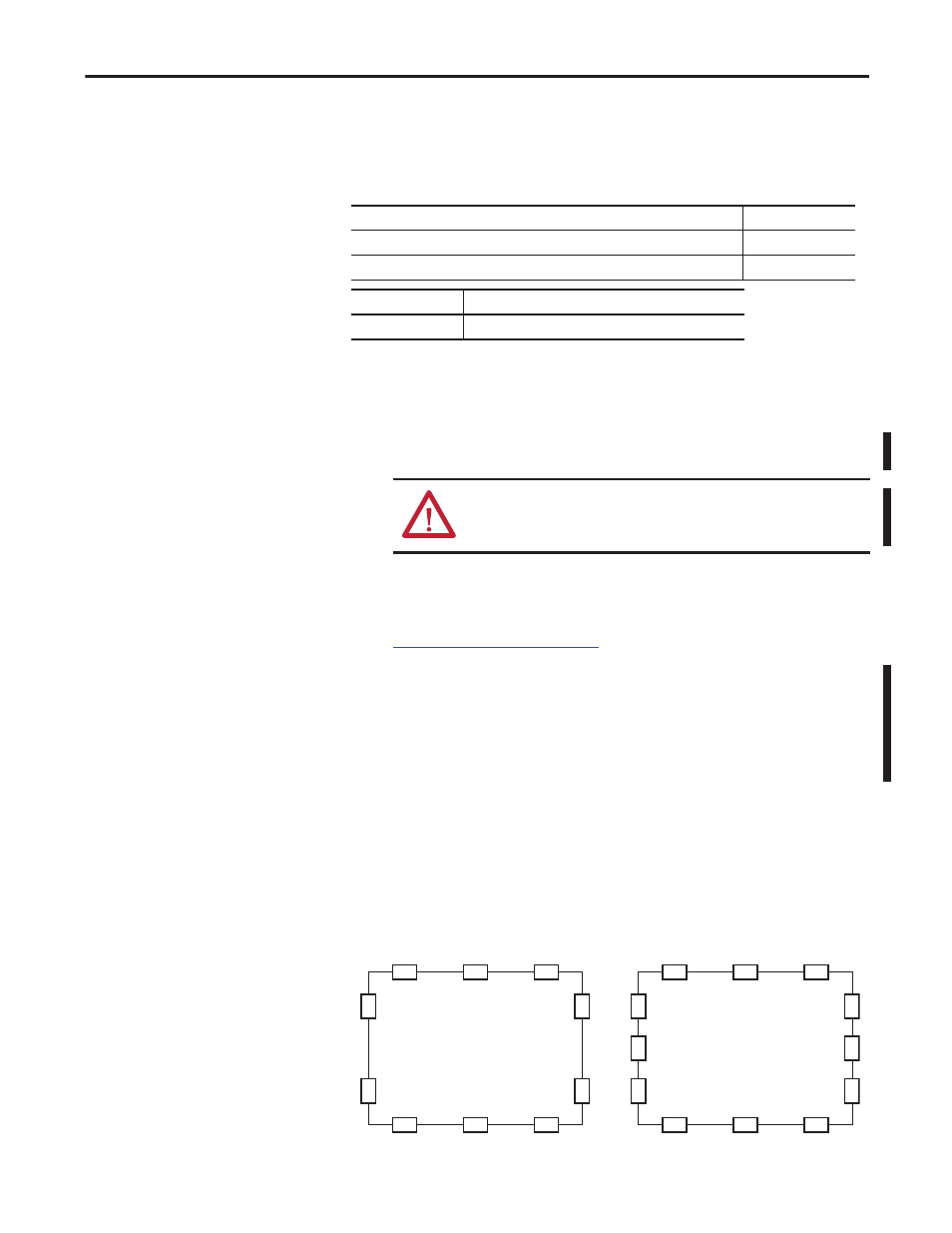
Rockwell Automation Publication 6181P-UM002D-EN-P - February 2014
25
Installation
Chapter 2
Mount the Display Computer in a Panel
Mounting clips secure the display computer to the panel. The number of clips
varies by model.
Follow these steps to mount the computer in a panel.
1. Remove power from the panel.
2. Verify that the panel surface around the area to be cut is clean and free of
be debris.
3. Cut an opening in the panel using the appropriate panel cutout dimensions.
4. Attach cables to the computer before installation if rear access to the
computer will be limited after installation. For where to attach cables, see
Connect Peripherals on page 27
AC power models: You might need to remove the AC retention clip
before installing the computers in a panel cutout. Reattach the clip after
installing the computer.
5. Make sure the sealing gasket is properly positioned on the computer.
This gasket forms a compression-type seal. Do not use sealing compounds.
6. Place the computer in the panel cutout.
7. Slide the mounting clips into the holes on the top, bottom, and sides of the
computer.
8. Hand-tighten the mounting clips around the bezel by following the
tightening sequence below.
Model
Clips (qty.)
All with aluminum bezel and 1500P with stainless steel bezel
10
1700P with stainless steel bezel
12
Cat. No.
Description
6189V-MCLPS3
Replacement mounting clips (14)
ATTENTION: Take precautions so metal cuttings do not enter
components already installed in panel to avoid personal injury or
damage to the panel components.
All Display Models with Aluminum Bezel
and 1500P Display with Stainless Steel Bezel
5
4
3
6
9
1
10
8
2
7
1700P Display with Stainless Steel Bezel
5
4
3
6
11
12
9
1
10
8
2
7
