Rockwell Automation 2711E-ND7 PanelView File Transfer Utility User Manual User Manual
Page 56
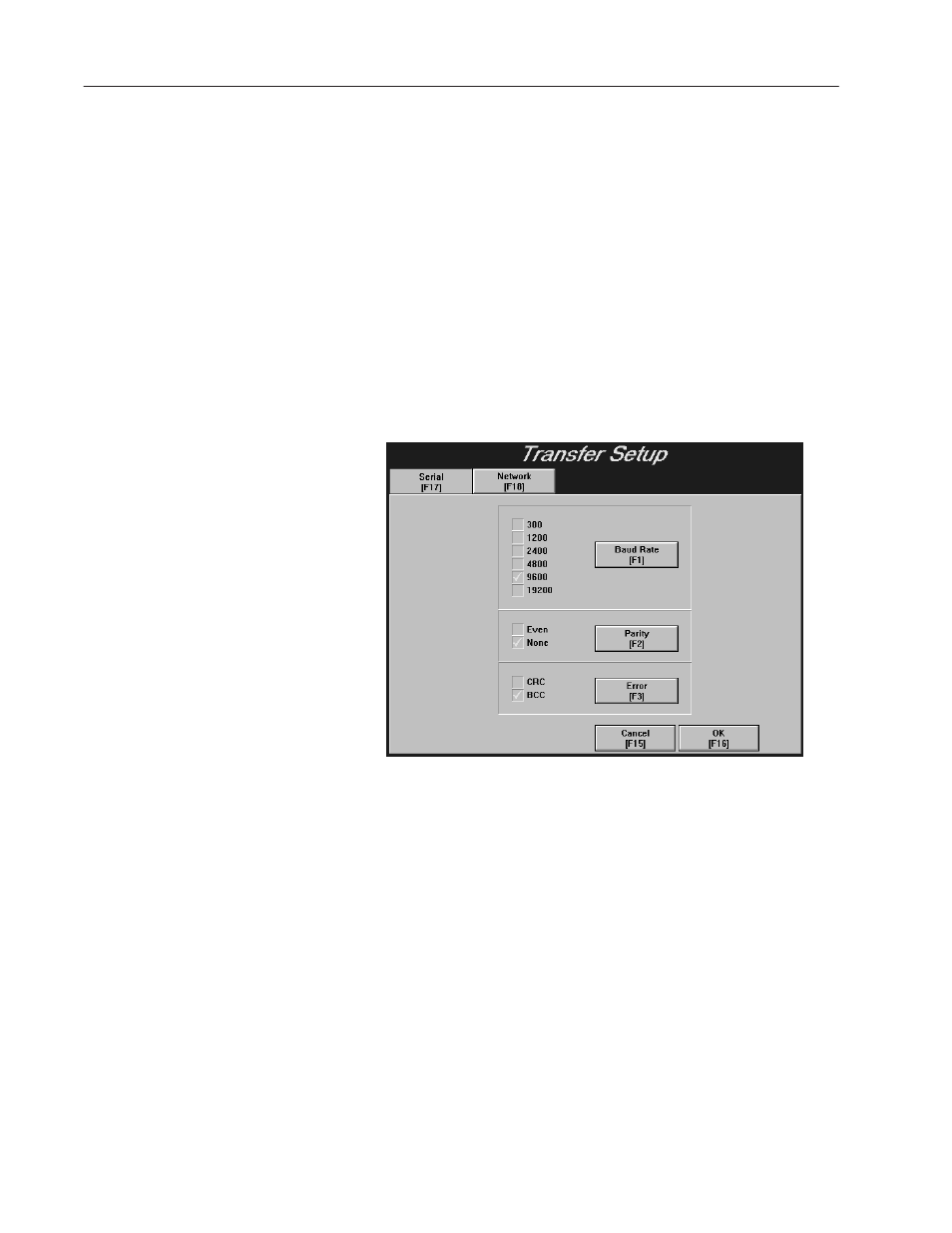
3–10
Uploading 1000e/1200e/1400e Application Files and Alarm History Files
Uploading the Alarm History Files
To upload alarm history files, you must complete these steps in
order:
•
prepare the PanelView terminal for the upload
•
configure the PanelView e Transfer Utility 32 for the upload
•
initiate the alarm history file upload
To prepare the PanelView terminal for a serial upload:
1. Using the hardware keyswitch or the Goto Configure Mode
button, switch the PanelView terminal to the Configure mode.
2. In the Terminal Configuration screen, choose the Transfer Setup
button to display the Transfer Setup screen.
3. To change the settings, choose the Baud Rate, Parity, or Error
buttons to move the check mark to the setting you want.
•
Baud Rate
ĊThe speed at which data is transmitted over the
serial cable. The default setting for a serial transfer is
9600 baud.
•
Parity
ĊUsed to check for accurate transmission of the data
between the development computer and terminal. The default
setting is None.
•
Error
ĊUsed to check for errors in data transmission. Error
checking is either
CRC
Ċcyclical (or cyclic) redundancy check.
BCC
Ċblock check character. BCC is the default setting.
The settings that are defined in the Transfer Setup screen must
match the Transfer Utility’s settings.
