0 - running the executive software, 0 running the executive software – Rockwell Automation 57C600 AutoMax Programming Exec V3.8 (+ Regulators) Install User Manual
Page 27
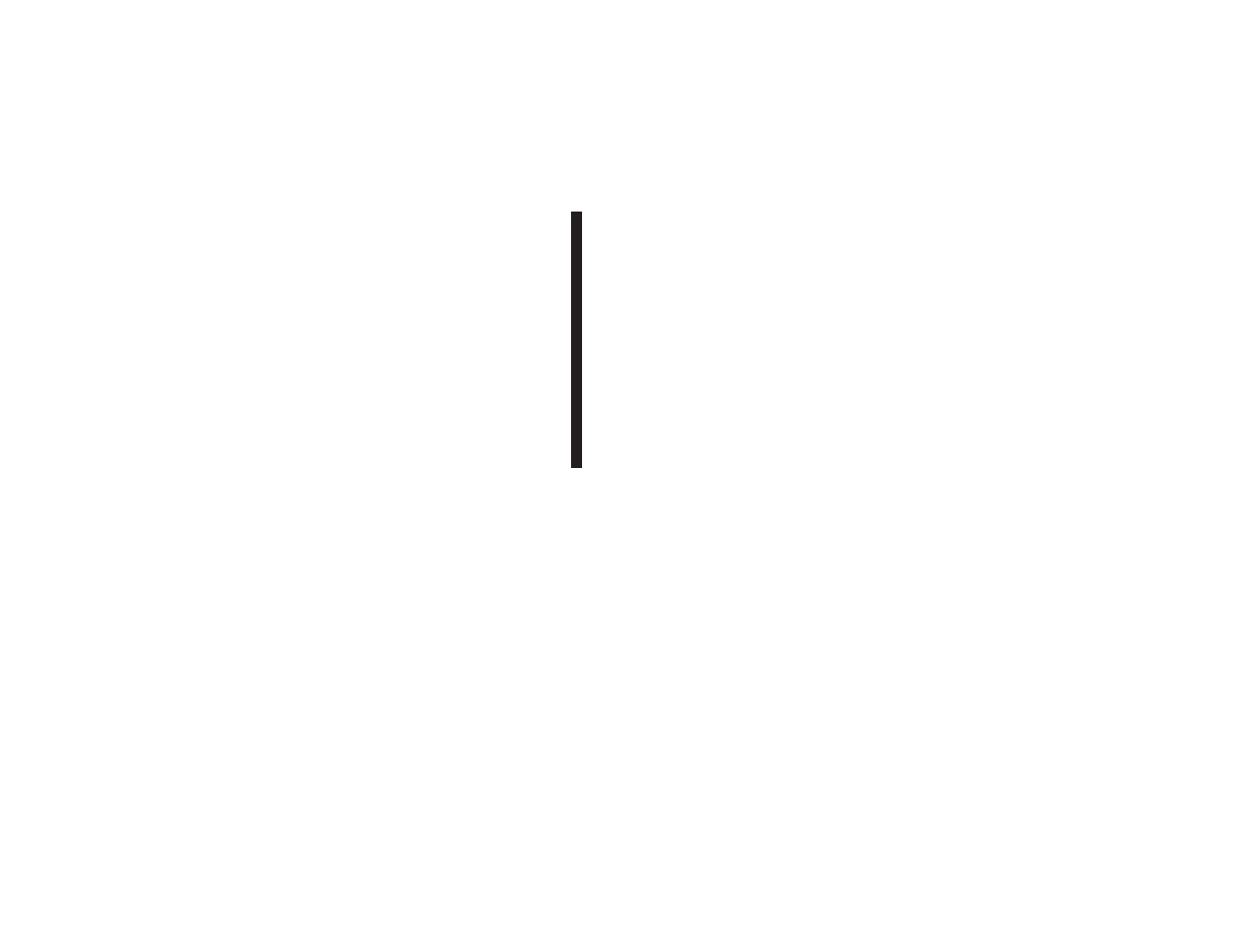
10Ć1
10.0 RUNNING THE EXECUTIVE
SOFTWARE
Once you have installed the Executive software, you can run it by
doubleĆclicking the AMX V3 icon in the AutoMax program group or
by typing AUTOMAX3 at the DOS prompt. Typing AUTOMAX3 will
also invoke Windows.
To run AutoMax V3.x software from Windows 95, click on start and
choose:
Programs>AutoMax V3.x>Automax V3
To set up AutoMax V3 if V4 is also installed, follow these steps:
Step 1:
Copy the file AMX3RUN.EXE from the V4 installation
directory (typically C:\RPE\AMX4) to the V3 installation
directory (typically C:\RPE\AMX3).
Step 2:
Navigate to the AutoMax V3.x program folder and select
the AutoMax V3 icon.
Step 3:
From the File menu choose Properties. The AutoMax V3
Properties dialog is displayed.
Step 4:
Select the shortcut tab and type the following in the
Target field:
C:\RPE\AMX3\AMX3RUN.EXE II.EXE
Step 5:
Click on the Change Icon button and type the following in
the File Name field:
C:\RPE\AMX3\II.EXE
Click OK.
Repeat this procedure as needed for the other icons in the AutoMax
V3.x program folder. AutoMax V3 can now be run from the Start
menu as described above.
When you run the Executive software, the first screen displayed after
the name and copyright information is the System Configurator
screen. From this screen, choose the Setup menu and then select
AutoMax to run the AutoMax setup procedure. See the Executive
software instruction manual, J2Ć3106, for how to perform the setup
procedure.
For Personal Computers with Other AutoMax Executives
Installed
Note that you can install V3.x of the Executive software on the same
personal computer with any other version of the Executive software.
The following guidelines apply:
Running Two Versions of V3.5 or Later
Change the EXEC_DRIVE entry in the AUTOMAX.INI file each time
you want to switch between the two versions.
Running Two Versions, V3.0A to V3.4E
Close Windows and change the DCSEXDRV environment variable in
the AUTOEXEC.BAT file when you want to switch between the two
versions. Reboot your computer. Then restart Windows.
Running Two Versions, V3.5 or Later and V3.0AĆV3.4E
No special commands are required. Simply click the desired icon.
Running Two Versions, V3.x and V2.x
No special commands are required. Click the desired icon to run V3.
Type AUTOMAX2 at the DOS prompt to run V2.
