Rockwell Automation 57C600 AutoMax Programming Exec V3.8 (+ Regulators) Install User Manual
Page 20
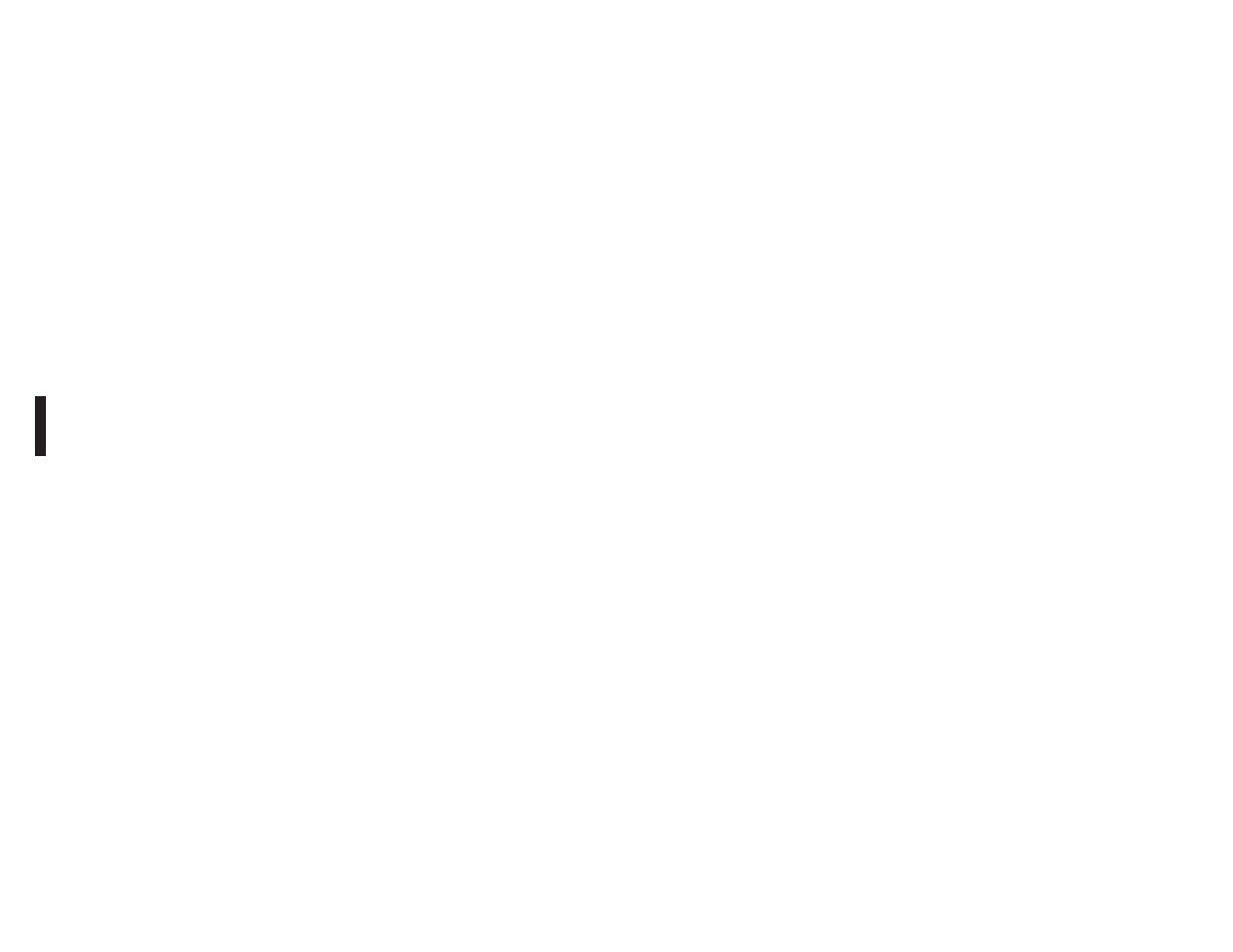
7Ć2
The install procedure will install a new task skeleton file
(SKELETON.UDC). After the install procedure is completed, you
must update the new skeleton file with any custom information from
your old skeleton files (USKELTON.UDC), and then delete the old
skeleton files. If you are installing multiple DPS software options,
update the new skeleton files after all options have been installed.
Step 4.
The install procedure will begin writing files to your hard
drive. After disk 1 is installed, you will be prompted to
replace disk 1 with the floppy disk labeled 2", and so
forth for the remaining diskettes. Be sure to respond
appropriately each time to the OK" prompt to continue
the installation. Important: Insert only floppy disks 1, 2,
and 4. Do not insert disk 3. It is used for Runtime
software only. The DPS software will occupy
approximately 30K to 270K, depending on the option, of
memory on the hard disk when installed.
You can abort the installation procedure at any point by selecting
Exit.
Step 5.
A text file, README.DPS, contains information on the
features in the current DPS software. You will be
prompted for whether you want to read the file or not. If
you select Yes", the file will be displayed. If you select
No", you can read or print out the file later by selecting
README.DPS from the
Windows File Manager.
Another text file, README.Onn provides information on
the specific DPS option you are installing. You can read
or print out this file in the same way as README.DPS.
Step 6.
When the installation has been completed, a message
will be displayed.
Step 7.
Install any other DPS software options required for your
application using steps 1Ć6 again.
For future installations of DPS software, remember to update new
skeleton files with any custom information from your old skeleton
files and then delete all of the USKELETON files from the
directory.
