0 - installing the single-user executive, 0 installing the singlećuser executive – Rockwell Automation 57C600 AutoMax Programming Exec V3.8 (+ Regulators) Install User Manual
Page 11
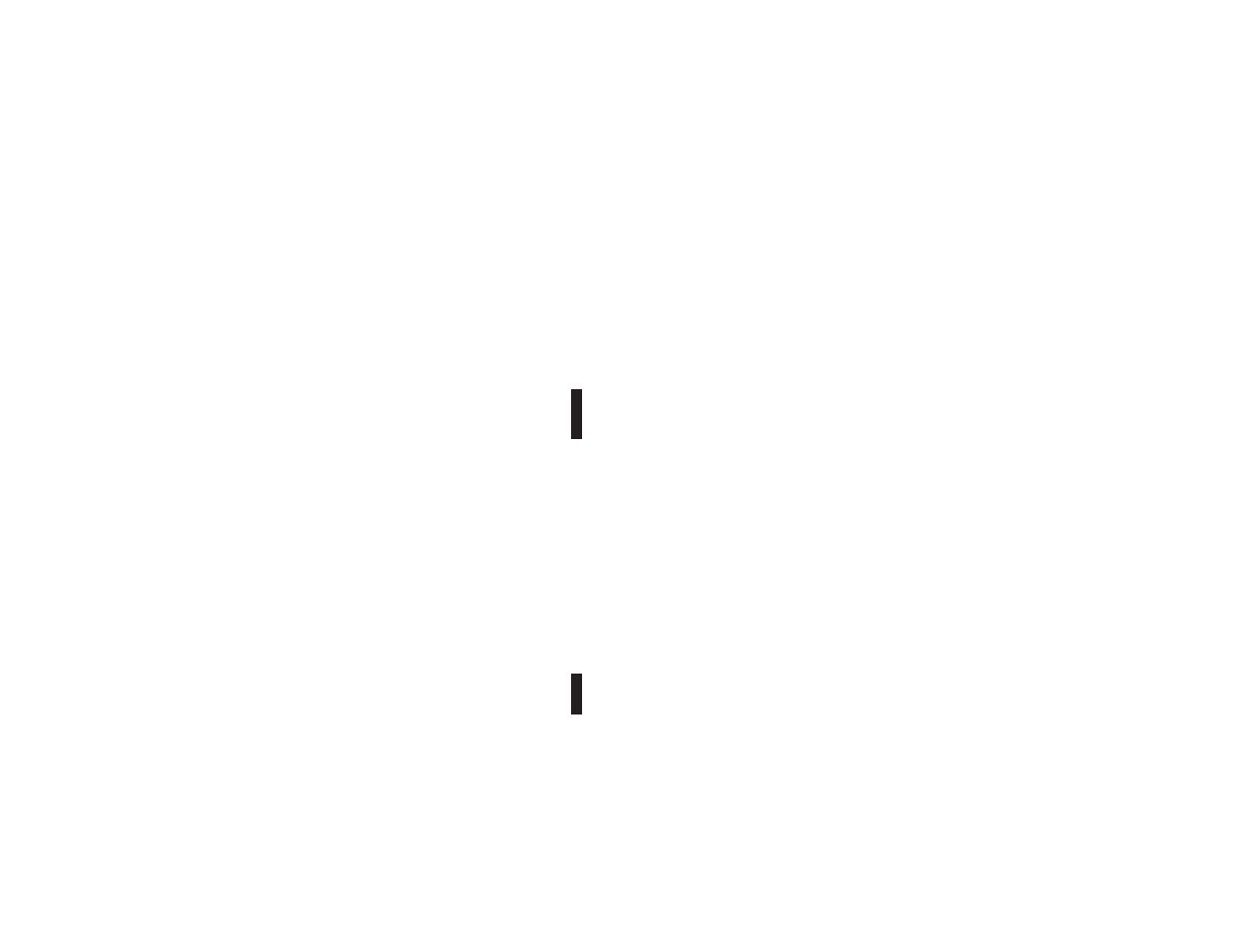
4Ć1
4.0 INSTALLING THE
SINGLEĆUSER EXECUTIVE
Use the following procedure to install the Executive software
(M/N 57C600, 57C601, 57C602). This procedure will install the
Executive files and automatically create a Windows program group
containing the AutoMaxĆrelated icons.
During the installation procedure, the following subdirectories will be
created on the hard disk if they do not already exist:
Step 1.
To begin installing the Executive software, insert the disk
labeled 1" in floppy drive A: or B:.
If you are installing from the Windows Program Manager application,
type the following after selecting Run from the Files menu:
where:
If you are installing from Windows 95:
Click on start and choose RUN; type
where:
Before installing any files, the install program will display two
messages. The first message describes the type of installation
(Single User or Upgrade Single User); the second lists the number
of disks required for the install procedure and the amount of hard
disk space required for the Executive software.
If you are installing the upgrade software (M/N 57C601), you will be
prompted that the install procedure requires a previously installed
copy on the hard drive.
Step 2.
You will be prompted for the drive and subdirectory in
which to install the software. The defaults are as follows:
where:
You can make changes to any of the above parameters.
subdirectory. If you need to change the default, you must do so at
the Setup menu in the Executive software.
Step 3.
If AutoMax task skeleton files (SKELETON.*) are found in
the install directory, the Install procedure will display a
message stating that the existing AutoMax task skeleton
files (SKELETON.*) have been reĆnamed to USKELTON.*.
