Accessing configuration mode, Resetting the terminal – Rockwell Automation 2711-M3A18L1_M3A19L1 PanelView 300 Micro Terminals Installation Instructions User Manual
Page 18
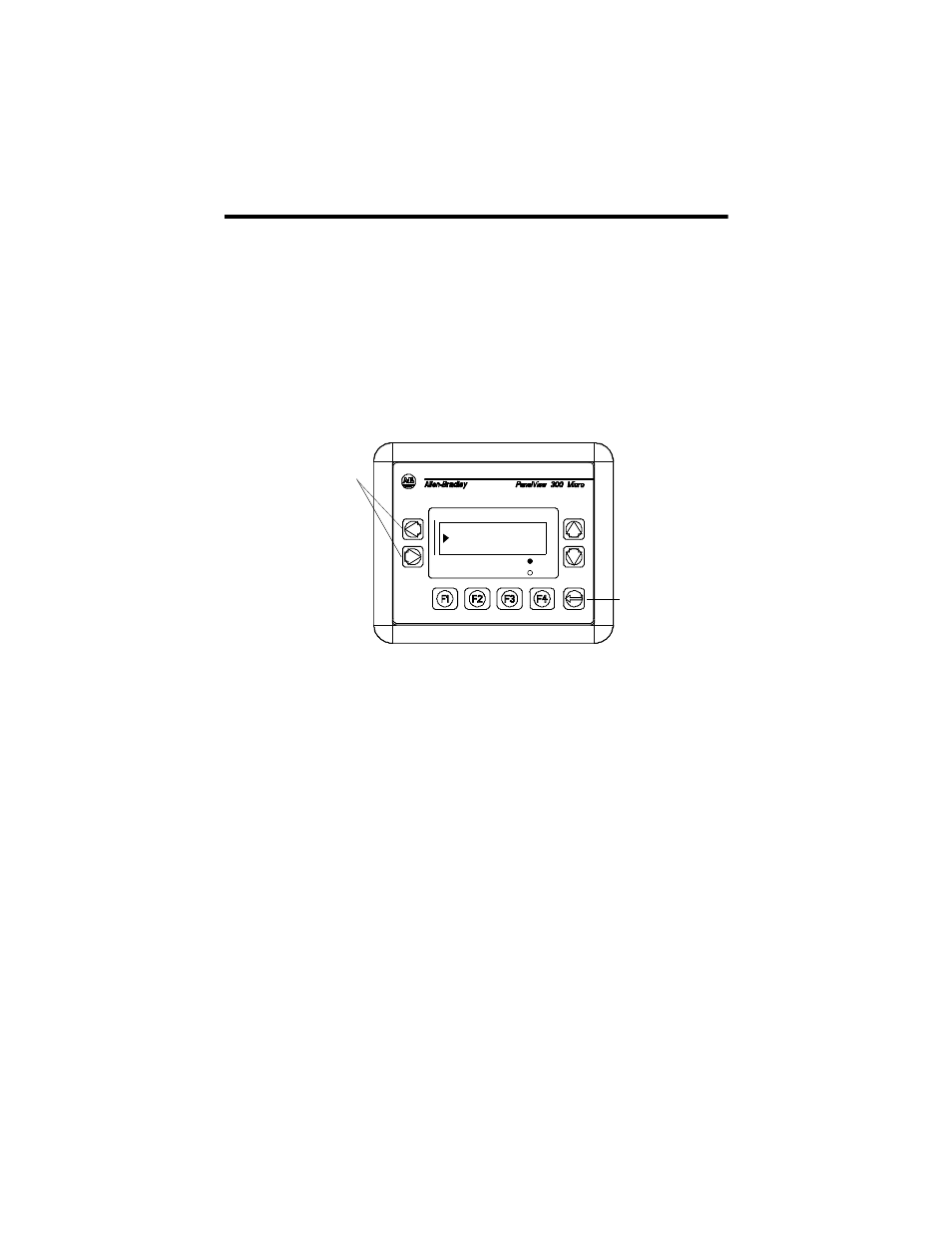
18 PanelView 300 Micro Terminal
41061-156-01(A)
Accessing Configuration Mode
The PanelView 300 Micro terminal, like all standard PanelView terminals, has
configuration screens you can access to review or modify terminal settings.
1. Apply power to the PanelView 300 Micro as described in previous sections.
2. Simultaneously press both the Left and Right arrow keys on the front panel.
You will not be able to access Configuration mode if the arrow keys are
assigned to objects in the terminal application.
3. The Configuration Mode menu displays the various options. Using the up and
down arrow keys, navigate through the configuration screens to review
terminal information, communication settings, time/date settings, display
settings, and the current language setting.
Changes to settings take affect immediately (without powering off the terminal).
Resetting the Terminal
You can reset the PanelView 300 Micro from the front panel without having to
remove and then re-apply power. A 3-key reset from the front panel is equivalent
to a power cycle.
To reset, the PanelView 300 Micro:
Press and release both the Left and Right arrow keys and the Enter key
simultaneously. The terminal resets.
Press and release both the
Left and Right arrow keys
simultaneously to enter
Configuration Mode.
Enter Key
C
F2 RESET VIDEO
F
F1 RUN MODE
Language
Communication
Preset Operations
CONFIGURATION MODE
