Panel, Rectangle, Wedge – Rockwell Automation 2711E-ND1 Reference Manual PanelBuilder 1400e User Manual
Page 46
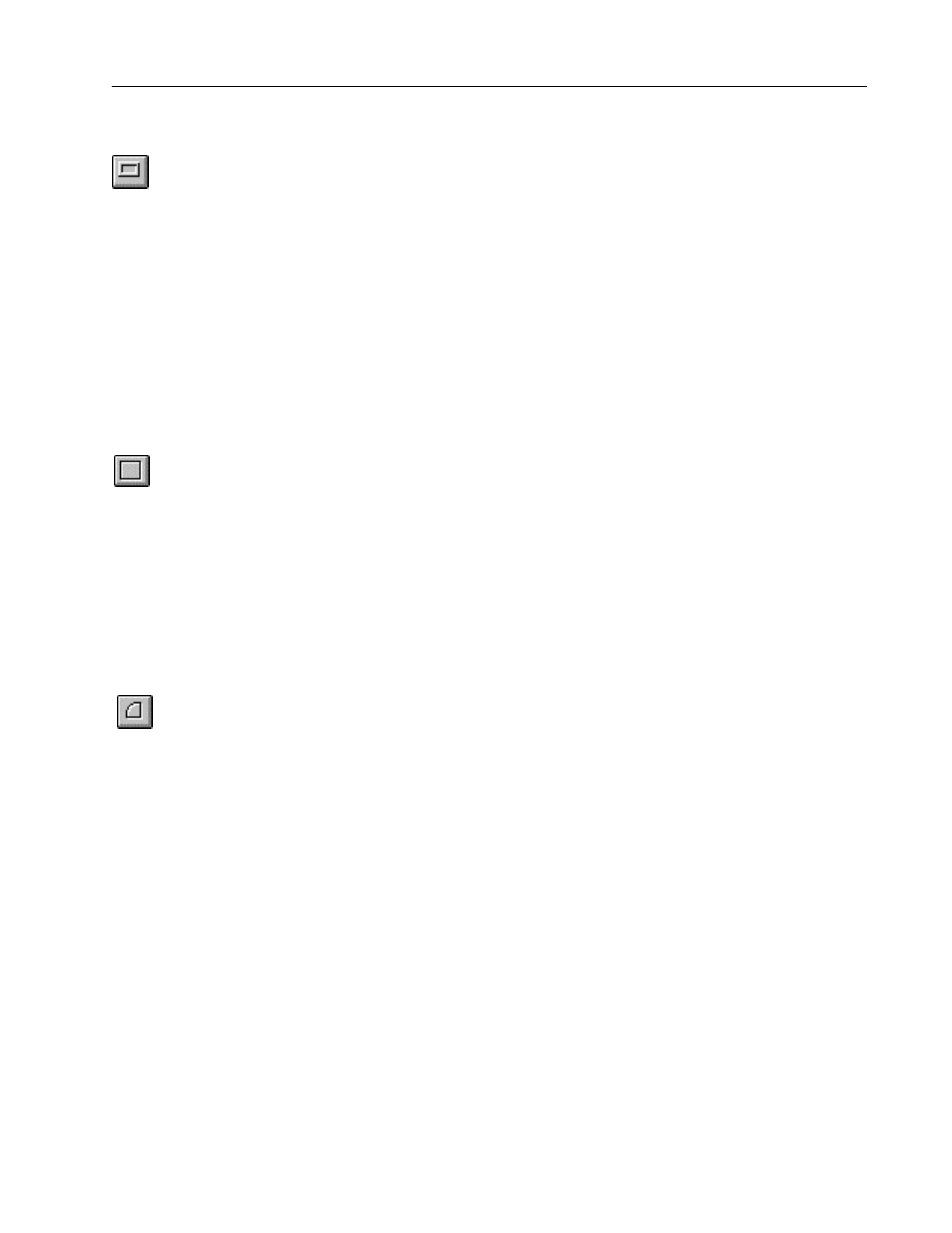
37
Drawings
Publication 2711E-6.15 – November 1998
Panels are similar to rectangles, except panels can have a border.
They are useful for providing emphasis.
You can configure the border style of the panel and assign a hollow
or solid fill pattern.
Tip: To draw or edit a perfect square, hold the Shift key as you draw
or edit the panel. You can draw any size of panel.
For details on drawing and configuring panels, see Chapter 9,
Creating Objects, in the
PanelBuilder 1400e Configuration Software
for Windows User Manual.
Use rectangles to emphasize text or any other object. You can draw
any size of rectangle. You can configure the rectangle as hollow or
solid and change its line style or width.
Tip: To draw or edit a perfect square, hold the Shift key as you draw
or edit the rectangle. You can draw any size of square.
For details on drawing and configuring rectangles, see Chapter 9,
Creating Objects, in the PanelBuilder 1400e Configuration Software
for Windows User Manual.
Wedges or pie-shapes are partial ellipses or closed arcs. You can
draw wedges from one to four quadrants. Wedges always have a fill
style and can have any line style or width.
When you first draw a wedge, it appears as an ellipse. Select one of
the handles and drag the pointer around the circumference of the
ellipse to reduce the curve to three, two, or one quadrant of the
ellipse.
Tip: To draw quadrants of a perfect circle, hold the Shift key as you
draw the wedge.
For more details on drawing and configuring wedges, see Chapter 9,
Creating Objects, in the PanelBuilder 1400e Configuration Software
for Windows User Manual.
Panel
"
Rectangle
"
Wedge
"
