Using write expressions – Rockwell Automation 2711E-ND1 Reference Manual PanelBuilder 1400e User Manual
Page 102
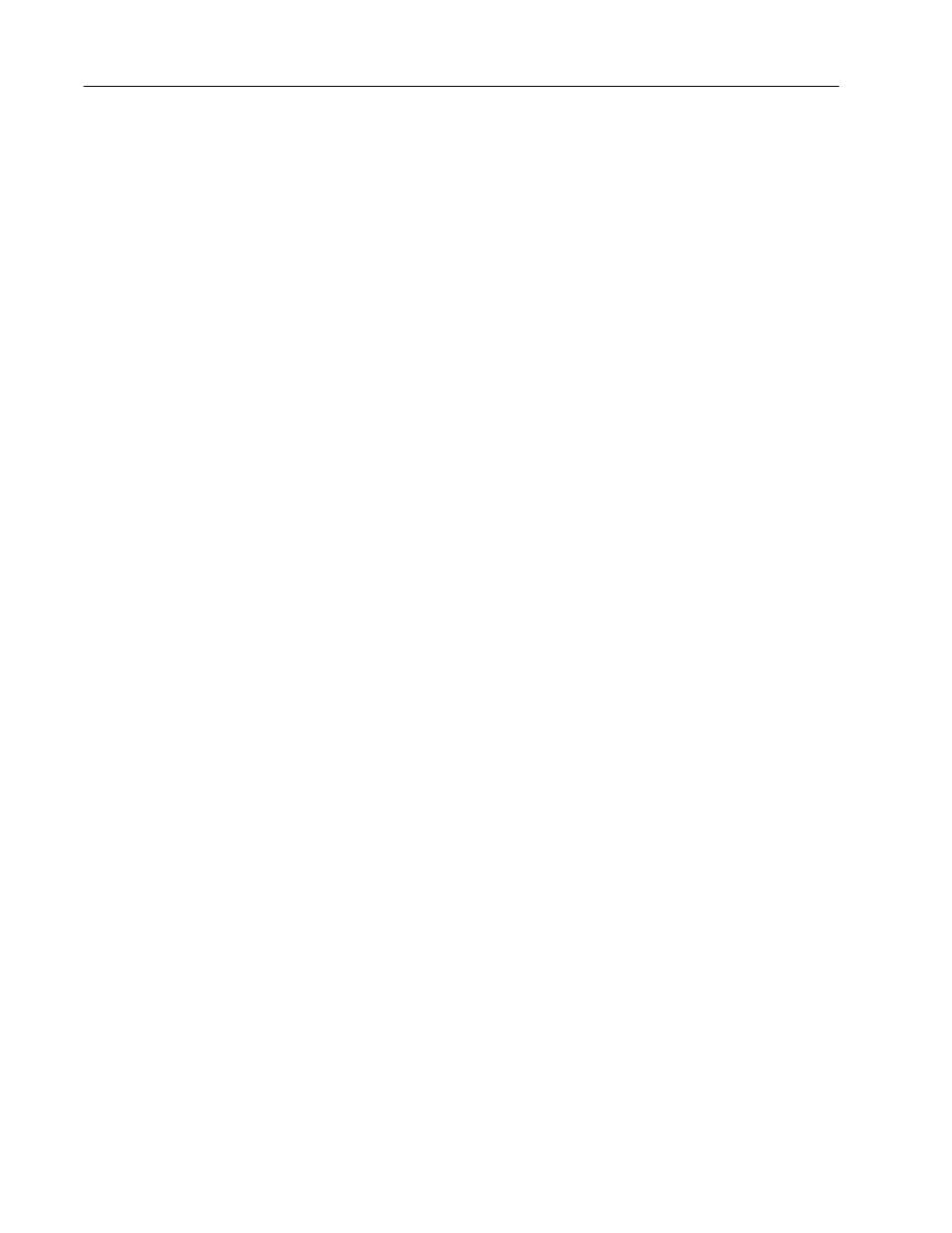
96
Numerics
Publication 2711E-6.15 – November 1998
The Enter Key Control is also reset:
•
if the terminal does not receive acknowledgement (transition
from 0 to a non-0 value) within the Enter Key Handshake Time
specified in the Timing Parameters tab of the Configure Terminal
Setup dialog box. An error message appears.
•
if the Enter Key Handshake control is unassigned. The Enter Key
Control remains set for the duration of the Push Button Hold
Time.
Optionally, you can assign write expressions to perform a
mathematical calculation or logical operation on the value the
operator enters through the Numeric Keypad Enable Button,
Numeric Input Cursor Point, and Numeric Entry Keypad objects. To
use this option, assign the Optional Keypad Write Expression.
When the operator presses the Enter key to send the value to the
PLC, the PanelView terminal performs the mathematical calculation
or logical operation specified in the Optional Keypad Write
Expression, then sends the result to the Keypad Numeric Input
Control.
Write expressions use the same syntax as read expressions. However,
you must also include the User Entry Character, to indicate the
position in the expression of the value entered by the operator. The
User Entry Character is the question mark symbol “?”. For example,
if the operator enters a 5 at the Numeric Entry Keypad, the
expression:
tag1 + ?
evaluates to the value of tag1, plus 5.
You can enter multiple question marks in the write expression, for
example, if you are using a Case statement in the expression. See
“Assigning Write Expressions” in Chapter 7, Creating Expressions,
in the PanelBuilder 1400e Configuration Software for Windows User
Manual.
Note: If you assign a write expression, the application will be
compatible only with PanelView Firmware Version 2 or later. The
application will not be compatible with earlier versions.
Using Write Expressions
"
