View simulation reports – Rockwell Automation Arena Basic Edition Users Guide User Manual
Page 26
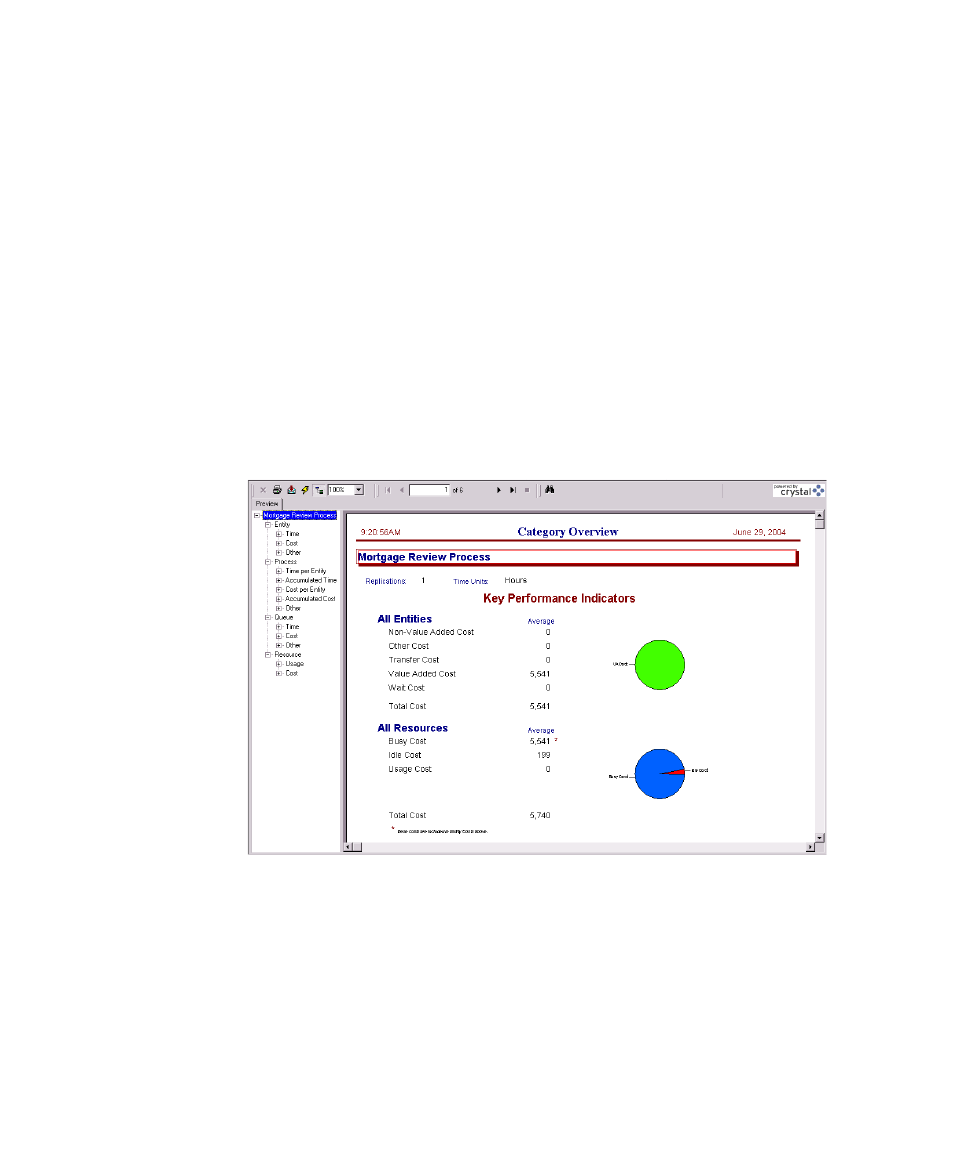
A
RENA
B
ASIC
E
DITION
U
SER
’
S
G
UIDE
20
• •
•
•
•
You also can step through the simulation one event at a time. Pause the simulation, then
click the Step button or press the F10 key. Each time you step the simulation, an entity is
moved through the flowchart. Usually, you’ll see animation of the entity’s movement,
though sometimes no visual change will take place (e.g., when the next event is creating a
new entity). When this occurs, just step again to move forward to the next event.
View simulation reports
After you’ve watched some of the animated flowchart, you can quickly run to the end of
the simulation to view reports. Pause the simulation, then click the Fast Forward button
to run the simulation without updating the animation.
At the end of the run, Arena will ask whether you’d like to view reports. Click Yes, and
the default report (the Category Overview Report) will be displayed in a report window,
as shown below.
On the left side of each report window is a tree listing the types of information available in
the report. The project name (in our case, Mortgage Review) is listed at the top of the tree,
followed by an entry for each category of data. This report summarizes the results across
all replications (although, in this model, we have only one replication). Other reports
provide detail for each replication.
Each of Arena’s
reports is
displayed in its
own window within
the Arena
application. You
can use the
standard
window options
(maximize,
minimize, etc.) by
clicking on the
window control
buttons or by
pulling down the
window menu.
