Figure 41 configuring the default plotter, Configuring the default plotter – Rockwell Automation Allen-Bradley Plot Software User Manual User Manual
Page 38
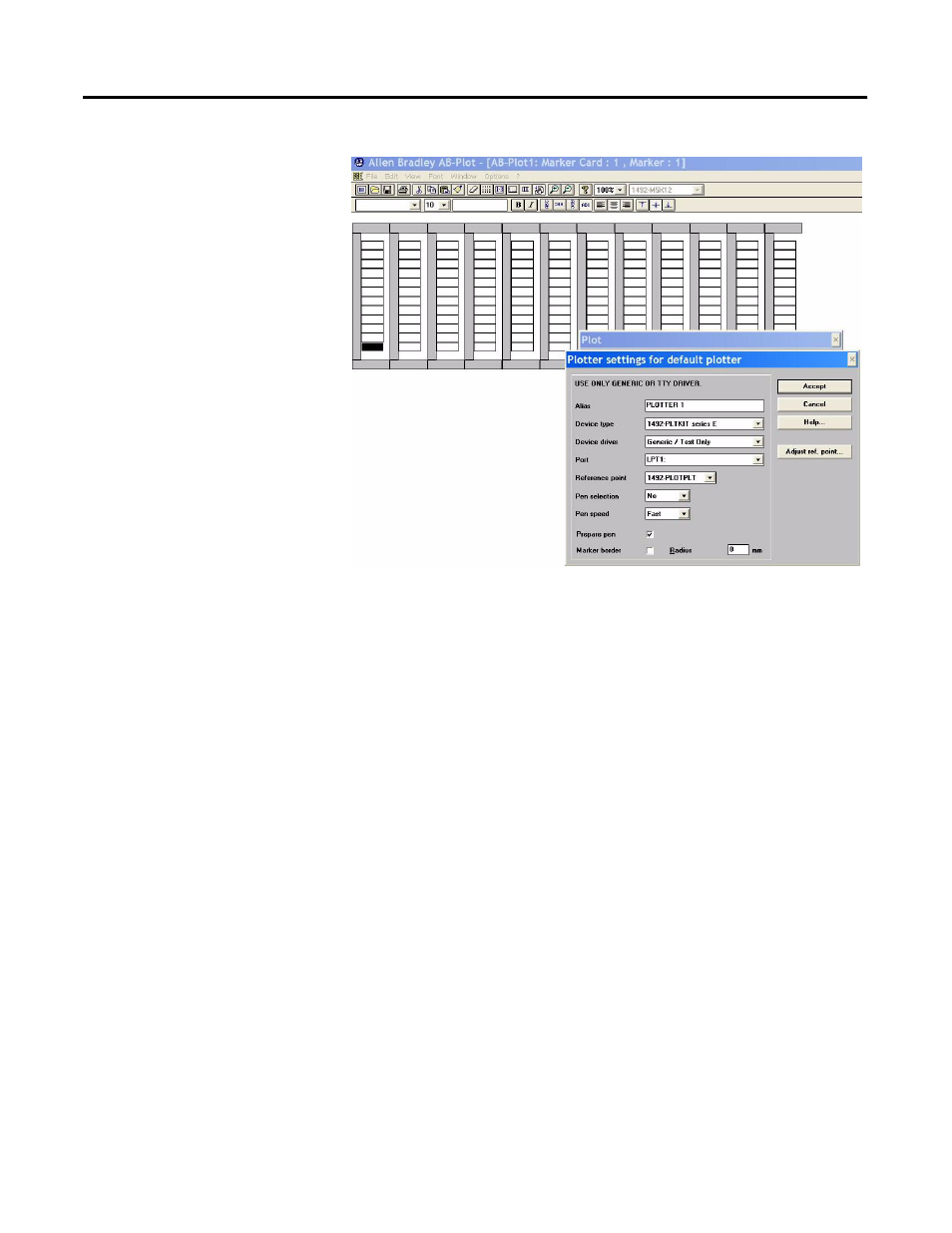
PLOTTING 38
Figure 41 Configuring the Default Plotter
The settings to be used with this type of output can be defined by actuating
the "Settings..." button after selecting the Plot option in the plot window.
You can work with the software after entering these parameters. The set-
tings are saved and only need to be readjusted if the configuration of the
device is changed.
Starting the output opens a further window, Plot preview. This shows the
marker card frame and all the colored spacers required. This window tells
you which marker card type is being processed.
Alias
The Alias field can be used to give the output device its own individual name.
Device type
Select the plotter type that is being used:
•1492-PLTKIT Series C, D
•1492-PLTKIT Series E
Device driver
The Generic/Text only printer driver. If this is not in the list of drivers available, then
it must be installed from the Windows installation disk/CD.
Communication port
Select the port to which the output device is connected.
Reference point
Select the plate which was used to set the reference point for the current output device
(default Plate 1).
Pen selection/speed
Select the plotter pen to be used and a suitable printing speed. Selecting No requires
the pen to be manually installed in the plotter arm (select No when using the
1492-PLOTADPT with a Sharpie
™
Ultra Fine Point Permanent Marker).
Marker border
This option enables the user to draw a border around each marker. The radius
specifies the corner radius. This is useful when calibrating the plotter with a
transparency is placed over the marker card. Do not use this function without a
transparency in place, as this may damage the pen tip.
