View, Font – Rockwell Automation Allen-Bradley Plot Software User Manual User Manual
Page 26
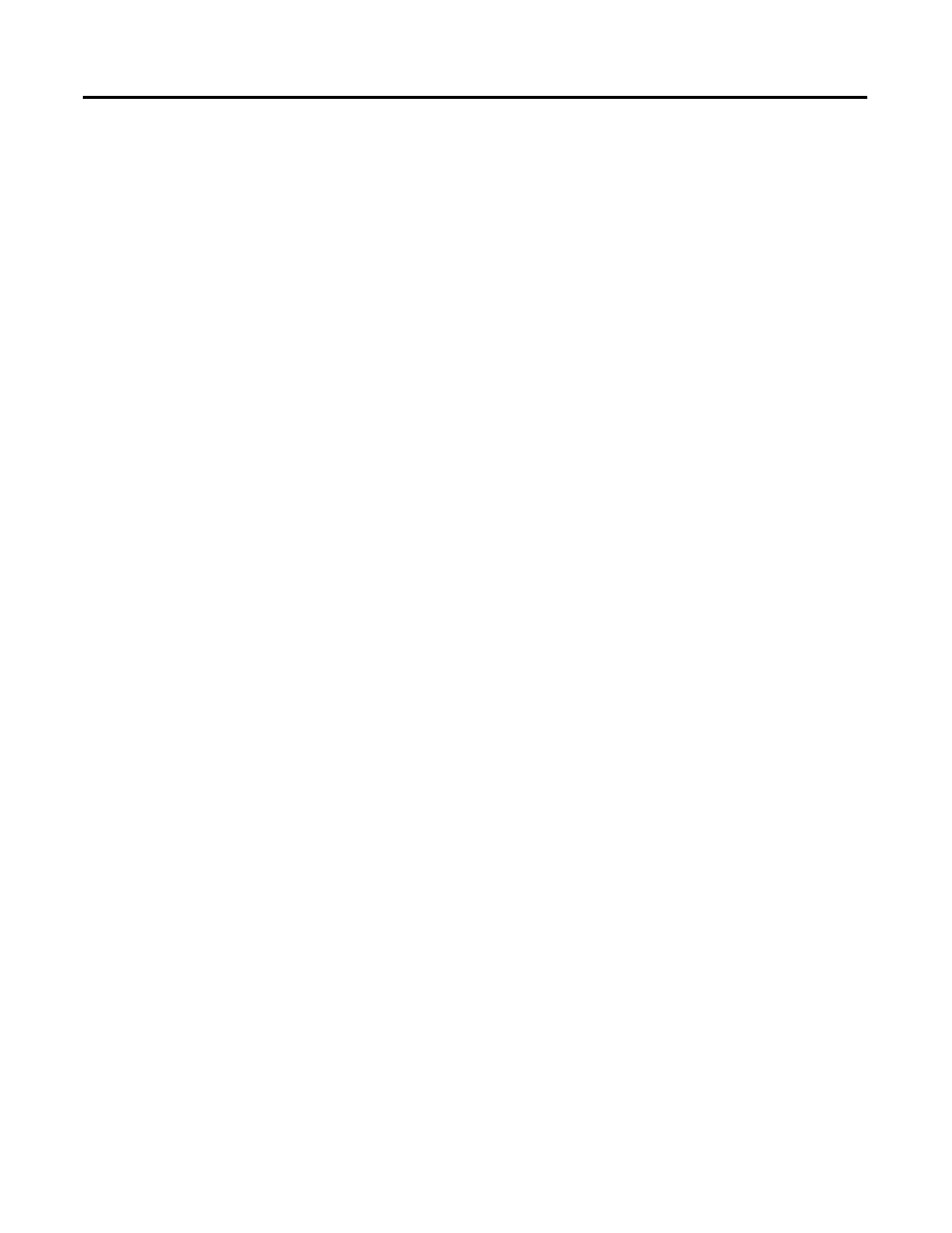
THE INPUT SCREEN 26
View
Font
Format
Deletes the formatting information of the marked area
Clear Marker Card
(Shortcut: Shift + Del) Deletes the text and formatting information of the
whole Marker Card. The user is prompted to confirm the delete command
before it is carried out
Clear marked project field(s)
Deletes the project fields marked
Note: This is the only way to do this!
Mark all
(Shortcut: Ctrl + A) Marks the whole Marker Card
Markers
Insert: Empty markers are inserted into a Marker Card which is already writ-
ten. The markers already written are not deleted but displaced to allow inser-
tion of the new ones.
Delete: This command deletes not only the labelling but the markers them-
selves as well. Unwritten markers automatically close up the gap left by the
deleted markers
Autofill
(Shortcut: F8) Opens the Autofill window for quick and easy writing
Project fields
(Shortcut: F4) This menu point is used to write or delete the information field
in each row
Horizontal
Displays the Marker Card horizontally.
Vertical
Displays the Marker Card vertically.
3D-look
Displays the Marker Card with a perspective presentation.
Zoom
Opens a cascade menu with the entries 200%, 150%, 100%, 75% and 50%. This function can be
used to enlarge or reduce the view of the Marker Card depending on the entry selected.
Bold
Sets the text attribute bold for the highlighted area of the Marker Card
Italic
Sets the text attribute italic for the highlighted area of the Marker Card
Alignment
Opens a cascade menu with the entries left, center, right and top, vertical center, bottom. These
commands allow the user to stipulate the position of the text in the highlighted area of the Marker
Card. The same functions are also available in the icon bar.
Orientation This allows the orientation of the text on a marker to be specified (see Text orientation and Plot-
ter for further details). The orientation applies to a highlighted marker or area. Text can be posi-
tioned at 0°, 90°, 180° and 270°. The menu point "0°" corresponds to the "normal" orientation.
The 90°, 180° and 270° rotations are all counterclockwise. The same functions are also available
in the icon bar.
