Figure 33 the marker card configuration window, The marker card configuration window – Rockwell Automation Allen-Bradley Plot Software User Manual User Manual
Page 31
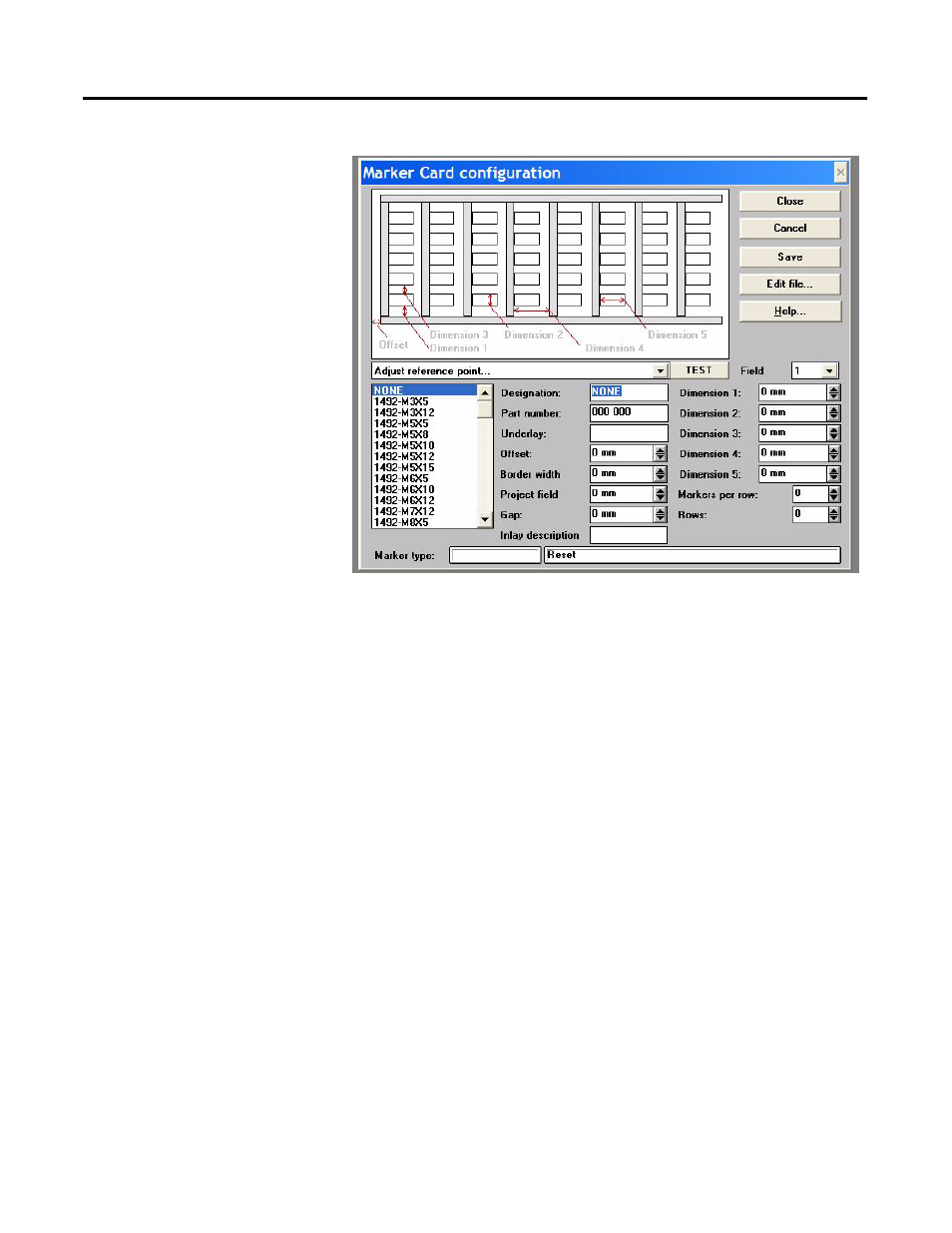
THE INPUT SCREEN 31
Figure 33The Marker Card Configuration Window
Close all marker cards before modifying the configurations.
The Marker Card Configuration window is called up from the Program
Screen via the "Edit Marker Card configurations..." command in the
"Options" menu. This window is used for configuring existing or new
Marker Card types and for a fast check of existing configurations.
Information
The list (bottom left) contains all the Marker Card types contained in the GRAPHAB.GDM
configuration file. If you wish to edit an existing Marker Card type, then click on the
appropriate type and alter the details given in the various fields. To do this, click on the
respective field and use the spin buttons or enter the value directly via the keyboard.
Dimension 1-5
The dimensions 1-5 are to be specified in millimeters. The corresponding dimension is
shown in red in the diagram while being edited. A sketch of the dimensions is shown in the
configuration window.
Underlay
This field shows the color of the spacer to be used for a given marker card.
Part number
This field shows the catalog number of a given product.
Offset
Value for a reference point compensation depending on the type of Marker Card
Marker Type
This field provides information whether a marker is suitable for terminal blocks, wires,
devices or competitor products as well as additional information for the applicable products
for the selected marker.
Save
The "Save" button enables you to overwrite the configuration file with the new values.
