The import and export of data, Importing data and working wth microsoft excel, Figure 34 the import window – Rockwell Automation Allen-Bradley Plot Software User Manual User Manual
Page 32: The import window
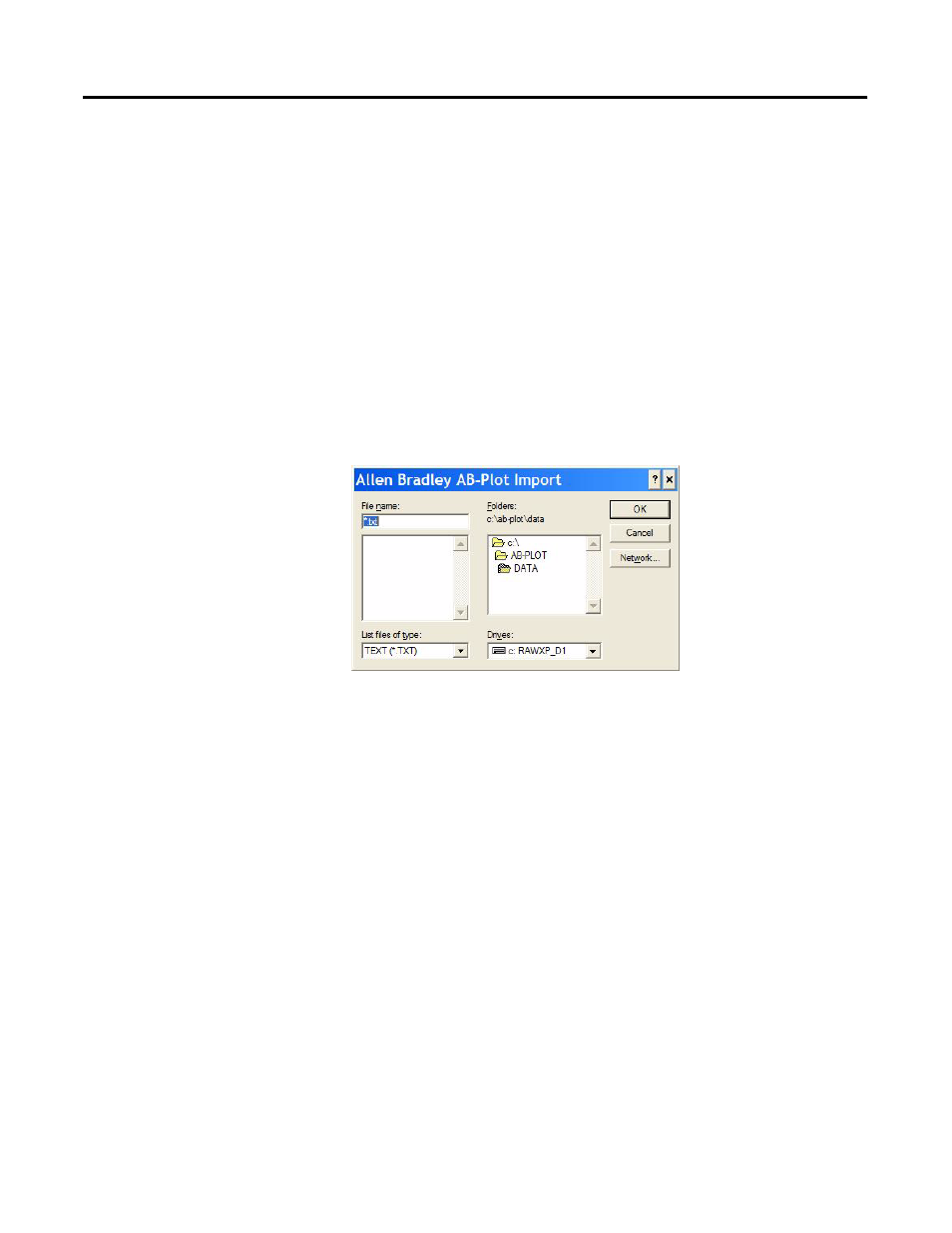
THE INPUT SCREEN 32
The Import and Export of Data
Importing Data and Working wth Microsoft Excel
Figure 34 The Import Window
The import function is started by selecting "Import..." from the "File"
menu of the Input Screen. The import window then appears. This function
can be used to read in data from other applications, e.g. CAD/CAE pro-
grams, and enter this on the markers. The number of data formats that can
be imported has been extended; the following file formats can now be
imported:
Allen Bradley
*.abp
Ansi *.ans
Eplan 4.1 terminal
*.wek
Eplan 4.1 cable
*.wec
Eplan 4.1 connection
*.wea
Eplan 4.1 ancillary equipment *.wes
UNIVERS/UNIPRINT *.mak
CAE33 *.els
MP data
*.mpd
Ver. data
*.ver
Text *.txt
Comma Separated File
*.csv
After selecting the file which is to be imported, the program prompts the
user for the number of repetitions. If the data is to be inserted several times,
then the markers with the same labelling are inserted in direct succession,
i.e. in the case of insertion twice: 1, 1, 2, 2,...
Close
The "Close" button exits the Marker Card Configuration window. Any values which have
been altered are retained as long as the application remains in operation and are then saved.
Cancel
The "Cancel" button closes the Marker Card Configuration window and ignores any
changes.
Important
The values of the first list entry cannot be stored. This type of Marker Card assumes that a
Marker Card has already been selected.
