The input screen – Rockwell Automation Allen-Bradley Plot Software User Manual User Manual
Page 22
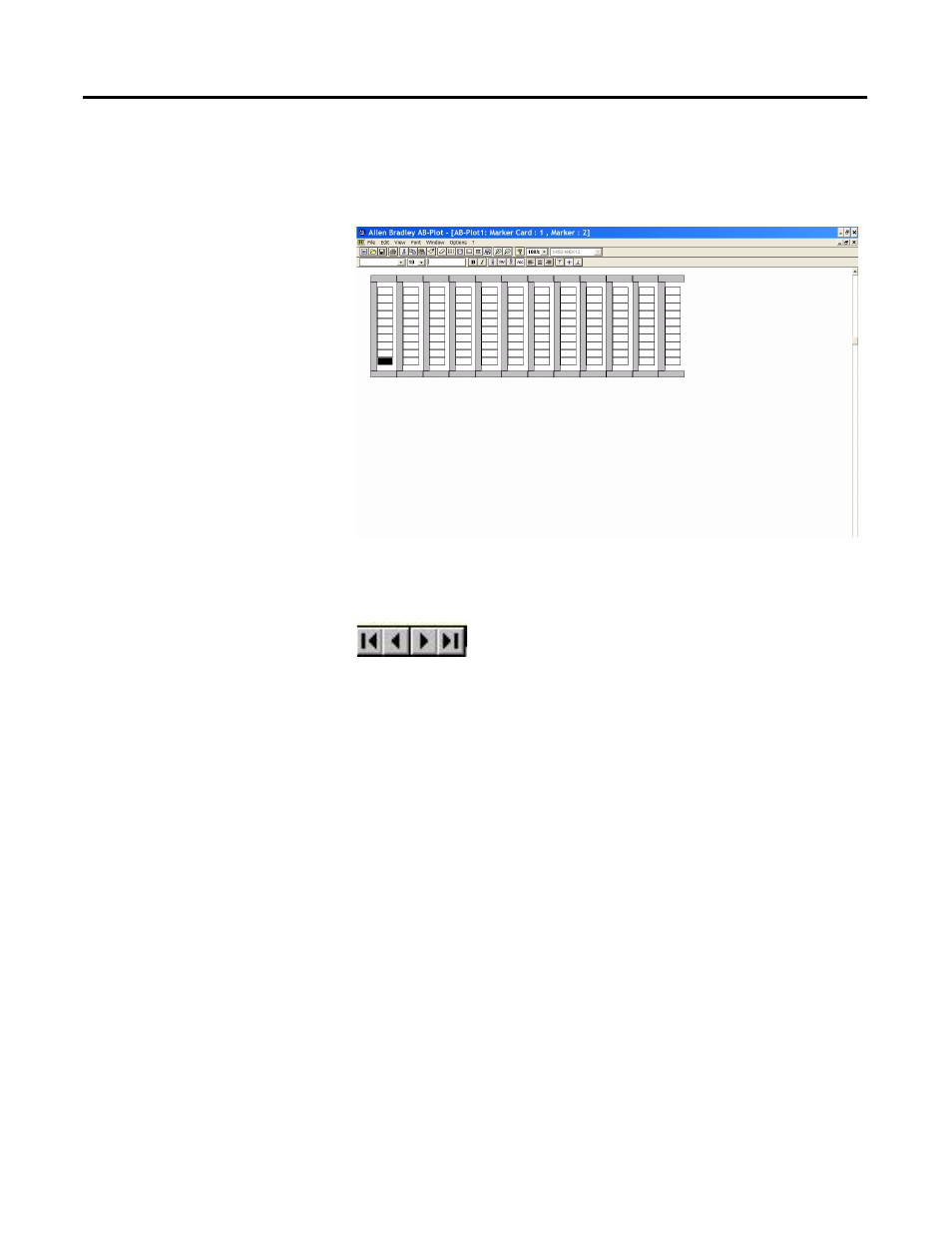
THE INPUT SCREEN 22
THE INPUT SCREEN
Double-click on a marker card location in the Plate Location Window
(see Figure 22), then select a Marker Card Type. This brings up the Input
Screen.
Figure 30 The Input Screen After Selecting a Marker Card Type
The scroll buttons (located in the lower left corner of the screen) will bring
the marker card from another plotter plate location (locations 1-5) to view.
In particular, each scroll button will bring about another marker card as fol-
lows:
1. Marker Card configured in first location (location 1) of the Plotter Plate.
2. Marker Card configured in previous location of Plotter Plate.
3. Marker Card configured in next location of Plotter Plate.
4. Marker Card configured in last location (location 5) of the Plotter Plate.
T
HE INPUT FIELD
Enter data into the first marker by typing the desired information on the
keyboard. The text appears on the marker and in the text field of the format-
ting bar (next to the font size).
After loading the Input Screen (Figure 25), the marker on the bottom left of
the Marker Card is highlighted. This is the first marker. (Example: marker 1
in project 1 is the start marker in the figure below.)
The sequence of labelling is illustrated by means of the numbers 1-20
shown next.
1 2 3 4
