Control panel messages – Rockwell Automation 1492-PRINT110_PRINT220 ClearMark Printer User Manual User Manual
Page 74
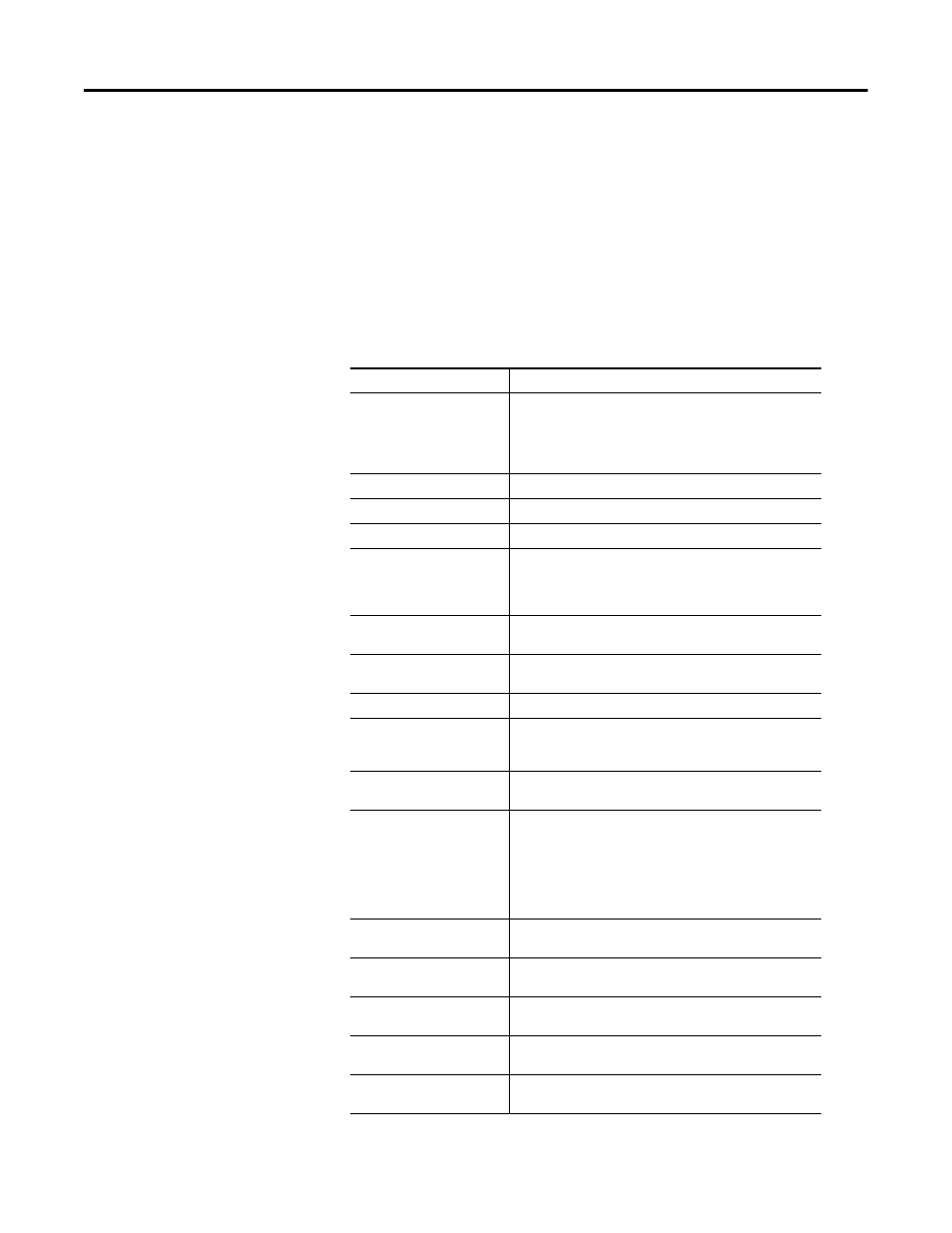
8-4
Rockwell Automation Publication 1492-UM008A-EN-P - June 2010
Chapter 8 Troubleshooting
Switch off the device then switch it on again. The card caught in the device will
be transported out of the device.
Control Panel Messages
See the following table for the meaning of messages displayed on the control
panel
Error Message
Meaning
Power off/on call service if
error reoccurs
An error has occurred.
Switch the printer off and then on again. If the message is
still displayed contact your local Allen-Bradley distributor
or Rockwell Automation technical support.
Ready
The printer is able to print.
Printing...
Printer is currently printing
Close Duplex Unit Cover
A cover or lid is opened. Close all covers and lids.
Change Setting Tray
The paper format in the selected loader does not
correspond to the specified paper format.
Reset the driver settings using the ClearTools
software.
Setting change
The printer is changing its settings. Please wait for a
moment.
Energy Saver
The printer is in low-energy mode. The printer is
ready for use.
Loading Ink...
Ink is being supplied. Please wait for a moment
Ink Collector almost full
The ink waste pad is almost full.
Make sure that a new ink waste pad is readily available
(Cat. No. 1492-INKCOLLECT).
Ink Collector is full/Replace
Ink Collector Unit
The ink waste pad is full. Replace it with a new one
Network Interface Board
Error
An error in the network interface board network function
has occurred. Switch the printer off and then on again.
If the message is still displayed, contact your local
Allen-Bradley distributor or Rockwell Automation technical
support.
Guide Board is open/Close
the Guide Board
Close all covers and lids.
Hardware Problem Ethernet
An error in the network interface board (Ethernet
board) network function has occurred.
Resetting Job...
The printer is initializing a new print job.
Please wait for a moment.
Close Top Cover or reset the
Duplex Unit correctly
A cover or lid is open or not seated correctly. Close
all covers and make sure they are all seated correctly.
Offline
The printer is offline. The printer must be switched to
online before printing.
