Network connection - windows xp/ windows 2000 – Rockwell Automation 1492-PRINT110_PRINT220 ClearMark Printer User Manual User Manual
Page 27
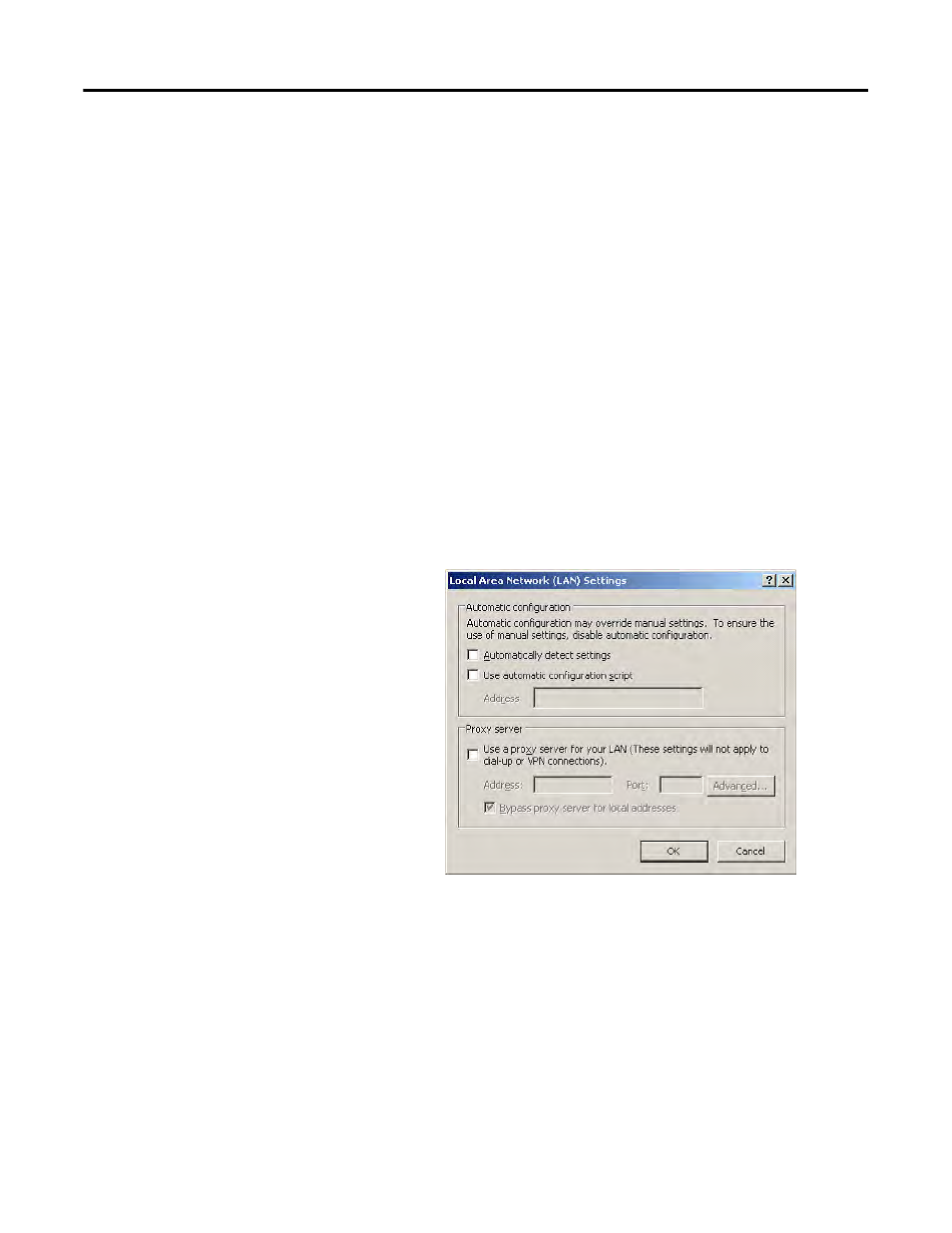
Rockwell Automation Publication 1492-UM008A-EN-P - June 2010
3-5
Installing the Printer Driver Chapter 3
Network Connection - Windows XP/ Windows 2000
On the printer press the Menu key, the arrow keys and the Enter key to select the
submenu 'Host interface 'followed by 'Network setup' and 'IP address'. Press the
Enter key again to display the IP address of the printer. Now enter
following format: XXX.XXX.XXX). If the IP address contains blocks with less
than three digits per block, please add leading zeroes (for example, 10 -> 010).
The System window will now open and display the hostname of the printer
'RNPAXXXXX'. Here XXXXX represents a figure.
If you are unable to open the web address that you have just entered you may have
to deactivate the proxy server just to enable you to gain access to this page.
Proceed as follows to access this option in the Internet Explorer: click the 'Tools'
menu then 'Internet Options', click the 'Connections' tab and then click the
'LAN settings' button. Now uncheck the option 'Use a proxy server for your
LAN'.
Figure 3.10 - LAN Settings
Once you have carried out the procedures described above, take the CD-ROM
'Printer Driver & Software' included in the range of supply and insert it into the
CD-ROM drive of your PC. The CD-ROM will start automatically.
At this point you must select a language. If the CD does not start automatically
click SETUP.EXE on the CD. Ensure you have administrator rights for your
local computer.
On the main menu 'Printer Driver & Software' select the option 'Printer drivers',
'ClearMark Printer' and the Operating System 'VISTA/XP/Win2000'.
