Viewing and clearing events, To view and clear events, Viewing and clearing events -7 – Rockwell Automation 20-COMM-B BACnet MS/TP Adapter User Manual
Page 49
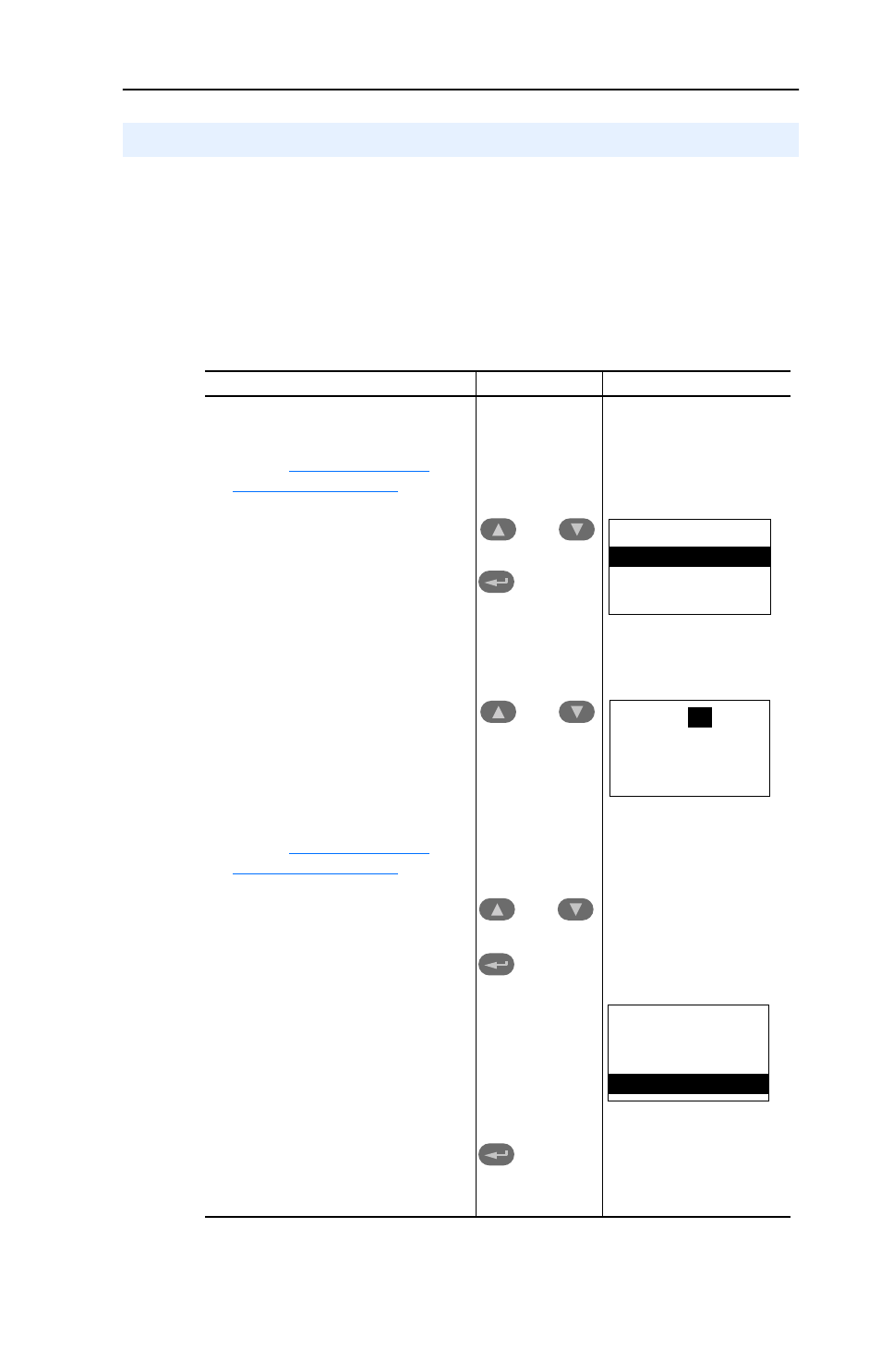
Troubleshooting
5-7
The adapter maintains an event queue that reports the history of its
actions. You can view this event queue using an LCD PowerFlex HIM,
DriveExplorer software (3.01 or higher), or DriveExecutive software
(3.01 or higher).
To view and clear events
Viewing and Clearing Events
Step
Keys
Example Screen
Viewing Events
1. Access parameters in the adapter.
.
2. Press the Up Arrow or Down Arrow
to scroll to Diagnostics.
3. Press Enter to display the
Diagnostics menu in the adapter.
4. Repeat steps 2 and 3 to enter the
Events option and then View Event
Queue option.
5. Press the Up Arrow or Down Arrow
to scroll through the events. The
most recent event is Event 1.
Clearing Events
1. Access parameters in the adapter.
.
2. Press the Up Arrow or Down Arrow
to scroll to Diagnostics.
3. Press Enter to display the
Diagnostics menu in the adapter.
4. Repeat steps 2 and 3 to enter the
Events option and then the Clear
Event option or Clr Event Queue
option. A message will pop up to
confirm that you want to clear the
message or queue.
5. Press Enter to clear all events out of
the event queue. All event queue
entries will then display “No Event.”
OR
OR
OR
Main Menu:
Diagnostics
Parameter
Device Select
Event Q:
3
E3
Ping Time Flt
Dgn: Events
View Event Queue
Clear Event
Clr Event Queue
