Setting web access control, Setting web access control -11 – Rockwell Automation 20-COMM-M Modbus/TCP Adapter User Manual
Page 33
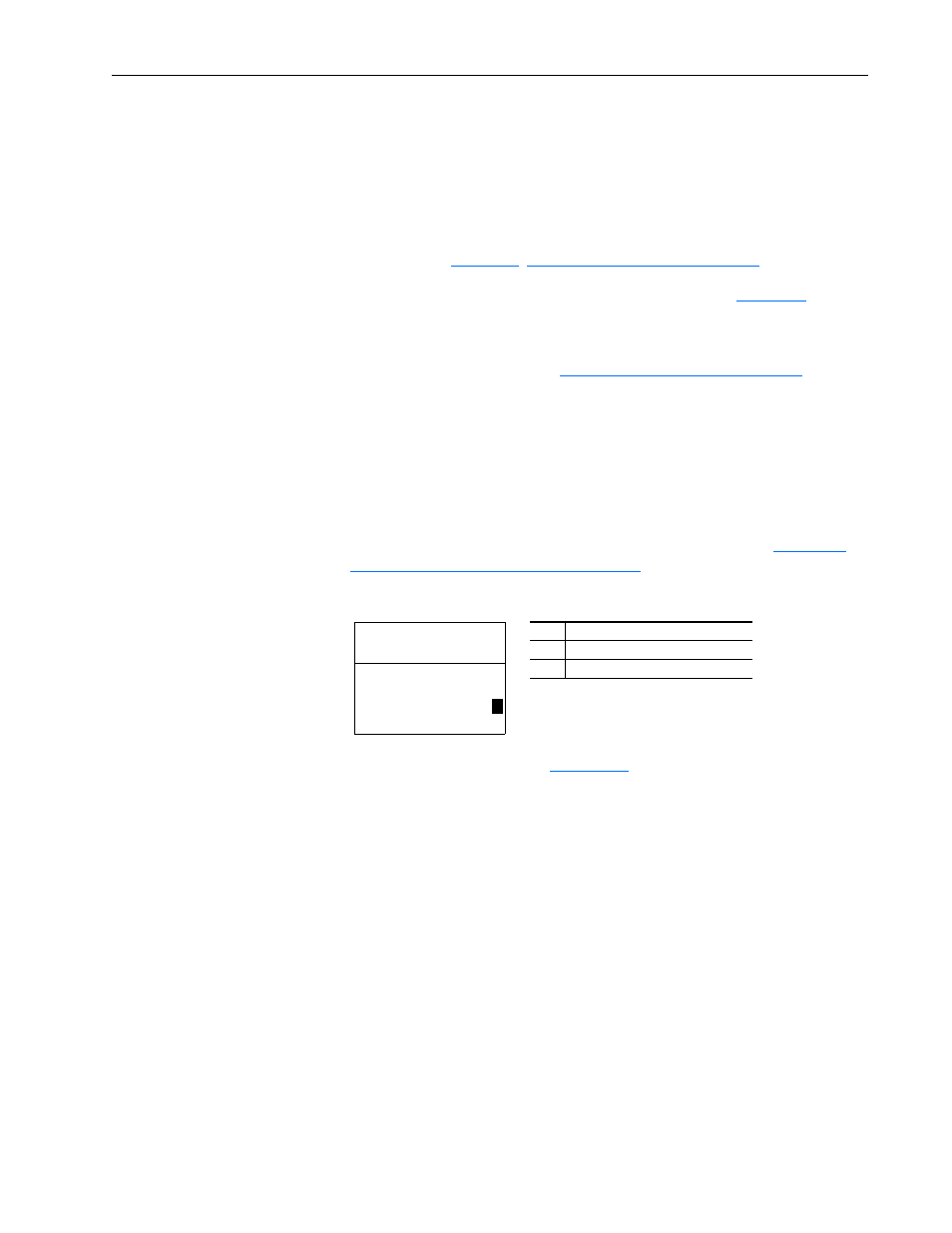
Configuring the Adapter
3-11
20-COMM-M Modbus/TCP Adapter User Manual
Publication 20COMM-UM014C-EN-P
Setting Web Access Control
By using a web browser to access the IP address set for the adapter, you can
view the adapter’s web pages for information about the adapter, its
connected drive, and other DPI devices connected to the drive, such as
HIMs or converters. Additionally, the adapter can be configured to
automatically send e-mail messages to desired addresses when selected
drive faults occur and/or are cleared, and/or when the adapter takes a
communication or idle fault action. For more details on the adapter’s web
pages, refer to
Viewing the Adapter’s Web Pages
By default, the adapter web pages are disabled. Refer to
and set
the Web Pages Switch (SW2) to the “Enable Web” (up) position.
Important: For a change to the switch setting to take effect, the adapter
Resetting the Adapter on page 3-12
).
Bit 0 of Parameter 37 - [Web Features] is used to protect the configured
settings for e-mail messaging. By default, settings are not protected and the
user can make changes. To protect the configured settings, set the value of
E-mail Cfg Bit 0 to “0” (Disabled). You can unprotect the configuration by
changing Bit 0 back to “1” (Enabled). E-mail messaging will always remain
active regardless of whether or not its settings are protected — unless e-mail
messaging was never configured. For more information about configuring
adapter e-mail messaging or to stop e-mail messages, refer to
E-mail Notification Web Page on page 6-6
Figure 3.13 Example Web Features LCD HIM Screen
Bit 0 is the right-most bit. In
it is highlighted and equals “1.”
Changes to this parameter take effect immediately. A reset is not required.
Bit
Description
0
E-mail Cfg (Default = 1 = Enabled)
1…7 Not Used
Port 5 Device
20-COMM-M
Parameter #: 37
Web Features
x x x x x x x x x x x x x x x
1
E-mail Cfg
b00
