Enlarging or reducing the image copied, 7enlarging or reducing the image copied – Brother iPrint&Scan MFC-8950DW User Manual
Page 59
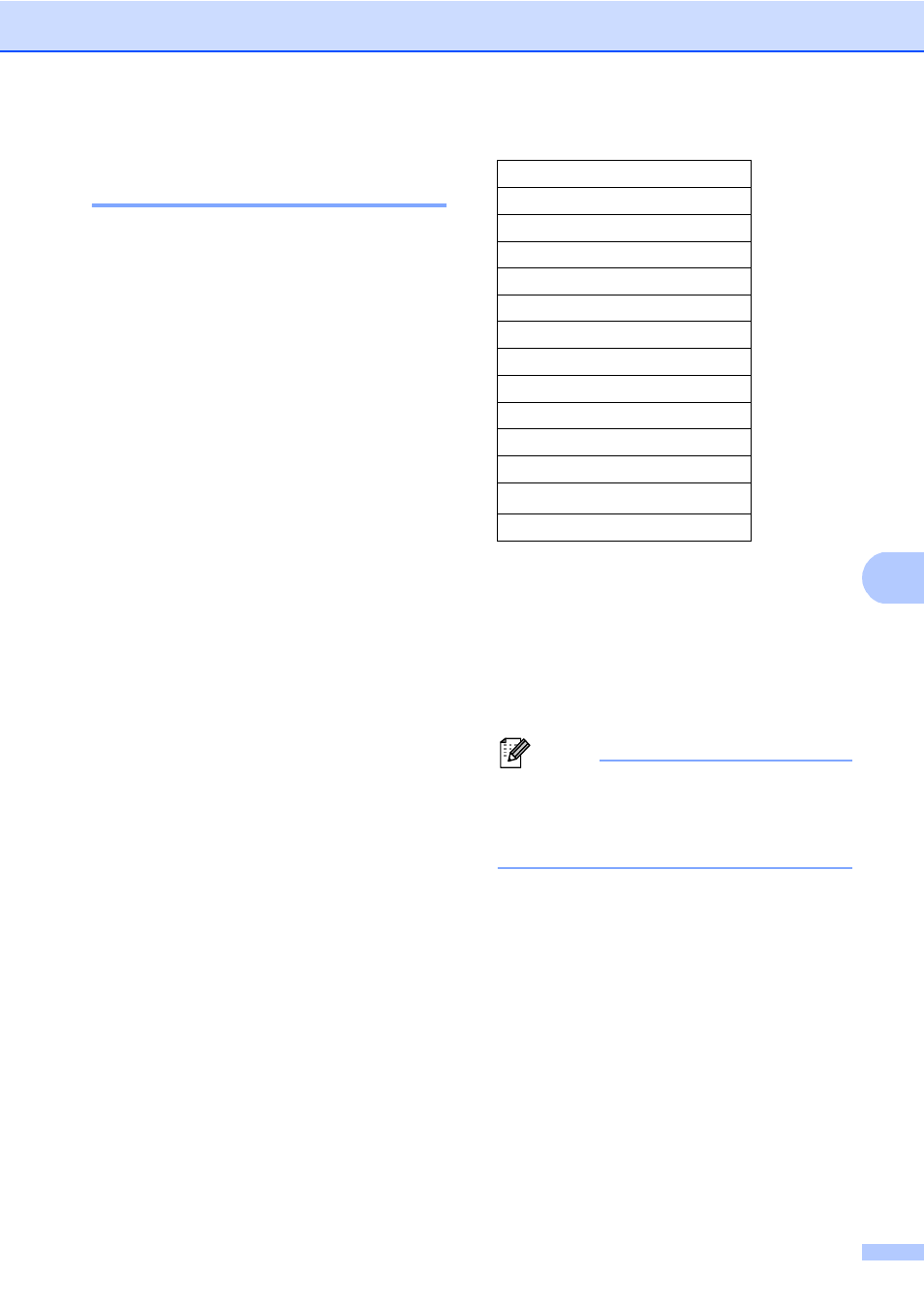
Making copies
53
7
Enlarging or reducing the
image copied
7
To enlarge or reduce the next copy follow the
instructions below:
a
Press Copy.
b
Load your document.
c
Enter the number of copies you want.
d
Press d or c to display
Enlarge/ Reduce
.
Press Enlarge/ Reduce.
e
Press 100%, Enlarge, Reduce, Auto
or Custom (25-400%).
f
Do one of the following:
If you chose Enlarge or Reduce,
press the enlargement or reduction
ratio button you want.
If you chose Custom (25-400%),
enter an enlargement or reduction
ratio from 25% to 400%.
Press OK.
If you chose 100% or Auto
, go to
step g.
*
The factory setting is shown in Bold
with an asterisk.
1
Auto
sets the machine to calculate the
reduction ratio that best fits the size of paper.
Auto is only available when using the ADF.
g
If you do not want to change additional
settings, press Start.
Note
Page Layout Options 2in1(P),
2in1(L)
, 2in1(ID), 4in1(P) and
4in1(L)
are not available with
Enlarge/Reduce.
100%
*
104% EXE
LTR
141% A5
A4
200%
50%
70% A4
A5
78% LGL
LTR
83% LGL
A4
85% LTR
EXE
91% Full Page
94% A4
LTR
97% LTR
A4
Auto
Custom (25-400%)
