Reset existing restricted users – Brother iPrint&Scan MFC-8950DW User Manual
Page 16
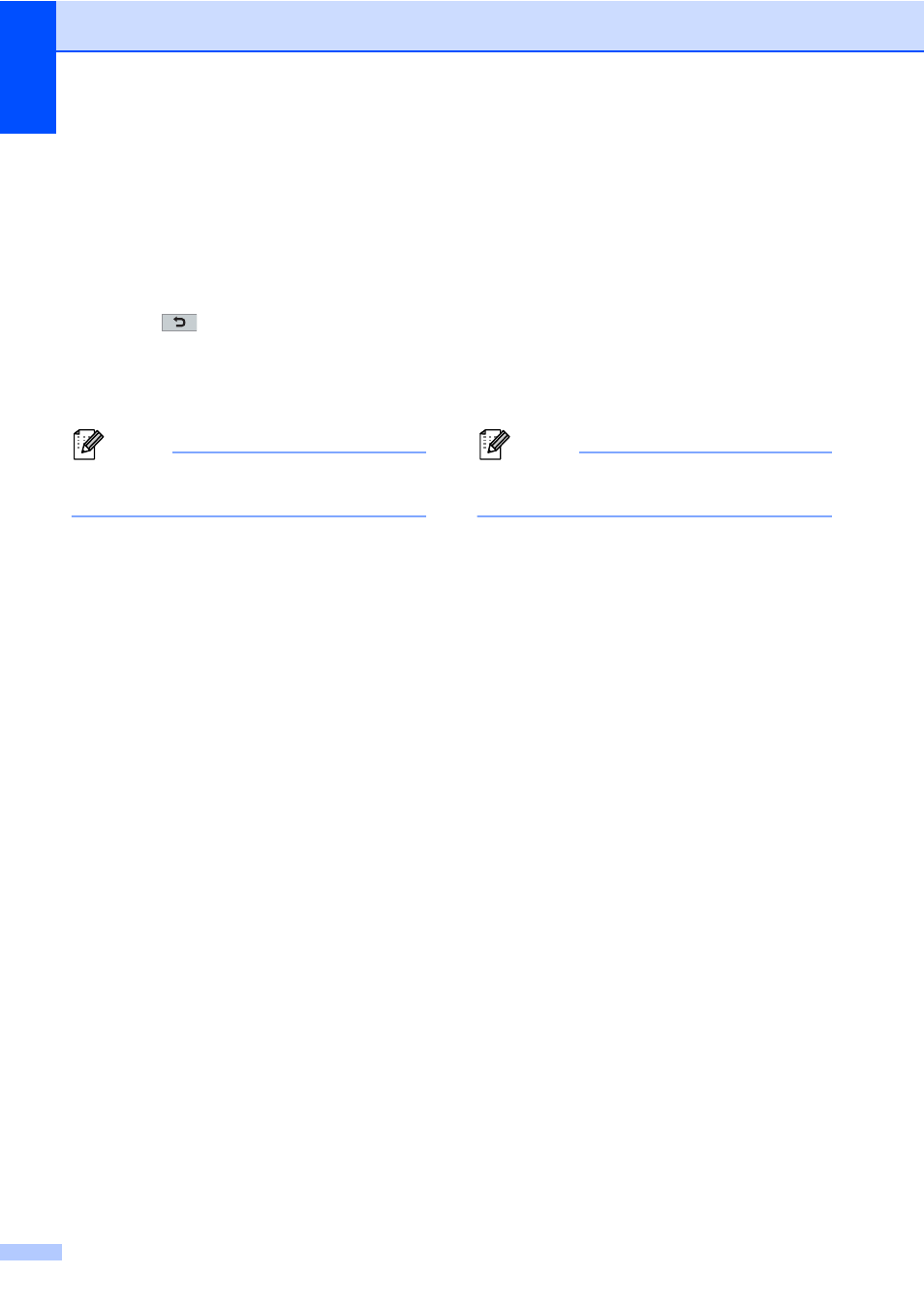
Chapter 2
10
j
To set up a restricted user, press
Enable
or Disable for each operation,
as follows: Press Fax Tx. Then press
Enable
or Disable. After you have set
Fax Tx
, repeat these steps for
Fax Rx
, Copy, Scan, Direct Print,
and Web Connect.
k
Press
entering each additional user and
password.
l
Press Stop/Exit.
Note
You cannot use the same name as
another user's name.
Changing user name, password or
settings for restricted users
2
a
Press Menu.
b
Press a or b to display
General Setup
.
Press General Setup.
c
Press a or b to display Security.
Press Security.
d
Press Function Lock.
e
Press Setup ID.
f
Enter the four-digit administrator
password by pressing the buttons on the
Touchscreen.
Press OK.
g
Press a or b to display the existing
restricted user you want to change.
Press the user name.
h
Press Change.
To change the user name, enter a new
user name by pressing the buttons on
the Touchscreen. (See Basic User's
Guide: Entering text.)
Press OK.
i
To change the password, enter a new
four-digit user password by pressing the
buttons on the Touchscreen.
Press OK.
j
To change a restricted user's settings,
press a or b to display the setting you
want to change. Press the setting and
then press Enable or Disable.
Repeat this step until you are finished
making changes.
k
Press Stop/Exit.
Note
You cannot use the same name as
another user's name.
Reset existing restricted users
2
a
Press Menu.
b
Press a or b to display
General Setup
.
Press General Setup.
c
Press a or b to display Security.
Press Security.
d
Press Function Lock.
e
Press Setup ID.
f
Enter the four-digit administrator
password by pressing the buttons on the
Touchscreen.
Press OK.
g
Press a or b to display the existing
restricted user you want to reset.
Press the user name.
h
Press Reset.
i
Press Yes to reset the existing restricted
user.
j
Press Stop/Exit.
