Reports, How to print a report – Brother iPrint&Scan MFC-8950DW User Manual
Page 57
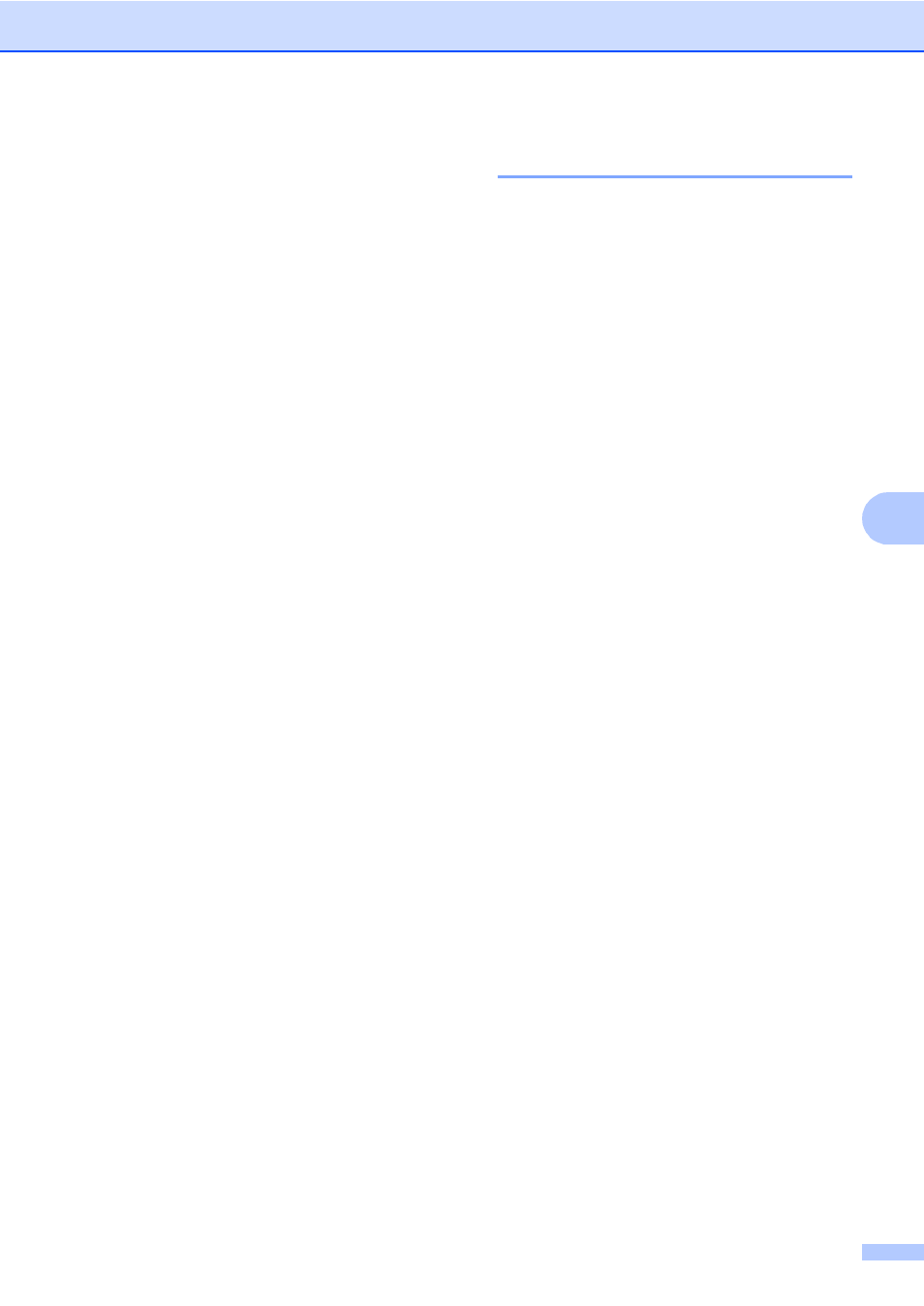
Printing reports
51
6
Reports
6
The following reports are available:
1 Transmission
Displays the Transmission Verification
Report for your last outgoing 200 faxes
and prints the last report.
2 Tel Index List
Prints a list of names and numbers stored
in the One Touch and Speed Dial memory
in numerical or alphabetical order.
3 Fax Journal
Prints a list of information about your last
200 incoming and outgoing faxes.
(TX: transmit.) (RX: receive.)
4 User Settings
Prints a list of your current settings.
5 Network Config
Lists your network settings.
6 Drum Dot Print
Prints the drum dot check sheet to
troubleshoot a dotted print problem.
7 WLAN Report
Prints the result of wireless LAN
connectivity diagnosis.
How to print a report
6
a
Press Menu.
b
Press a or b to display
Print Reports
.
Press Print Reports.
c
Press a or b to display the report you
want to print.
Press the report you want to print.
d
Do one of the following:
If you chose Transmission, go
to step e.
If you chose Tel Index List,
press Numerical Order or
Alphabetical Order
.
Go to step f.
If you chose other than
Transmission
or
Tel Index List
, go to step f.
e
Do one of the following:
To view the Transmission
Verification Report, press
View on LCD
.
To print the Transmission
Verification Report, press
Print Report
.
f
Press Start.
g
Press Stop/Exit.
