Changing your setting lock password, Turning setting lock on/off – Brother iPrint&Scan MFC-8950DW User Manual
Page 20
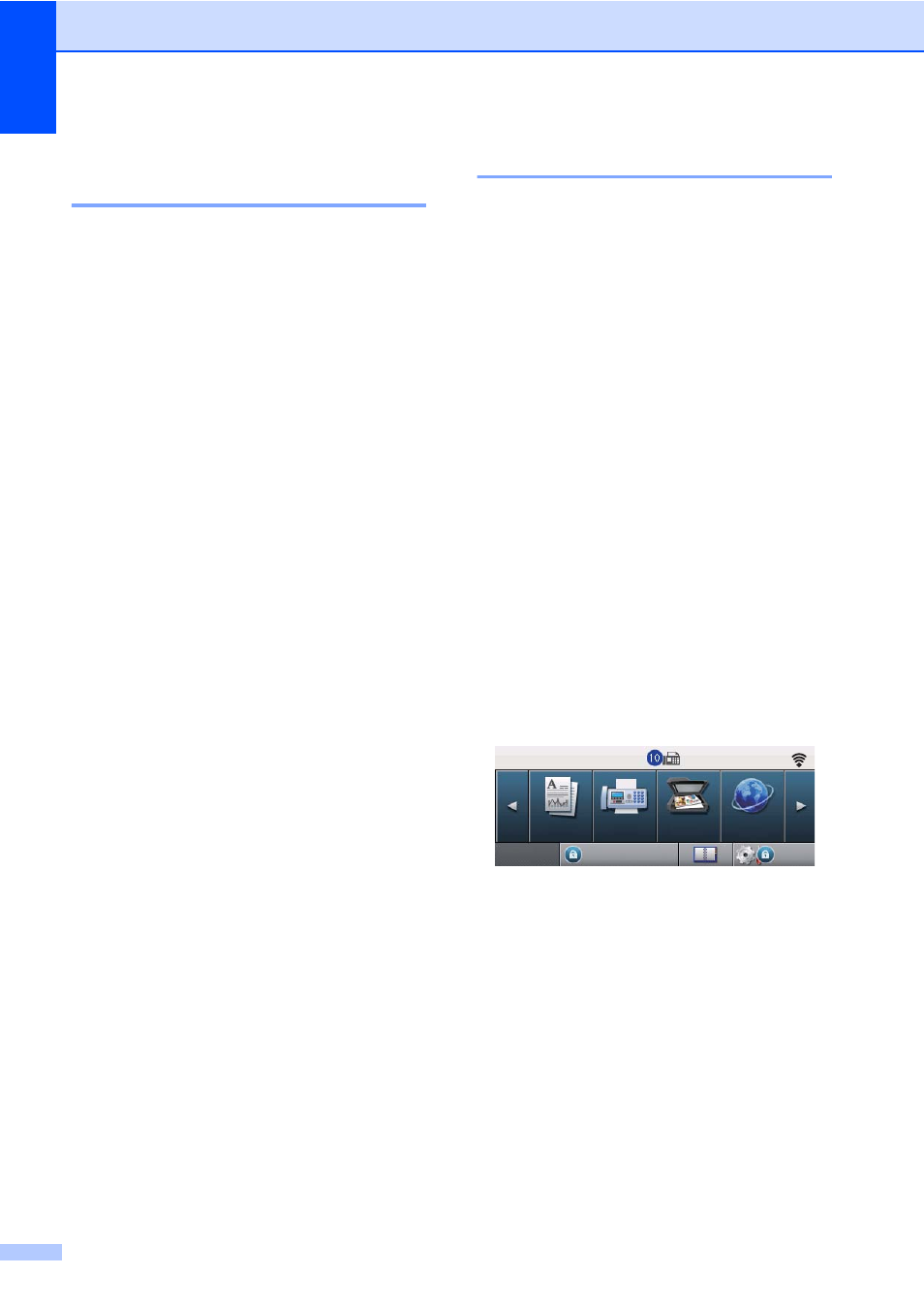
Chapter 2
14
Changing your Setting Lock
password
2
a
Press Menu.
b
Press a or b to display
General Setup
.
Press General Setup.
c
Press a or b to display Security.
Press Security.
d
Press Setting Lock.
e
Press Set Password.
f
Enter the registered four-digit password
by pressing the buttons on the
Touchscreen.
Press OK.
g
Enter a four-digit number for the new
password by pressing the buttons on the
Touchscreen.
Press OK.
h
Re-enter the password when the LCD
shows Verify:.
Press OK.
i
Press Stop/Exit.
Turning Setting Lock on/off
2
If you enter the wrong password when
following the instructions below, the LCD will
show Wrong Password. Re-enter the
correct password.
Turning Setting Lock on
a
Press Menu.
b
Press a or b to display
General Setup
.
Press General Setup.
c
Press a or b to display Security.
Press Security.
d
Press Setting Lock.
e
Press Lock Off
On.
f
Enter the registered four-digit
administrator password by pressing the
buttons on the Touchscreen.
Press OK.
The LCD will show locks on the Setting
Lock and Menu buttons.
Turning Setting Lock off
a
Press Setting Lock on the LCD.
b
Enter the registered four-digit
administrator password by pressing the
buttons on the Touchscreen.
Press OK.
01
Menu
Menu
Setting Lock
Setting Lock
Copy
Fax
Scan
Web
COPY
01.01.2012 11:00$0
