Quiet mode feature, Quiet mode, Lcd screen – Brother iPrint&Scan MFC-8950DW User Manual
Page 11: Setting the backlight brightness, Setting the dim timer for the backlight
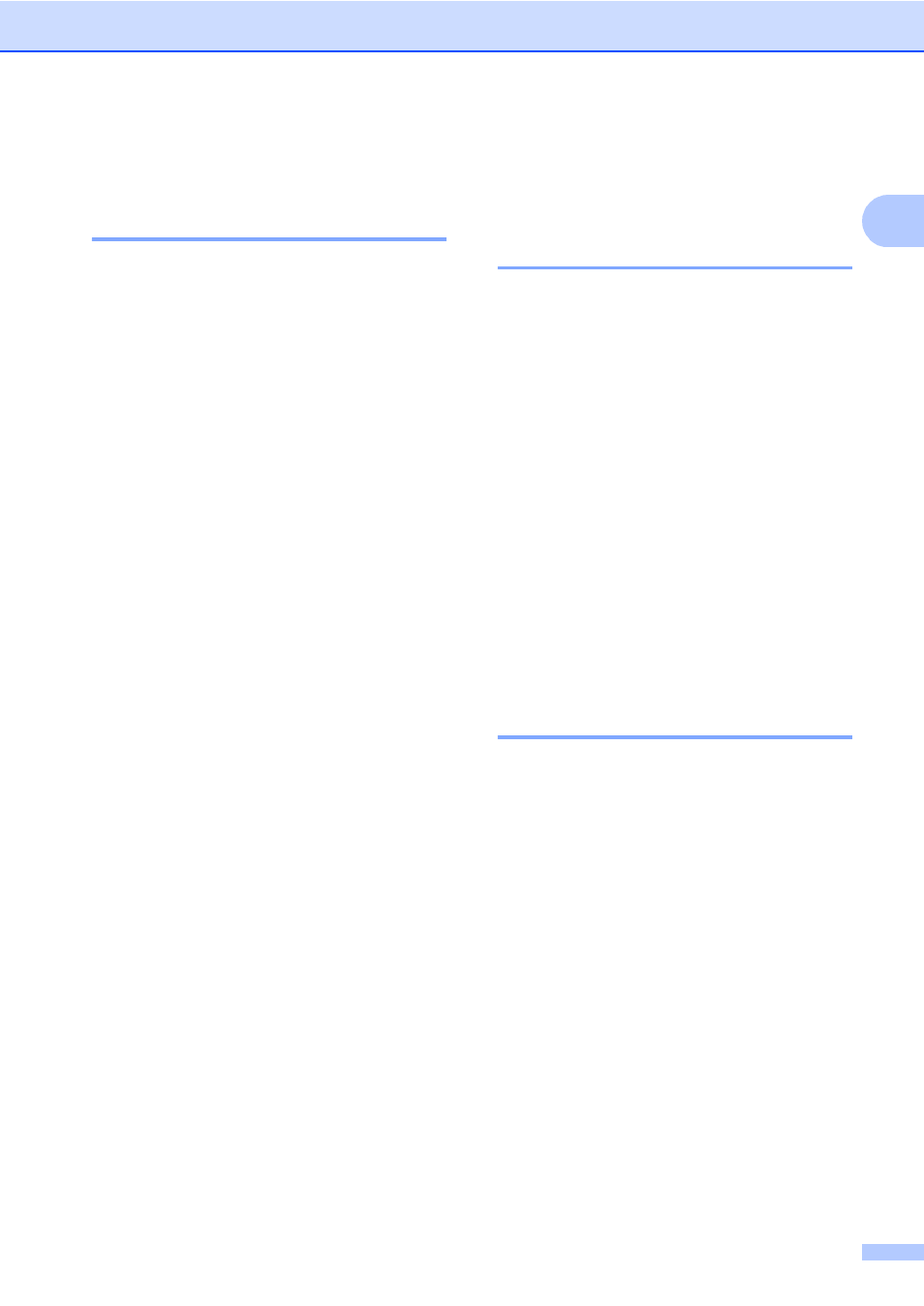
General Setup
5
1
Quiet mode feature
1
Quiet mode
1
The Quiet mode setting can reduce noise
while printing. When Quiet Mode is turned On,
the print speed becomes slower. The default
setting is Off.
a
Press Menu.
b
Press a or b to display
General Setup
.
Press General Setup.
c
Press a or b to display Quiet Mode.
Press Quiet Mode.
d
Press On or Off.
e
Press Stop/Exit.
LCD screen
1
Setting the backlight
brightness
1
You can adjust the brightness of the LCD
backlight. If you are having difficulty reading
the LCD, try changing the brightness setting.
a
Press Menu.
b
Press a or b to display
General Setup
.
Press General Setup.
c
Press a or b to display LCD Settings.
Press LCD Settings.
d
Press Backlight.
e
Press Light, Med or Dark.
f
Press Stop/Exit.
Setting the Dim Timer for the
backlight
1
You can set how long the LCD backlight stays
on after you go back to the Ready screen.
a
Press Menu.
b
Press a or b to display
General Setup
.
Press General Setup.
c
Press a or b to display LCD Settings.
Press LCD Settings.
d
Press Dim Timer.
e
Press 10 Secs, 20 Secs, 30 Secs or
Off
.
f
Press Stop/Exit.
