Options for setting up groups, 5options for setting up groups – Brother iPrint&Scan MFC-8950DW User Manual
Page 53
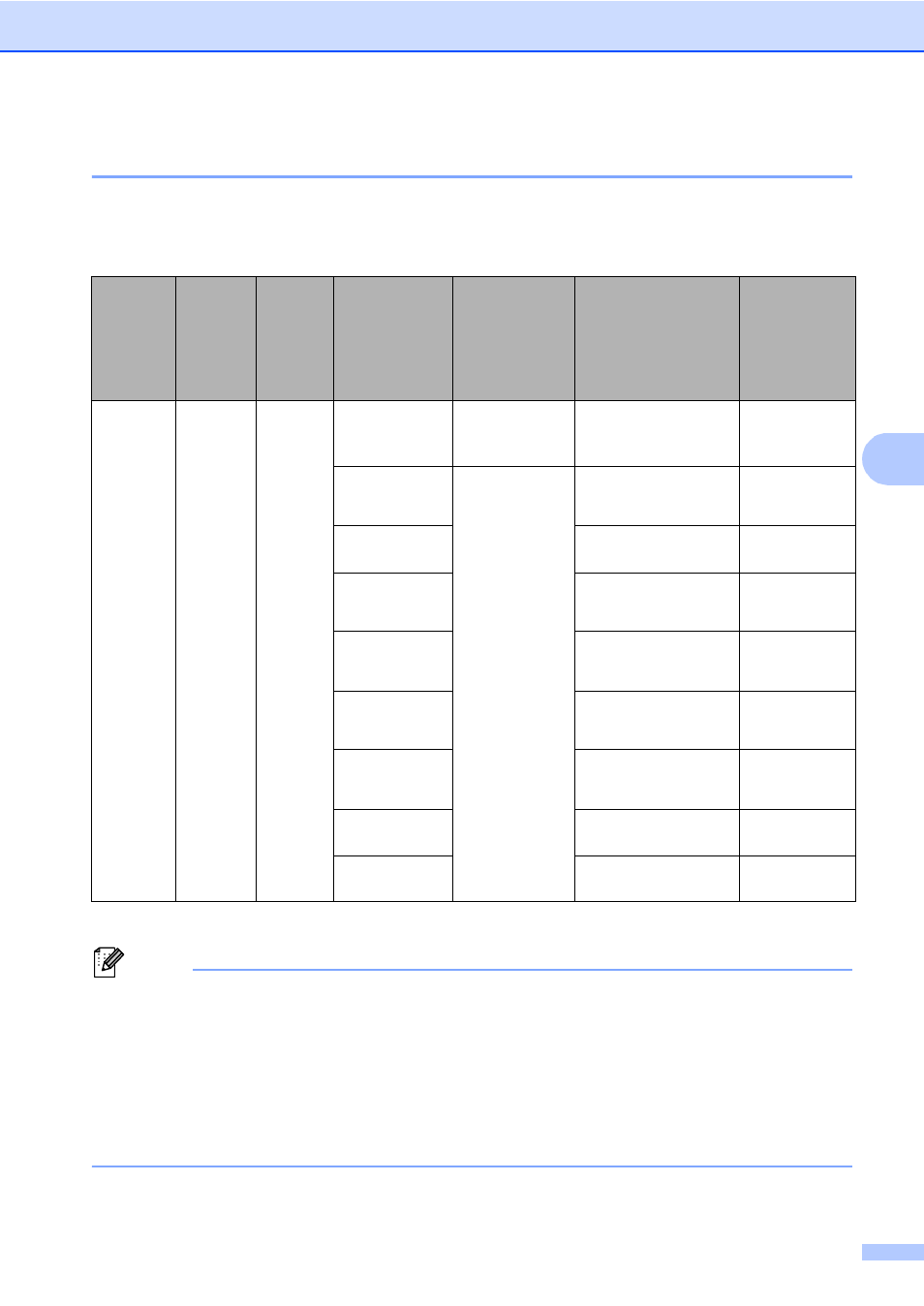
Dialing and storing numbers
47
5
Options for Setting Up Groups
5
The following chart shows the selections for setting up Group numbers.
When you store numbers, the LCD instructs you to choose from the options shown in the following
steps.
1
S.Fine does not appear if you add an E-mail address in step 5.
Note
• PDF/A is a PDF file format intended for long-term archiving. This format contains all the
necessary information to be able to reproduce the document after long-term storage.
• Secure PDF is a PDF file format that has been password-protected.
• Signed PDF is a PDF file format that helps prevent data tampering and the impersonation of
an author by including a digital certificate within the document. If you choose Signed PDF, you
must install a certificate on your machine using Web Based Management.
Choose Signed PDF from Administrator in Web Based Management. (See How to install a
certificate uu Network User's Guide.)
Step 1
Enter
Group
Location
Step 2
Enter
Group
Name
Step 3
Enter
Group
Number
Step 4
Select
Registration
Type
(Dial Type)
Step 5
Add Stored
One Touch
and Speed
Dial Numbers
to the Group
Step 6
Select Resolution
Step 7
Select File
Type
One
Touch
or
Speed
Dial
(Name)
Press OK
(1 to 20) Fax/IFAX
Fax Number or
E-mail
Address
Standard
, Fine,
S.Fine
, Photo
-
E-Mail B&W
E-mail
Address
300 dpi
, 200 dpi,
200 x 100 dpi
, PDF/A,
Secure PDF
,
Signed PDF
E-Mail B&W
TIFF
300 dpi
, 200 dpi,
200 x 100 dpi
-
Color PDF
100 dpi
, 200 dpi,
300 dpi
, 600 dpi,
Auto
, PDF/A,
Secure PDF
,
Signed PDF
Color JPEG
100 dpi
, 200 dpi,
300 dpi
, 600 dpi,
Auto
-
Color XPS
100 dpi
, 200 dpi,
300 dpi
, 600 dpi,
Auto
-
E-Mail Gray
100 dpi
, 200 dpi,
300 dpi
, Auto
, PDF/A,
Secure PDF
,
Signed PDF
E-Mail Gray
JPEG
100 dpi
, 200 dpi,
300 dpi
, Auto
-
E-Mail Gray
XPS
100 dpi
, 200 dpi,
300 dpi
, Auto
-
