Setting up and changing the public user mode, Setting up and changing restricted users, Setting up restricted users – Brother iPrint&Scan MFC-8950DW User Manual
Page 15: 2setting up and changing the public user mode
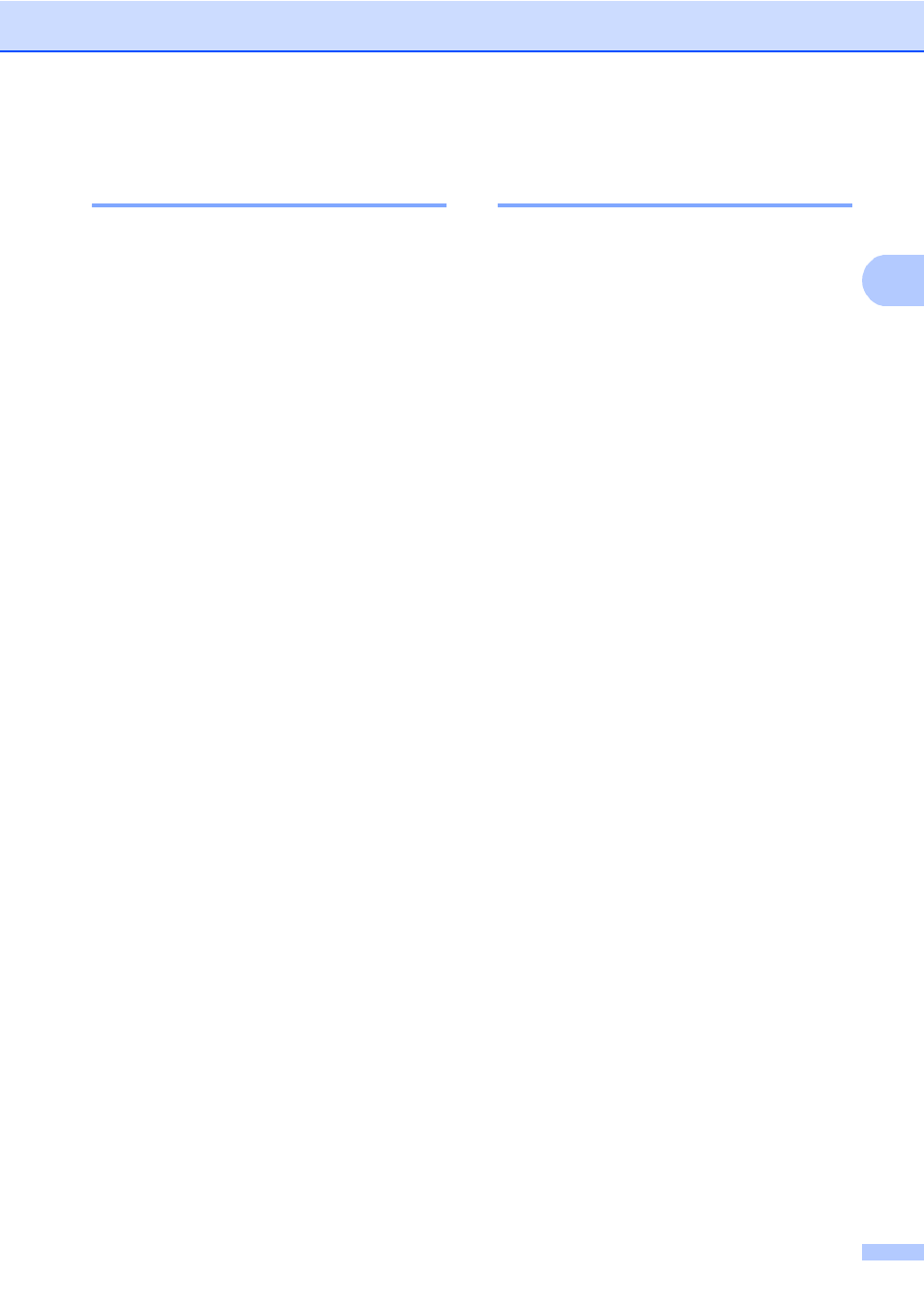
Security features
9
2
Setting up and changing the
Public user mode
2
Public user mode restricts the functions that
are available for Public users. Public users do
not need to enter a password to access the
features made available through this setting.
You can set up one Public user.
a
Press Menu.
b
Press a or b to display
General Setup
.
Press General Setup.
c
Press a or b to display Security.
Press Security.
d
Press Function Lock.
e
Press Setup ID.
f
Enter the administrator password by
pressing the buttons on the
Touchscreen.
Press OK.
g
Press a or b to display Public.
Press Public.
h
Do one of the following:
To set up the Public user, press
Enable
or Disable for each
operation, as follows: Press Fax Tx.
Then press Enable or Disable.
After you have set Fax Tx, repeat
these steps for Fax Rx, Copy,
Scan
, Direct Print, Print and
Web Connect
.
To change the Public user settings,
pressa or b to display the setting you
want to change. Press the setting
and press Enable or Disable.
Repeat this step until you finish
changing settings.
i
Press Stop/Exit.
Setting up and changing
restricted users
2
You can set up users with a password and
restrict the functions that are available to
them. You can set up more advanced
restrictions, such as by page count or PC
user login name, through Web Based
Management or BRAdmin Professional 3
(Windows
®
only). (See Network User's
Guide.) You can set up to 25 restricted users.
Setting up restricted users
2
a
Press Menu.
b
Press a or b to display
General Setup
.
Press General Setup.
c
Press a or b to display Security.
Press Security.
d
Press Function Lock.
e
Press Setup ID.
f
Enter the four-digit administrator
password by pressing the buttons on the
Touchscreen.
Press OK.
g
Press a or b to display UserXX.
Press UserXX.
h
Enter the user name by pressing the
buttons on the Touchscreen. (See Basic
User's Guide: Entering text.)
Press OK.
i
Enter a four-digit user password by
pressing the buttons on the
Touchscreen.
Press OK.
