Printer and security dongle – UVP BioChemi System with EpiChemi II Darkroom User Manual
Page 16
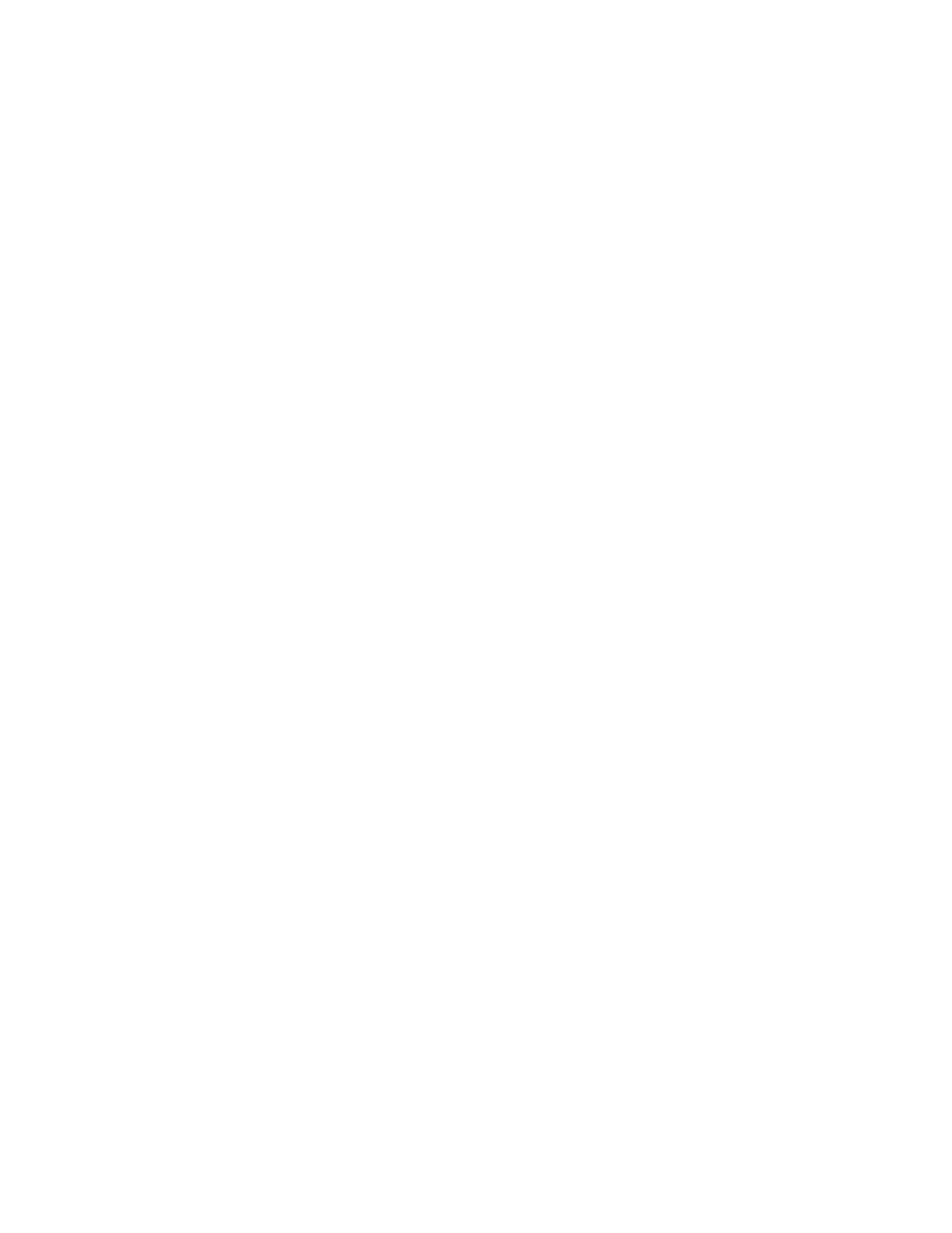
7.
Printer and Security Dongle
Unpack the Thermal Printer (if purchased) and place this alongside the
computer. The printer is supplied with a separate instruction manual giving full
operation and service details. The printer driver is preloaded on computer
purchased with systems. If you need to install the driver onto a separate
computer, please see the end of this section.
You have been supplied with a printer cable that should be connected at one end
to the security dongle provided with the software, which is connected to the LPT1
parallel out-port of the computer, and into the Centronics port of the printer at the
other end. A power cable should be connected between the electrical supply and
the printer.
Power ON/OFF
Press the switch at the top left-hand corner of the front
panel. The indicator light glows while the power is on.
Loading Paper
1. Ensure the power is ON.
2. Press the open/close button to open the paper lid.
3. Place the paper roll in the printer ensuring that the
thermosensitive side is up.
4. Pull out the first 15-20cm of paper to remove any slack in
the roll.
5. Press the open/close button to close the paper lid.
Receiving
Indicator light for the receiving of transmission from the PC.
Paper Empty
This indicator lights up when the printer has run out of paper.
Open/Close
Press this button to open or close the door. It can also be
pressed to stop printing once it has been started.
Rear Controls
The following connectors and controls are on the rear panel:
1. D ADJ Control (fine adjusting)
• Only used to make fine adjustments to the
density if you cannot control the brightness
with the Bright control.
2. DIP Switches
• Dip switches should be set to:
1. ON
2. ON
3. GAMA
ON
4. GAMA
ON
5. OFF
6. ON
7. OFF
8. ON
WWW.UVP.COM
US Technical Support: 1.800.452.6788
UK Technical Support: +44.0.1223.420022
16
