UVP BioChemi System with EpiChemi II Darkroom User Manual
Page 15
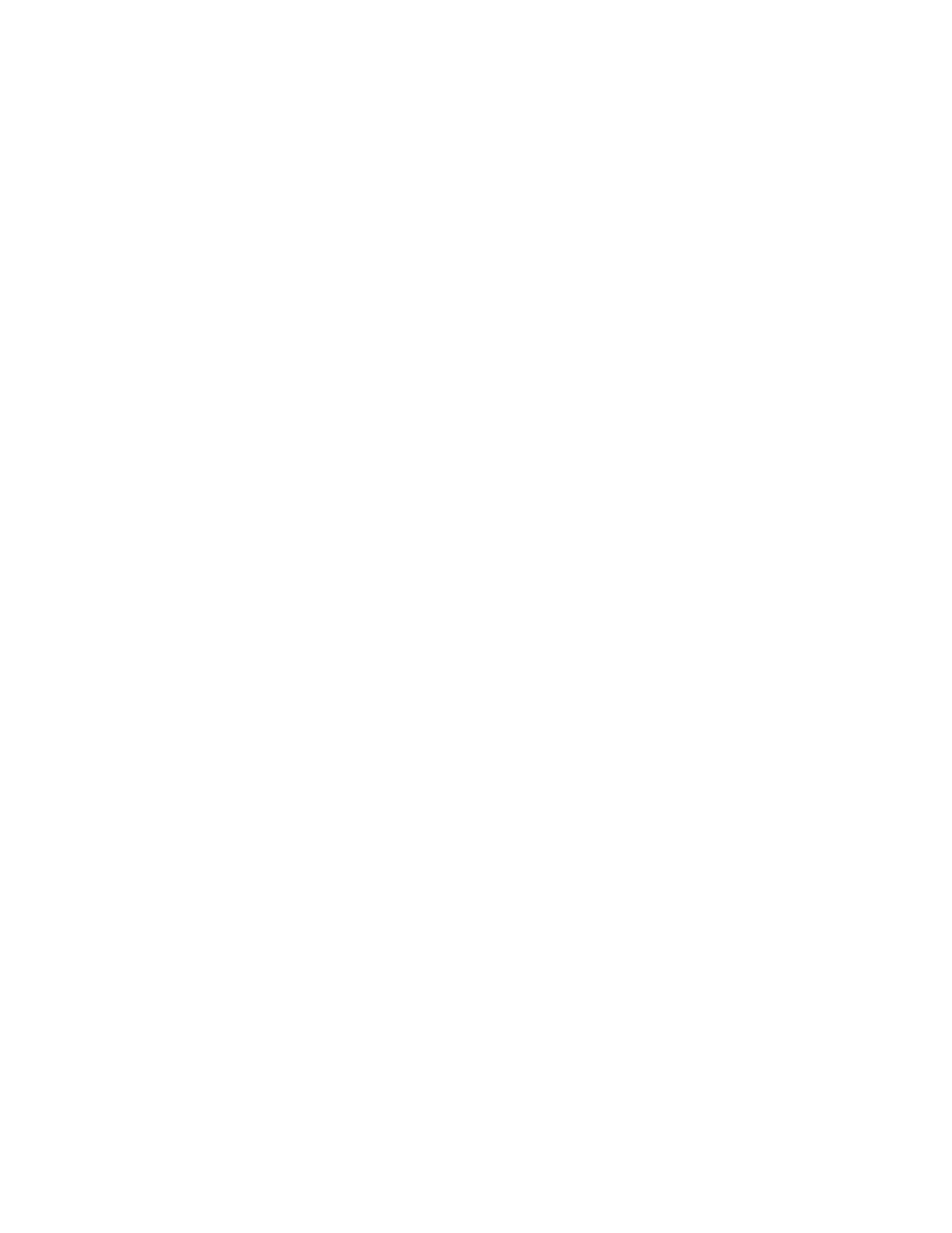
17. Click Device Manager Tab
18. Look for ‘Other Devices’ or ‘Sound Video Game Controllers’ category
19. Double click them to open the lists
20. Look for PCO PCI capture board 525/520 under Sound Video Game
Controllers
21. Or Look for Multimedia Audio/Video device under Other Devices
22. Double click on it (if neither exists, go to #33 below)
23. Choose Driver tab
24. Click update driver
25. Go up to #3 and continue installation
******************************
26. Right click on start button, choose Explore
27. Click View drop down menu
28. Choose Folder Options
29. Click View tab
30. Verify ‘Show all files’ is selected (if not, then select it)
31. Verify ‘Hide file extensions’ is unselected (if not, then unselect it)
32. Go up to #12 and continue installation (you may need to refresh
window)
******************************
33. Turn computer off
34. Remove sensicam board
35. Put board into a new PCI slot
36. Ensure a secure fit
37. Turn computer on
38.
Go up to #1 and continue installation
WWW.UVP.COM
US Technical Support: 1.800.452.6788
UK Technical Support: +44.0.1223.420022
15
