Delta measurements, Using a zoom, Copying a graph – SATEC PM135 Manual User Manual
Page 138: Printing a graph, 3 viewing the event log, Viewing the event log
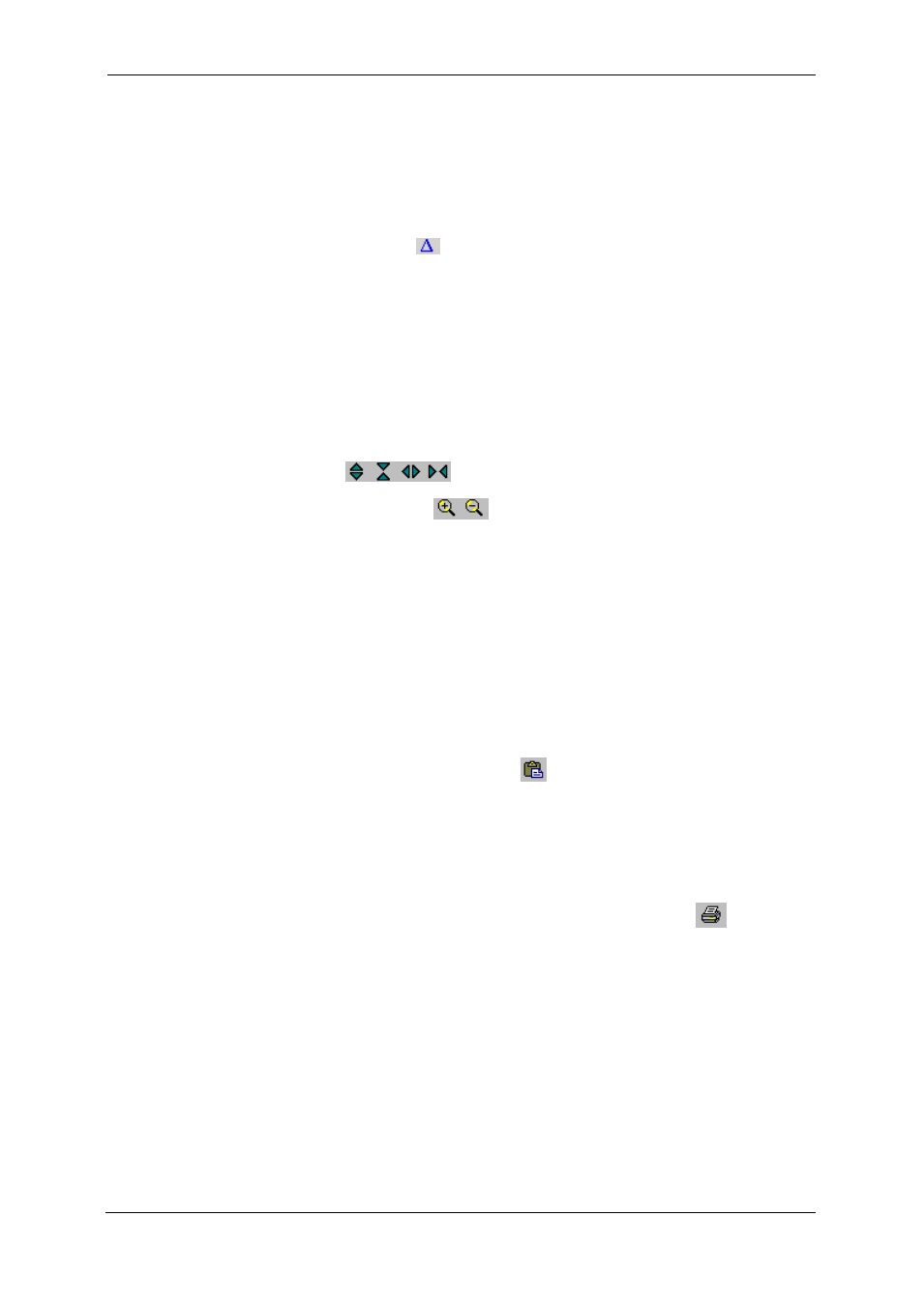
Chapter 9 Viewing Files
Viewing the Event Log
138
PM135 Powermeter Series
You can also drag both markers with the mouse, or use the right and left
arrow keys on your keyboard to change the marker position. Click on the
graph pane to allow the keyboard to get your input before using the
keyboard.
Delta Measurements
To measure the distance between two waveform or trend points, click on
the Delta button
, then click on the first point, and then click on the
second point.
The first reference point is still frozen until you uncheck and check the
Delta button again, while the second point can be placed anywhere within
the graph line by clicking on the graph to the left or right from the
reference point.
To disable delta measurements, click on the Delta button once again.
Using a Zoom
You can use a horizontal and, for waveforms, also a vertical, zoom to
change size of your graph.
Use the
buttons on your local toolbar to zoom in and zoom
out. One click gives you a 100-percent horizontal or 50-percent vertical
zoom. Two buttons
representing magnifying glasses give you a
proportional zoom in both directions.
Copying a Graph
To copy a graph, or its part, into the Clipboard or into another application
such as Microsoft Excel or Word:
1. Click on the graph window with the
right mouse button and choose
Copy All, or Copy Waveform.
Some windows may have additional
options.
2. Position the cursor at the place
where you whish to copy the graph.
3. Click the Paste button
on the
application's toolbar or select Paste
from the Edit menu.
Printing a Graph
To check how the graph appears on a printed page, select Print Preview
from the File menu.
To print a graph to a printer, click on the Print button
on the PAS
toolbar, select a printer and click OK.
9.3 Viewing the Event Log
The Event log contains time-tagged events related to configuration
changes, resets and device diagnostics.
The Event log is displayed in a tabular view, one event per row. Use the
scroll bar to view the entire log contents.
