Selecting timestamp format, Working with tables, Selecting font and grid – SATEC PM135 Manual User Manual
Page 136: Selecting primary and secondary units, Copying a table
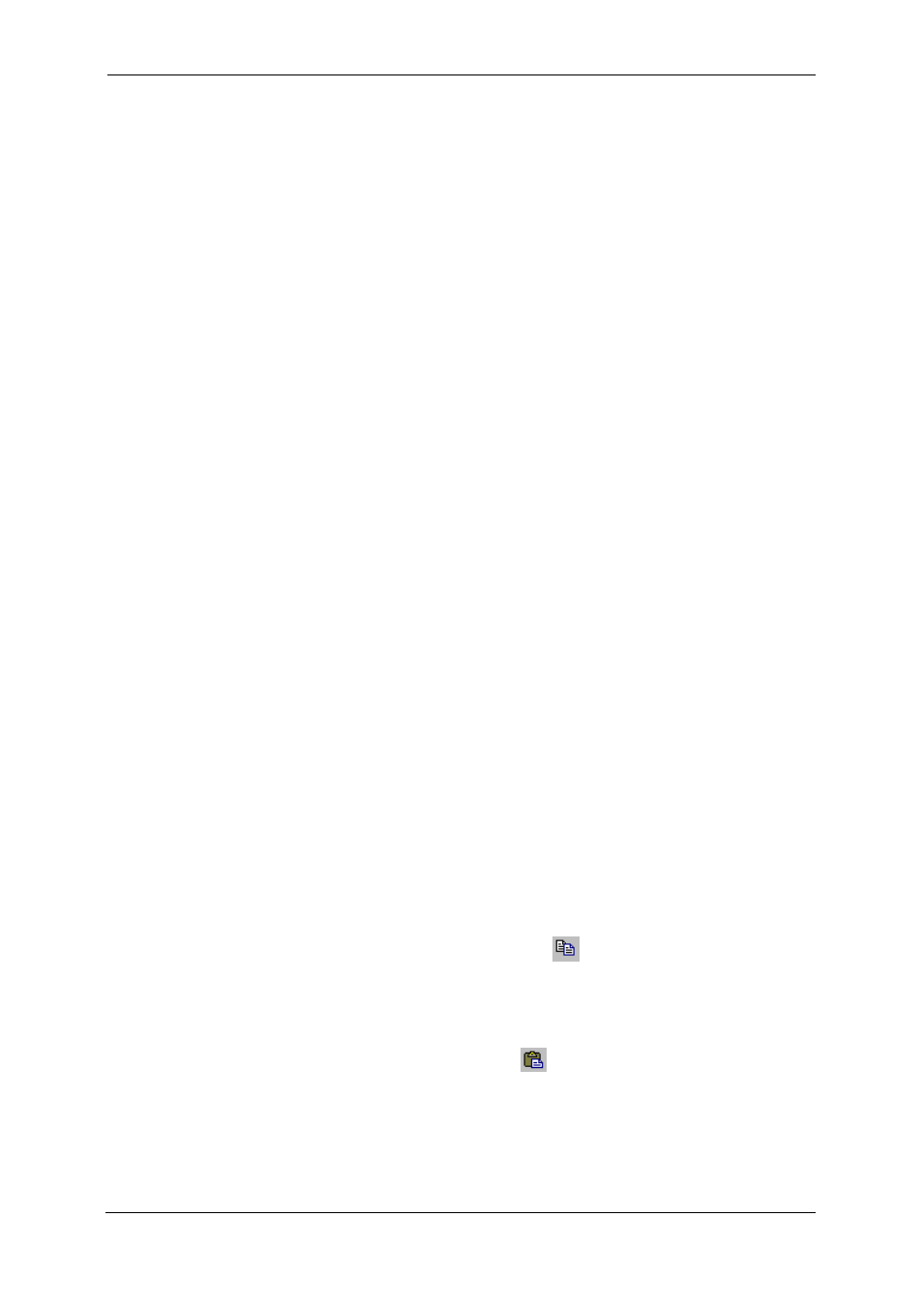
Chapter 9 Viewing Files
Viewing Options
136
PM135 Powermeter Series
Selecting Timestamp Format
The timestamp is normally recorded and displayed on the screen at a 1-
ms resolution. If you have an application that does not support this
format, you may instruct PAS to drop milliseconds.
To change the way PAS records and displays the timestamp:
1. Select Options from the Tools
menu and click on the Preferences
tab.
2. Select the preferred timestamp
format.
3. Click OK.
Working with Tables
Selecting Font and Grid
To change the table font or a type of the grid lines:
1. Click with right mouse button on the
table, select Options and click on
the Table tab.
2. Select the font type and size and
how you wish the table grid to be
shown.
3. Click OK.
Selecting Primary and Secondary Units
Voltages and currents can be displayed in primary or secondary units.
To change units, click on the table with the right mouse button, select
Options, select the desired units for voltages and currents, and then click
OK.
Copying a Table
To copy the entire table, or its part, into the Clipboard or into another
application such as Microsoft Excel or Word:
1. Click on the data window with the
right mouse button and choose
Select All, or click on the upper-left
corner of the table (where the “No.”
label is commonly displayed).
2. Click with the right mouse button on
the window again and choose Copy,
or click on the Copy button
on
the PAS toolbar.
3. Run the application to which you
want to copy data, position the
cursor at the correct place.
4. Click the Paste button
on the
application's toolbar or select Paste
from the Edit menu.
When copying, table columns are separated by a tab character.
