Windows, Nt 4.0 printing, Printer driver not yet installed) – Brother NC8100H User Manual
Page 61: Nt 4.0 printing (printer driver not yet installed)
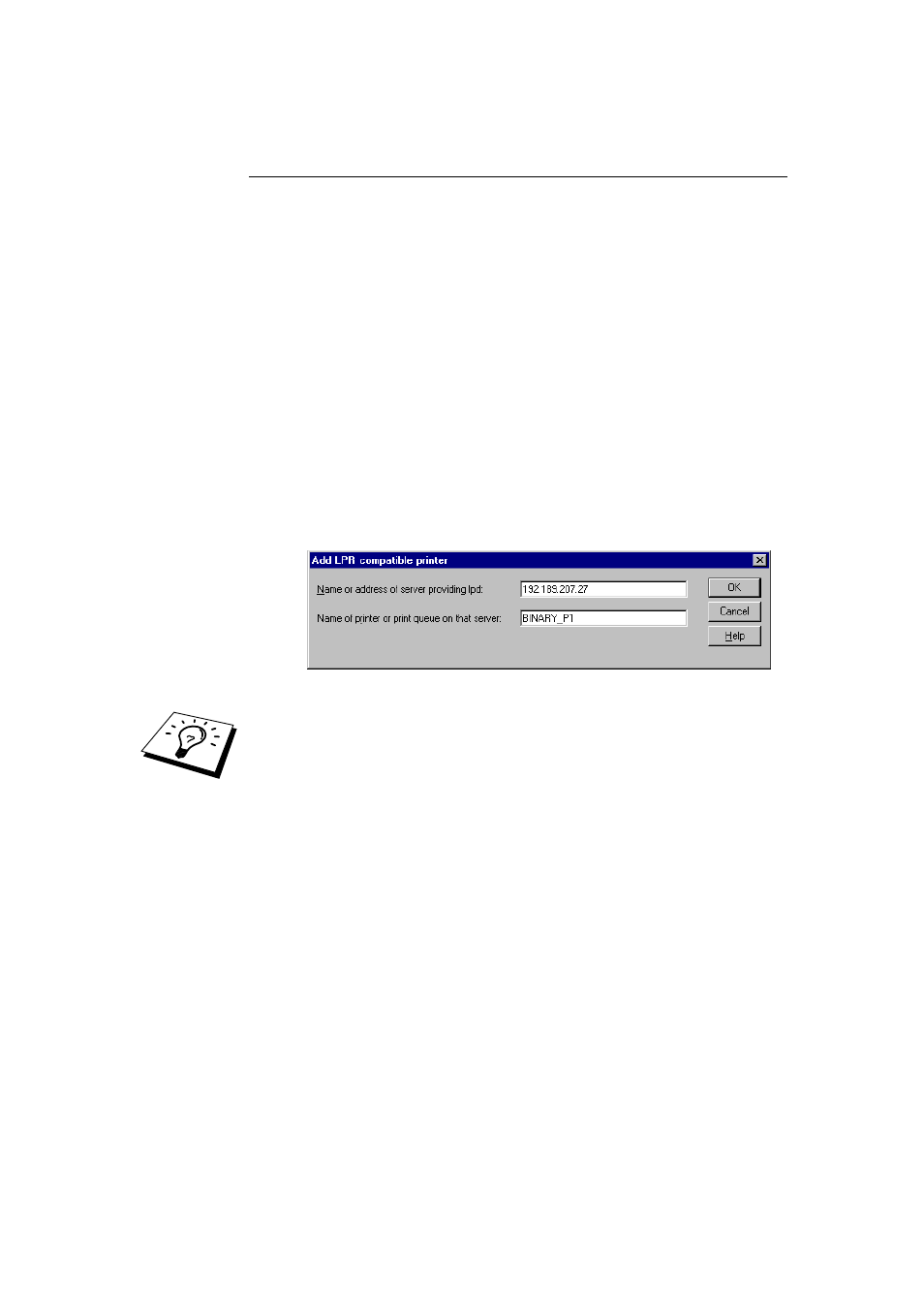
CHAPTER 5 TCP/IP PRINTING
5-6
Windows
®
NT 4.0 Printing
(Printer Driver not yet installed)
1. Go to the Start button, choose Settings, and then select Printers. Double
click the Add Printer icon to get the Add Printer Wizard. Select My
Computer (Not Network Printer) and click on Next.
2. Select Add Port, select LPR Port (LPR Port will not be displayed unless
you install the "Microsoft TCP/IP Printing" protocol as described earlier)
from the list of available ports and click on New Port.
3. Type in the IP address that you wish to assign to the Print / Fax server in
the Name or address of server providing lpd: box. If you have edited
your HOSTS file are using Domain Name System, enter the name
associated with the Print / Fax server, instead of an IP address. As the
Print / Fax server supports TCP/IP and NetBIOS names, you can also
enter the NetBIOS name of the Print / Fax server. The NetBIOS name
can be seen in your print configuration sheet. From default the NetBIOS
name will usually appear as "BRN_xxxxxx" where xxxxxx is the last six
digits of the Ethernet address.
4. Type in the Print / Fax server service name in the Name of printer or
print queue on that server: box. If you do not know which service name
to use, enter BINARY_P1 and then click on OK:
Note
Refer to
How to configure TCP/IP printing for UNIX system
for more
information on Service Names.
5. Click on Close. The new Print / Fax server IP address should be listed
and highlighted as an available port. Click on Next.
6. Select the desired printer model. If the correct model is not displayed,
click on the "Have Disk" option and insert the CD-ROM supplied with
your FAX/MFC.
7. If the driver already exists, select Keep Existing Driver (if it does not,
this step will be skipped), and then click on Next.
8. If desired, change the name of the printer then click on Next.
9. If desired, make the printer shared (so other users can access it), and
select the operating system(s) that these other computers will be running.
Click on Next.
10. Select Yes when you are asked "Would you like to print a test page?"
Click on Finish to complete the installation. You may now print to the
printer as if it were a local printer.
