Host name, Wins configuration, Wins server – Brother NC8100H User Manual
Page 28
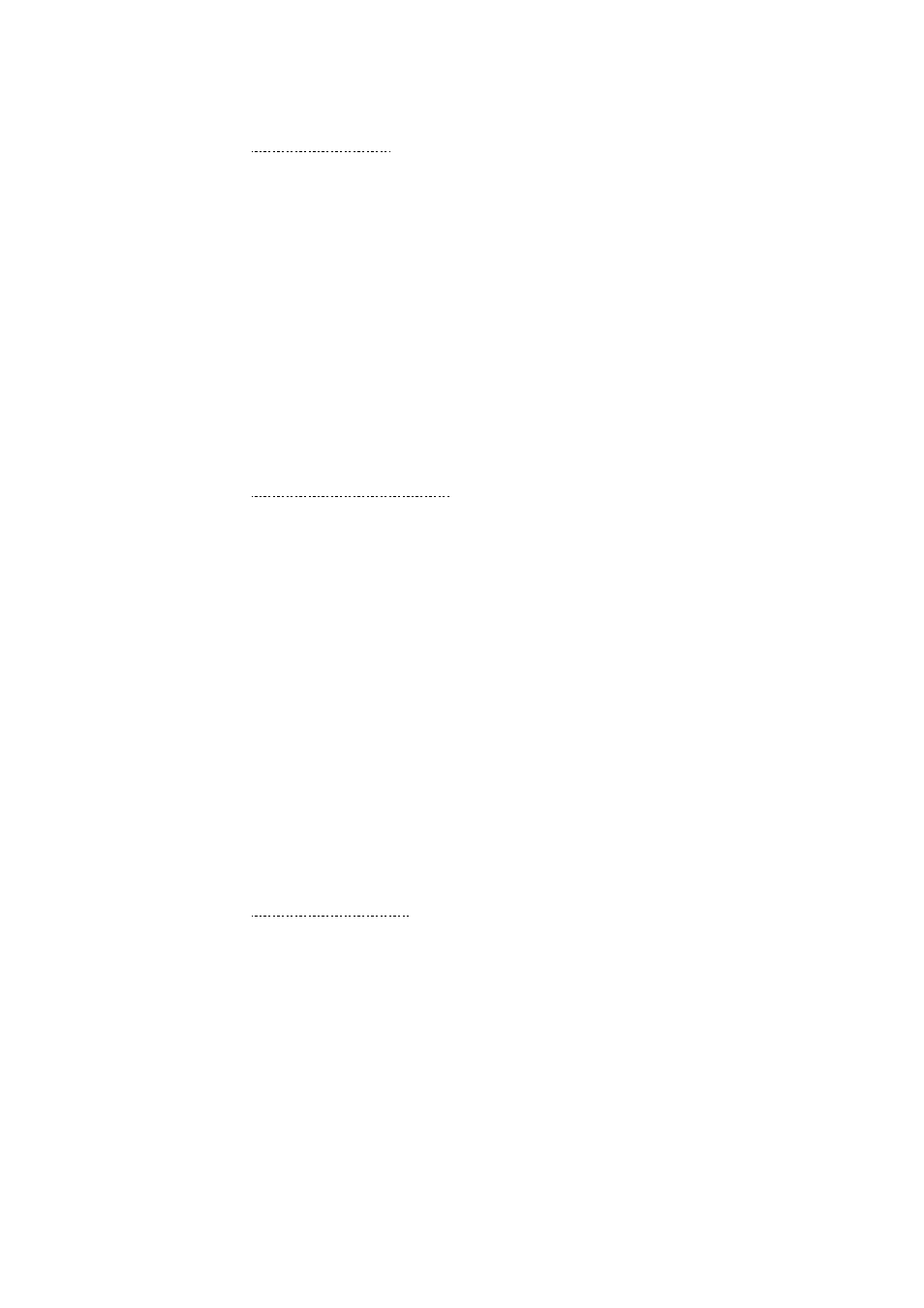
CHAPTER 2 FRONT PANEL SETUP MENU
2-5
5-HOST NAME
1. Press the [Menu] button to display the configuration menu.
2. Select
LAN
3. Press [1] [5].
4. Select [1] to change the Host Name—OR—[2] to exit.
5. Enter the Host Name.
6. Press [Set] to accept the selection.
7. Press [Stop/Exit] to exit the configuration menu.
HOST NAME
You can register the machine name on the Network. This name is often referred
to as a NetBIOS name; it will be the name that is registered by the WINS server
on your network. Brother recommends the name BRN-XXXXXX (where
XXXXXX is the last six digits of the Ethernet address) (up to 15 characters).
6-WINS Configuration
1. Press the [Menu] button to display the configuration menu.
2. Select
LAN
3. Press [1] [6].
4. Press
! or " to select AUTO or STATIC.
5. Press [Set] to accept the selection.
6. Press [Stop/Exit] to exit the configuration menu.
WINS Configuration
This selection controls how the FAX/MFC obtains the IP address for the WINS
Server.
AUTO
Automatically uses a DHCP request to determine the IP addresses for the primary
and secondary WINS servers. You must set the Boot Method to Auto for this
feature to work.
STATIC
Uses a specified IP address for the primary and secondary WINS servers.
7-WINS SERVER
1. Press the [Menu] button to display the configuration menu.
2. Select
LAN.
3. Press [1] [7].
4. Press
! or " to select the Primary or secondary WINS Server.
5. Press [Set] to accept the selection.
6. Enter the WINS Server address.
7. Press [Set] to accept the selection.
8. Press [Stop/Exit] to exit the configuration menu.
