Size limit, Notification – Brother NC8100H User Manual
Page 34
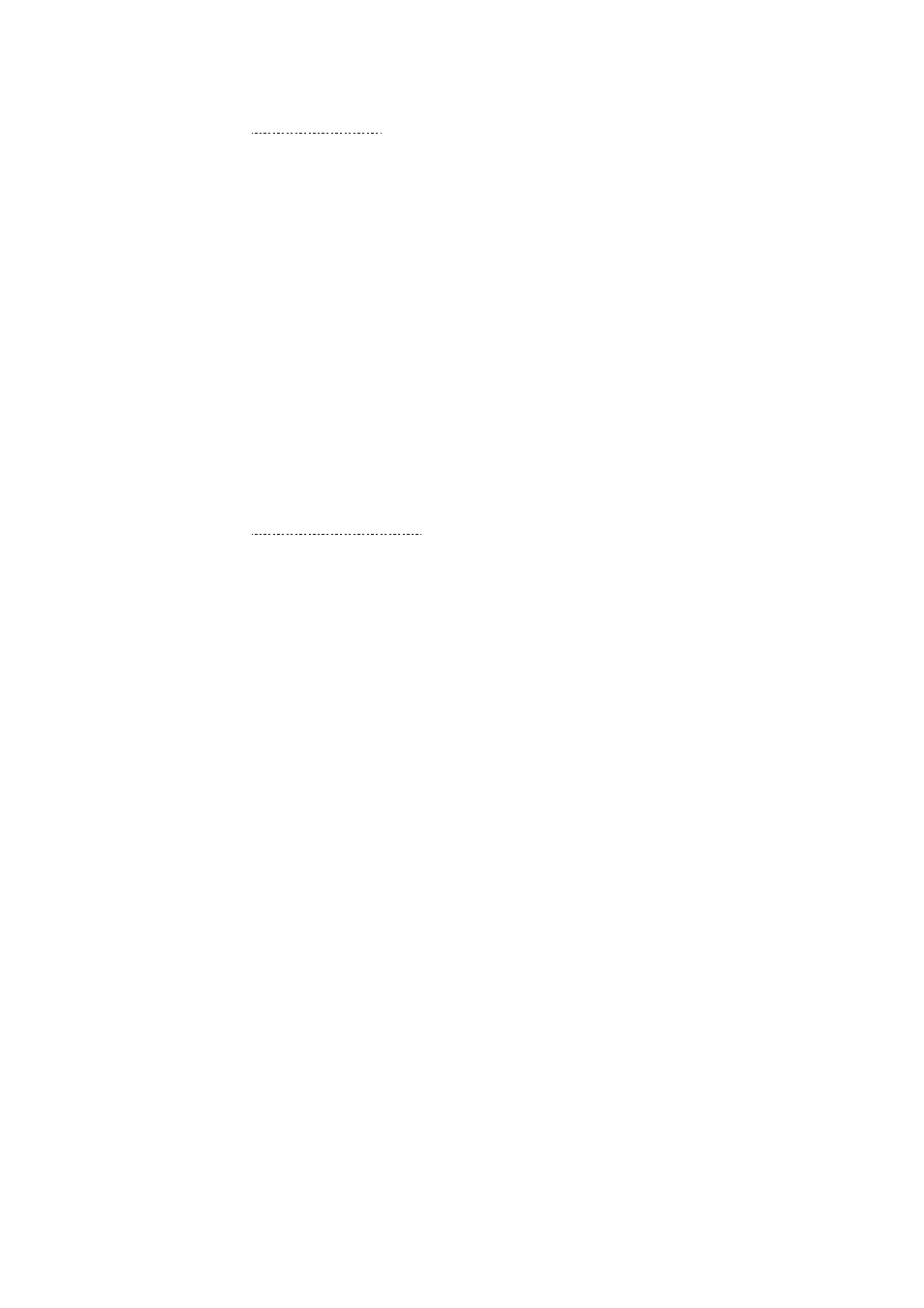
CHAPTER 2 FRONT PANEL SETUP MENU
2-11
2-SIZE LIMIT
1. Press the [Menu] button to display the configuration menu.
2. Select
LAN.
3. Press [4] [2].
4. Press
! or " to select ON or OFF.
5. Press [Set] to accept the selection.
6. Press [Stop/Exit] to exit the configuration menu.
SIZE LIMIT
Some E-mail servers do not allow you to send large E-mail documents. The
FAX/MFC may display “Out of Memory” when trying to send E-mail documents
(the System Administrator will often place a limit on the maximum E-mail size).
With this function enabled, the FAX/MFC will display “Memory Full” when
trying to send E-mail documents over 4Mbyte in size. The document will not be
sent and an error report will be printed. The document you are sending should be
separated into smaller documents that will be accepted by the mail server. (Ex. A
42 page document of the CCITT#1 test chart is approximately 1Mbyte in size).
3-NOTIFICATION
1. Press the [Menu] button to display the configuration menu.
2. Select
LAN.
3. Press [4] [3].
4. Press
! or " to select ON or OFF.
5. Press [Set] to accept the selection.
6. Press [Stop/Exit] to exit the configuration menu.
Notification feature when switched to “ON” sends two fields of data in addition
to the image data which requests a notification from the receiving station for
successful reception. The receiving I-Fax station must support the “MDN”
standard in order to be able to understand the request and consequently submit a
notification message confirming successful receipt of the I-Fax.
