Brother NC8100H User Manual
Page 16
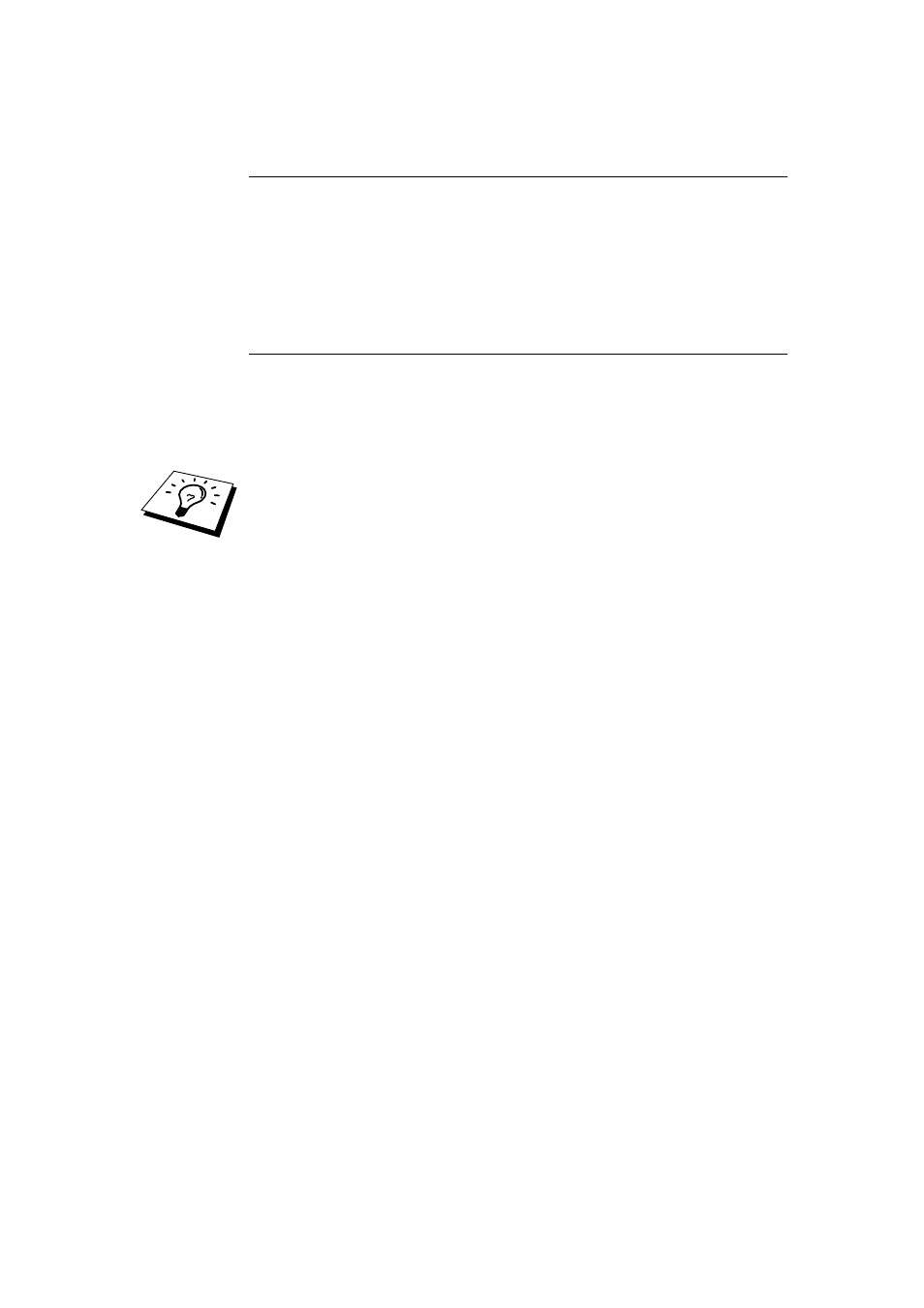
CHAPTER 1 TCP/IP CONFIGURATION
1-2
Using the FAX/MFC front panel to allocate
an IP address
Refer to chapter 2 for details on how to configure IP address information using
the FAX/MFC control panel. By using the front panel of the FAX/MFC, you can
program the IP address details at the same time that other FAX/MFC parameters
are configured.
Using BRAdmin and the TCP/IP Protocol
to set the IP address
If your PC has only the TCP/IP protocol, do the following:
1. Select TCP/IP filter in the left frame of the main window.
2. Select the "Device" menu and choose the "Search Active Devices".
If the Print / Fax server is set to its factory default settings, it will not appear in
the BRAdmin screen, however, when you select the "Search Active Devices"
option, it will be found as an un-configured device.
3. Select the "Device" menu and choose the "Setup Unconfigured Device".
4. Select the MAC address of your Print / Fax server and click the
Configure button.
You can find the node name and MAC address by printing out the FAX/MFC
configuration page. Refer to the Quick Setup Guide for information on how to
print the configuration page on your Print / Fax server.
5. Input the IP address, Subnet mask and Gateway (If needed) of your Print
/ Fax server.
6. Click OK then select Close.
7. With the correctly programmed IP address, you will see the Brother
Print / Fax server in the device list.
