Subnet mask, Gateway – Brother NC8100H User Manual
Page 27
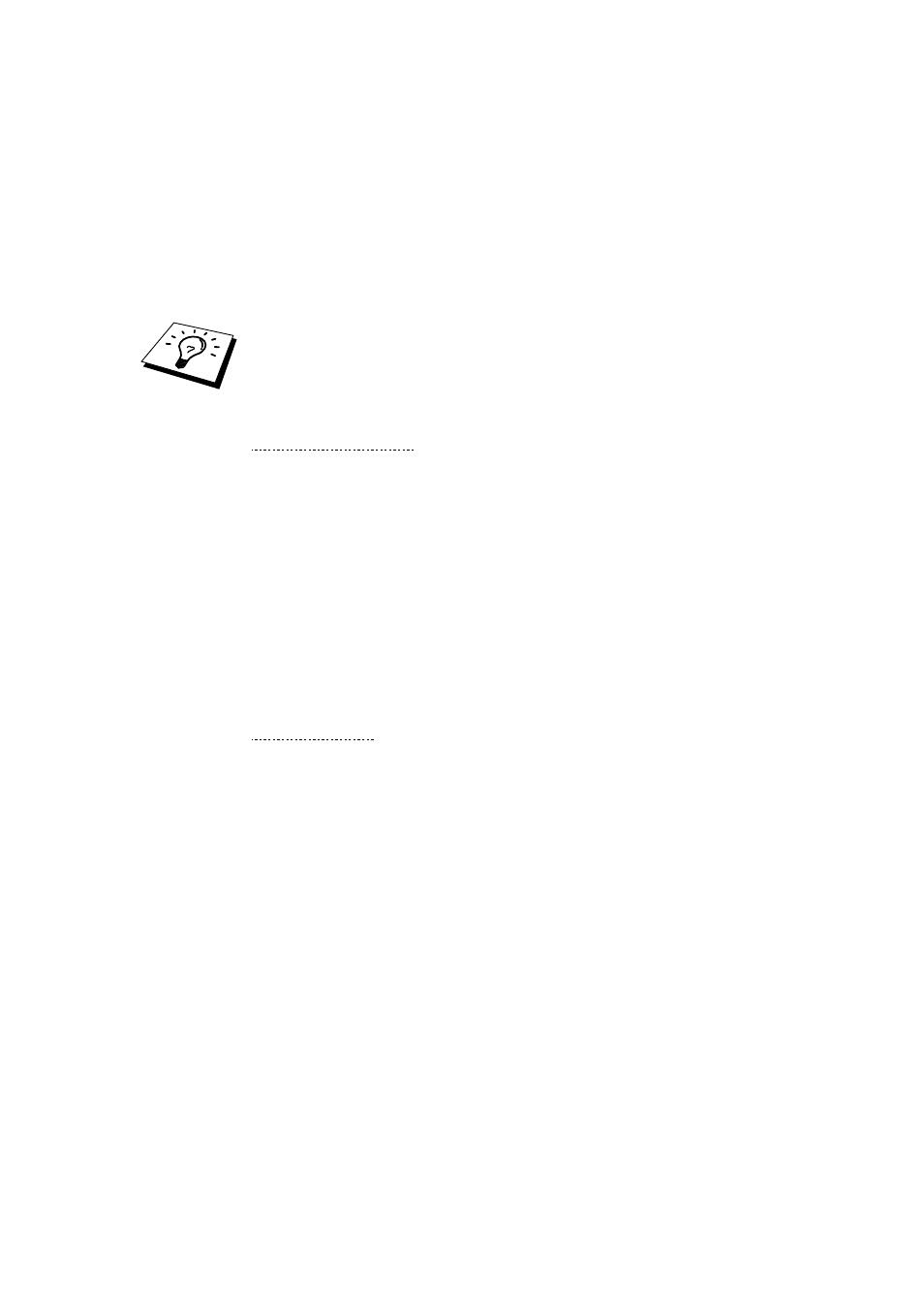
CHAPTER 2 FRONT PANEL SETUP MENU
2-4
IP ADDRESS
This field displays the current IP address of the FAX/MFC. If you have selected
a Boot Method of STATIC, enter the IP address that you wish to assign to the
FAX/MFC (check with your network manager for the IP address to use). If you
have selected a method other than STATIC, the FAX/MFC will attempt to
determine its IP address using the DHCP or BOOTP protocols. The default IP
address of the Brother network board in your FAX/MFC will probably be
incompatible with the IP address numbering scheme of your network. We
recommend that you contact your network manager for an IP address for the
network the unit will be connected on.
When the BOOT METHOD is set to “AUTO”, the FAX/MFC cannot receive IP
address from a BOOTP server in Windows
®
2000. So please ensure that you use
DHCP for Windows
®
2000 server.
3-SUBNET MASK
1. Press the [Menu] button to display the configuration menu.
2. Select
LAN.
3. Press [1] [3].
4. Enter the Subnet Mask address.
5. Press [Set] to accept the IP address.
6. Press [Stop/Exit] to exit the configuration menu.
SUBNET Mask
This field displays the current subnet mask used by the FAX/MFC. If you are not
using DHCP or BOOTP to obtain the subnet mask, enter the desired subnet
mask. Check with your network manager for the subnet mask to use.
4-GATEWAY
1. Press the [Menu] button to display the configuration menu.
2. Select
LAN.
3. Press [1] [4].
4. Enter the Gateway address.
5. Press [Set] to accept the selection.
6. Press [Stop/Exit] to exit the configuration menu.
GATEWAY
This field displays the current gateway or router address used by the FAX/MFC.
If you are not using DHCP or BOOTP to obtain the gateway or router address,
enter the address you wish to assign. If you do not have a gateway or router,
leave this field blank. Check with your network manager if you are unsure.
