Opticon H19А User Manual
Page 99
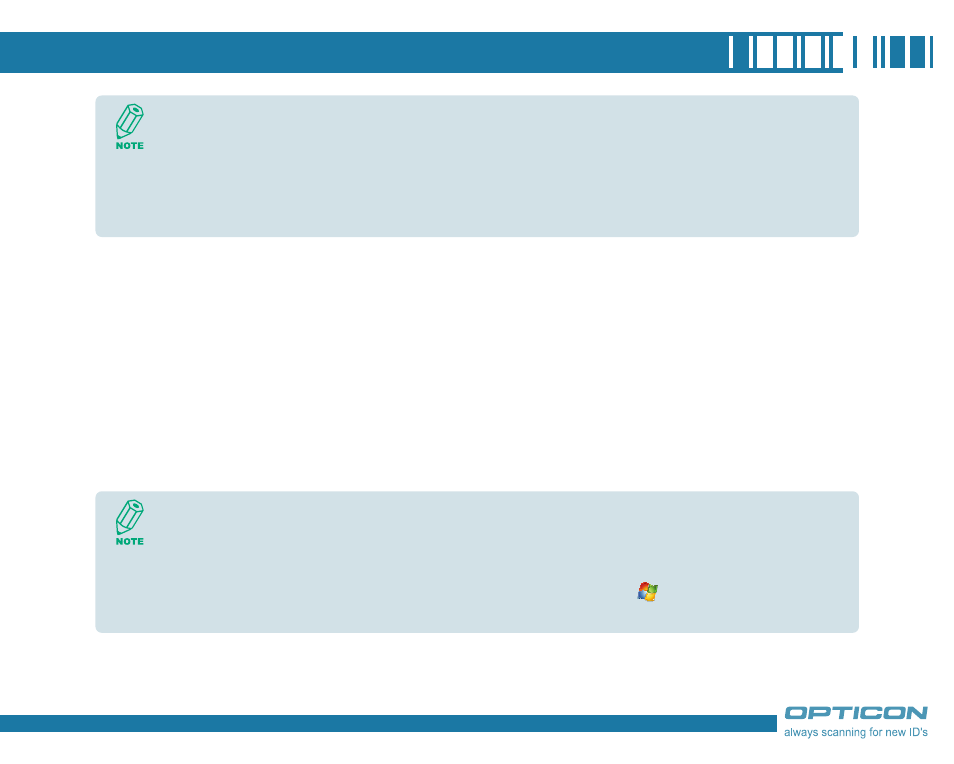
99
Beaming an Item
In the Calendar, Contacts, Notes, Tasks, and Pictures programs, you can beam files and
information to other devices using Bluetooth.
1. From the program, select the item you want to beam, such as an appointment in Calendar,
a task in Tasks, a contact card in Contacts, a picture in Pictures, a file in File Explorer. In
Calendar, for example, first open the appointment in Agenda view.
. Tap Menu > Beam.
. Your device will search and show visible devices, select the device to which you want to send
the item.
Once you select Receive incoming beams, your phone automatically receives beams until
you clear this check box.
Your phone can receive all types of beamed files, but you may not be able to view all types
of files on the phone. You may need to copy some files to a PC for viewing.
When using Bluetooth, if the device that you want to beam to doesn't appear in the list,
ensure that the device is turned on, visible, and within close range of your phone. Also,
ensure that Bluetooth is turned on.
You can obtain the Bluetooth BD Address of your device. Tap
> Settings > System
tab > Device Info > Identity tab.
