Reading bar codes with dwt7133, Operation of the terminal – Opticon DWT 7133 User Manual
Page 6
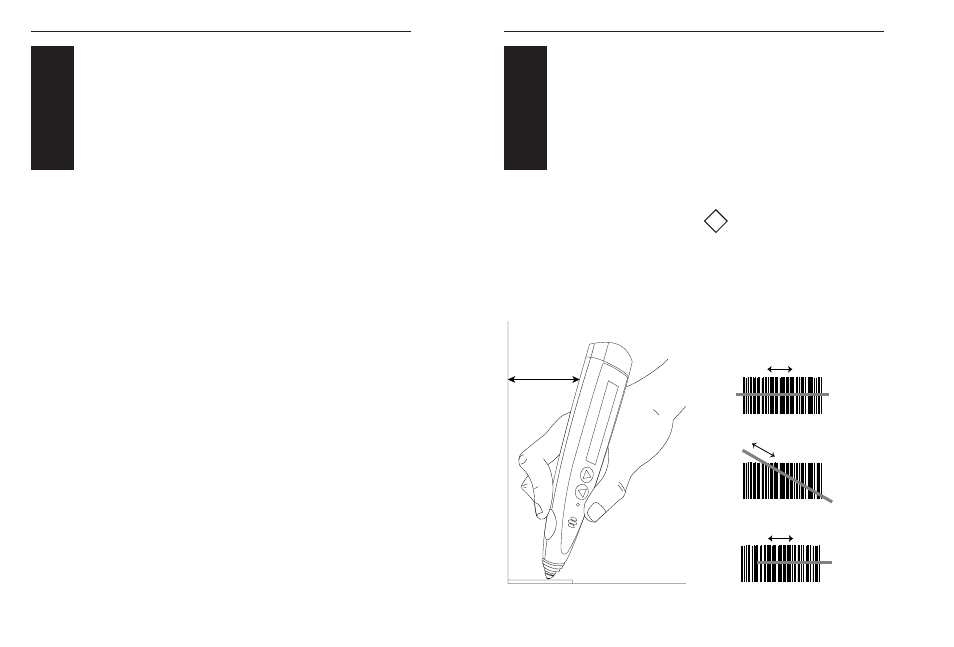
Opticon user's manual
4.1
Holding the DWT7133
1. Hold the terminal lightly in your
hand as if it were a normal pen.
2. Keep it slightly inclined with respect to its
bar code-supporting surface (approximately
5 degrees).
3. The wand tip must emit red light. If not,
first press the trigger key.
3. Brush its tip lightly along the entire length
of the code.
See figure 4.1.
U
SER
’
S MANUAL
DWT 7133
11
U
SER
’
S MANUAL
DWT 7133
10
READING
BAR CODES
WITH DWT7133
3
4
4.2
Reading the bar code labels
Pressing hard does not improve the
quality of reading, but may actually
damage the label and in the long run
the wand tip!
Good read: the terminal has read the entire
length of the code from X to X. Figure 4.2.1
illustrates a good read.
The figure 4.2.2 below illustrates two incorrect
reads: the terminal pointed initially at X has
not scanned all the bars making up the code.
!
OPERATION OF
THE TERMINAL
3
3
DW
T
15
o
X
X
X
X
X
X
Figure 4.2.1 A good read
Figure 4.2.2 Two incorrect reads
Figure 4.1 How to hold the DWT7133
The functionality of the terminal is determined
by software, the so-called user application,
that is running on the terminal.
Usually, the terminal is not equipped with
software and has no functionality. At first the
user application must be loaded before the
terminal can be used for barcode scanning.
Tools for developing a user application on the
PC for use on the terminal, as supplied by
Opticon are: C language, consisting of
Microtec ANSI-C compiler and C library for
handheld terminals, or the DMC interpreter.
The user application must be downloaded
from the PC into the terminal. You can use the
cradle for communication between the terminal
and the PC. A program on the PC will send
the user application to the terminal, where it is
stored in FlashROM memory.
When the functionality of the terminal is defined
by the application it is ready for operation.
In a typical application you will press the trigger
key and scan a bar code label as described in
the next chapter. Scanned data and data
entered from the keyboard is stored in the
terminal's RAM. The user application can use
this data in subsequent steps.
The collected data can be transmitted to the PC
for further processing. For data transmission
you can use the cradle.
