Precrack specimen, Run the ctod fracture toughness test – MTS Fracture Template User Manual
Page 83
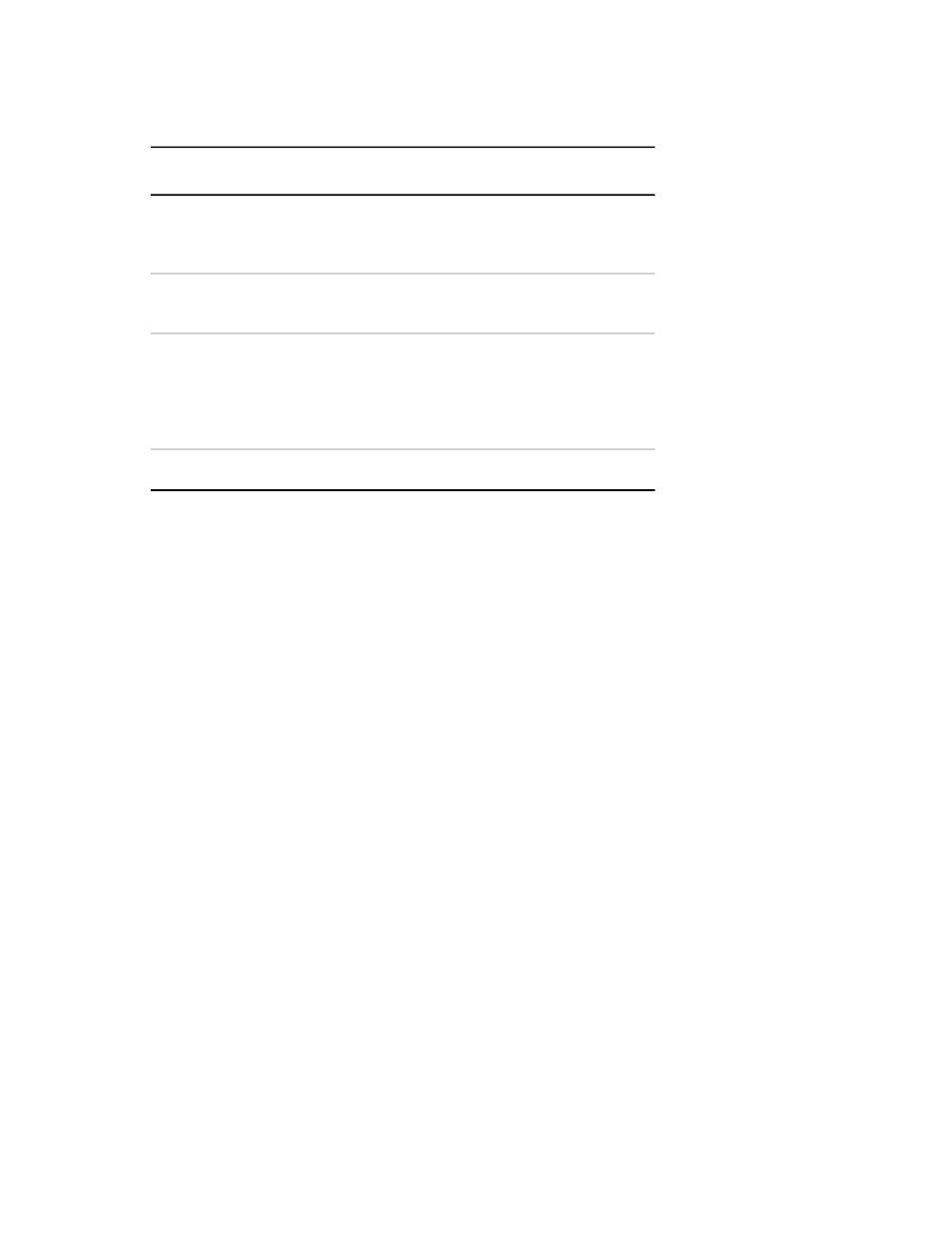
Crack Size Check Parameters
Description
Parameter
Specify the crack size used to calculate the
elastic modulus. The default value is equal
to the specimen notch size.
Entered Crack Size
Specify the modulus used for crack size
calculations.
Elastic Modulus
Specify the percent of load applied on the
specimen in order to check the crack size.
Ramp to Percent
The load is ramped from zero to the specified
percentage of load. The percentage is based
on the last load command.
Specify the time to ramp to the target load.
Ramp Time
1. Click Measure Crack Size.
2. Click Run on the control panel to start the crack size check. Optionally, if you want to review or change
parameters, click Return to Main Menu.
3. When finished with this activity, click Close.
Precrack Specimen
1. Click Precrack in the Main Menu window.
2. Click Run on the control panel to start the precrack activity. Optionally, if you want to review or change
parameters, click Return to Main Menu.
To suspend the activity after the activity has started to run, click Hold. When you suspend the activity,
data collection stops and the application attempts to hold at the mean level.
To stop the activity, click Stop. When you stop the activity, the application immediately ramps to zero
load and saves the test data.
3. To review the process of the precrack activity, monitor the runtime displays.
4. Typically, the activity stops when a desired precrack parameter is achieved. In this case, review the
activity end result, and then click Close.
5. Check the precrack results, and if necessary, correct the values.
Run the CTOD Fracture Toughness Test
1. Click CTOD Test.
2. Review the parameters.
a) Click Yes to start with the parameters that are shown.
b) Click No to return to the main menu, change parameters, and click CTOD Test.
MTS TestSuite | 83
Run the CTOD Fracture Toughness Test
