Define test parameters, Test parameters, Precrack parameters – MTS Fracture Template User Manual
Page 77
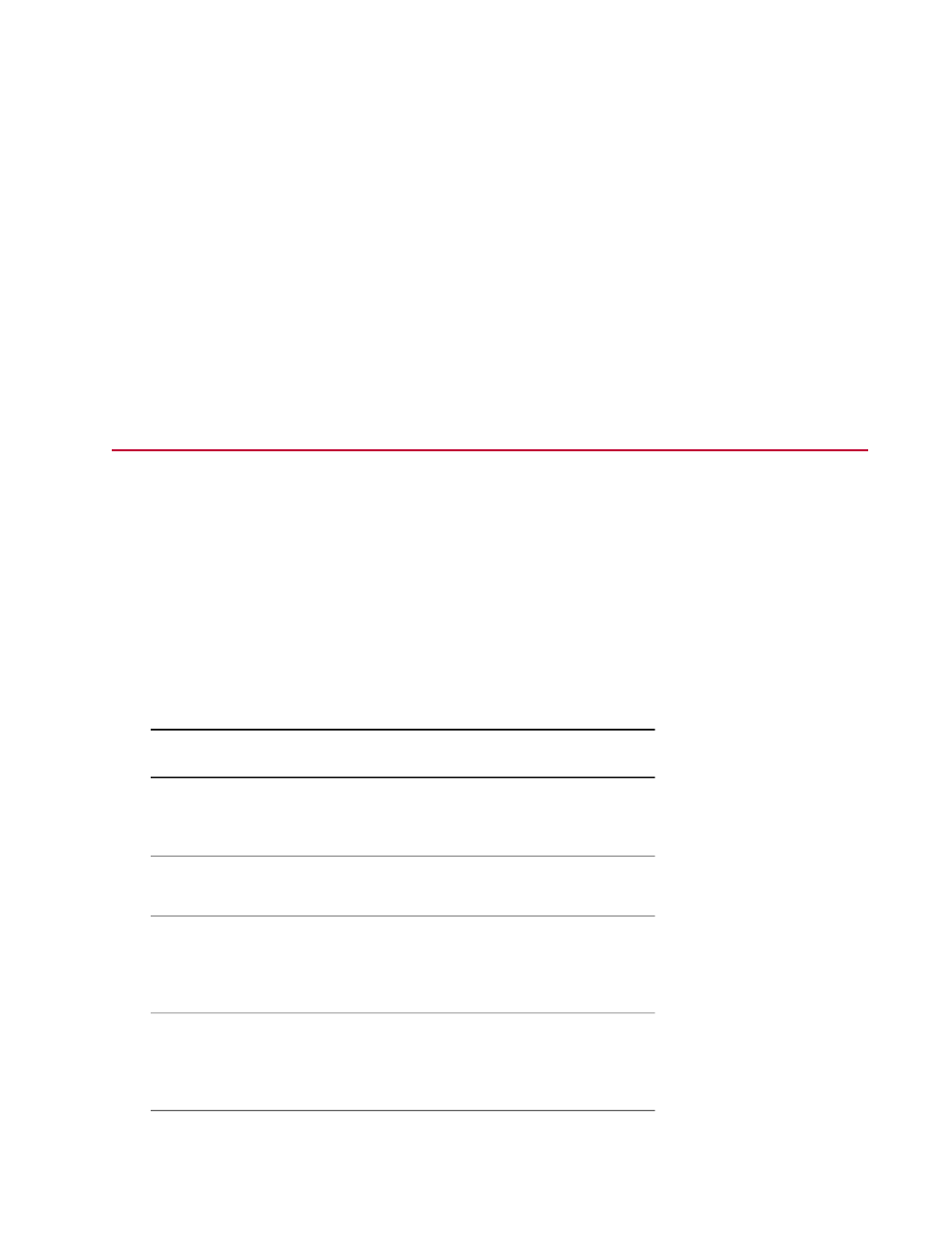
a) Click New Test Run button.
b) Select a specimen from the Select a Specimen window and then click OK.
To create a new specimen click Add a new item.
c) Review the variables in the Setup Variables window, modify values as necessary, and then click
OK.
3. Apply hydraulic power to the system.
a) Reset the interlocks if needed.
b) Click the Low, then High, power buttons.
4. In the MTS TestSuite Custom Message window for the template, click the buttons to define test
parameters, perform setup tasks, and run tests.
5. When prompted, click Run to run the test.
Define Test Parameters
Test Parameters
After a new test run is added to the test, the Main Menu window appears. This window provides access
to all necessary test parameters. Click the parameter buttons in the Main Menu window to specify parameter
values for the test.
Precrack Parameters
Precrack Parameters
Description
Parameter
Specify the desired crack size to achieve in
the precrack activity. When the specified
crack size is achieved, the activity stops.
Precrack Final Crack
Limit
Specify the cycle frequency of the command
signal for the precrack activity.
Precrack Frequency
Specify the ratio of the minimum to maximum
load applied to the specimen. The minimum
Precrack Load Ratio
load is determined by this value and the
maximum load is specified by you.
Specify the percentage of the measured load
range used as the lower limit for linear least
Precrack Lower Least
Squares Fit Percentage
squares fit compliance determination. This
parameter is not used for FCG DCPD tests.
MTS TestSuite | 77
Run the CTOD Fracture Toughness Test
