Enter measured crack sizes, Fatigue to fracture, End fracture test – MTS Fracture Template User Manual
Page 56
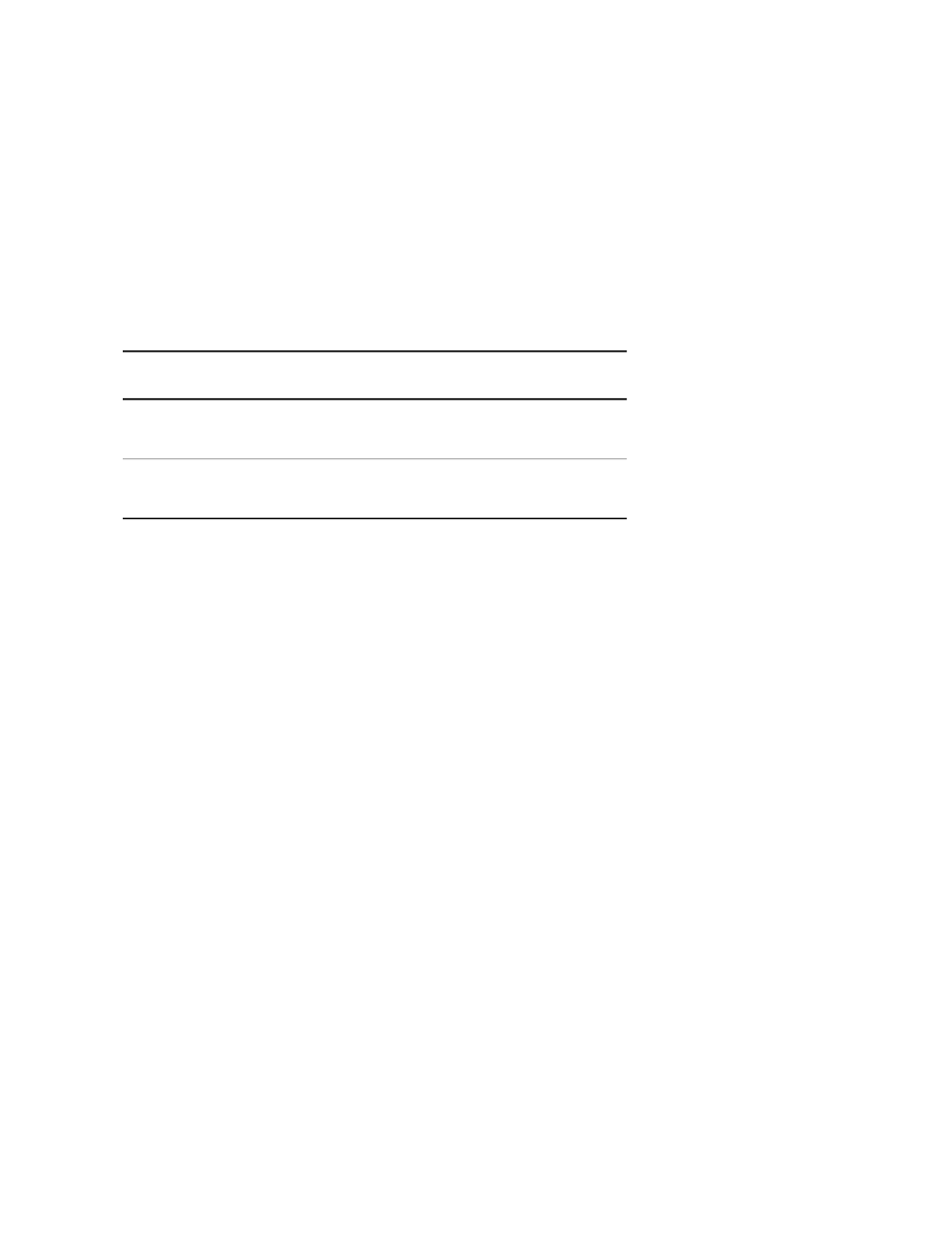
5. Typically, the activity stops when a desired test termination parameter is achieved. In this case, review
the activity end result, and then click Close.
Enter Measured Crack Sizes
The software automatically enters the crack sizes from the end of the precrack activity and the crack sizes
from the end of the test. By default, the Precrack values are the last series of crack sizes measured during
the precrack activity and the Crack values are the last series of crack sizes measured during the test.
These crack sizes are used during data analysis. Optionally, you can change these values for the test run.
Measured Crack Size Parameters
Description
Parameter
Specify the series of crack measurements made
at the end of the precrack activity.
Precrack
Specify the series of crack measurements made
at the end of the test activity.
Crack
Fatigue to Fracture
When the test completes, you need to “mark” the final crack length. One method to do this is to fatigue
the specimen.
1. Click Fatigue to Fracture on the main prompt menu.
2. Review the fatigue to fracture parameters and click OK.
3. Click Run on the control panel.
4. After about 10 minutes, click Stop on the control panel.
5. Click Fatigue to Fracture on the main prompt menu.
6. Enter a Max Load value of about 20% greater than the previous value, and then click OK.
7. Click Run on the control panel.
8. Repeat steps 4 through 7 until the specimen breaks.
End Fracture Test
1. When finished with the test run, click Done in the Main Menu window.
2. Click HPU Power Off.
3. In the Series 793 Station Manager application, set the Tools > Channel Options > Command Options
> Setpoint/Span Times back to their previous values before you use it to command the actuator for
other purposes (for example, for specimen removal or installation).
56 | MTS TestSuite
JIC Fracture Toughness Template
