Set up the test, Ctod fracture toughness template, Set up a test – MTS Fracture Template User Manual
Page 76
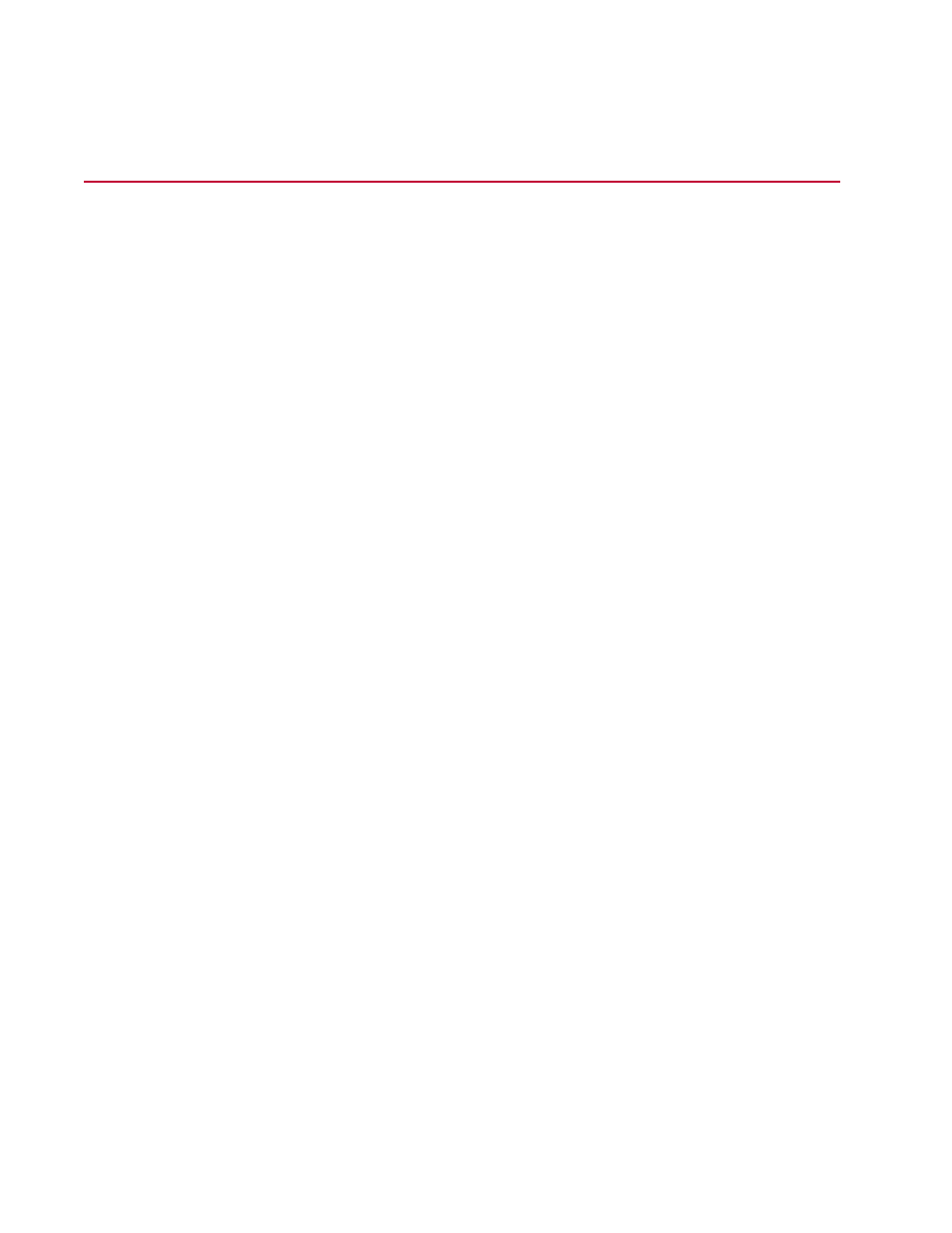
Set Up the Test
CTOD Fracture Toughness Template
The MTS ASTM E1290 CTOD template complies with ASTM E 1290 - 07 for determining the fracture
toughness value of materials.
The CTOD template provides all the components you need to run a test, analyze the test data, and create
reports of the results.
Control modes
The template guides you through the steps of running a test and provides all the software components
you need to run a test in one of two control modes:
•
Crack opening displacement (COD)—The test uses a COD gage signal to provide control feedback.
•
Displacement—The test uses a displacement transducer signal to provide control feedback.
Features
The main features of the CTOD template are listed below:
•
The main template window guides you through setting up all test parameters, performing crack size
checks, precracking the specimen, and running the test.
•
As the test runs, you can stop the test to change test parameters.
•
Comprehensive runtime views help you monitor test progress.
•
Tabular and graphical displays make it easy to review test results.
•
Analysis definitions provide all necessary analysis calculations and views to analyze test runs.
•
You can modify the analysis method and reapply the calculations to the data.
•
Report templates help you generate reports for analysis runs.
Set Up a Test
To create and run a new test:
1. Create a new test from a template.
a) Click File > New > Test from Template.
b) In the Create from Existing Test window, select a test.
c) Click OK.
The new test is automatically created and assigned a default name. You can change the name and
enter comments about the new test by clicking the Edit button and making the changes.
2. Create a new test run.
76 | MTS TestSuite
Run the CTOD Fracture Toughness Test
